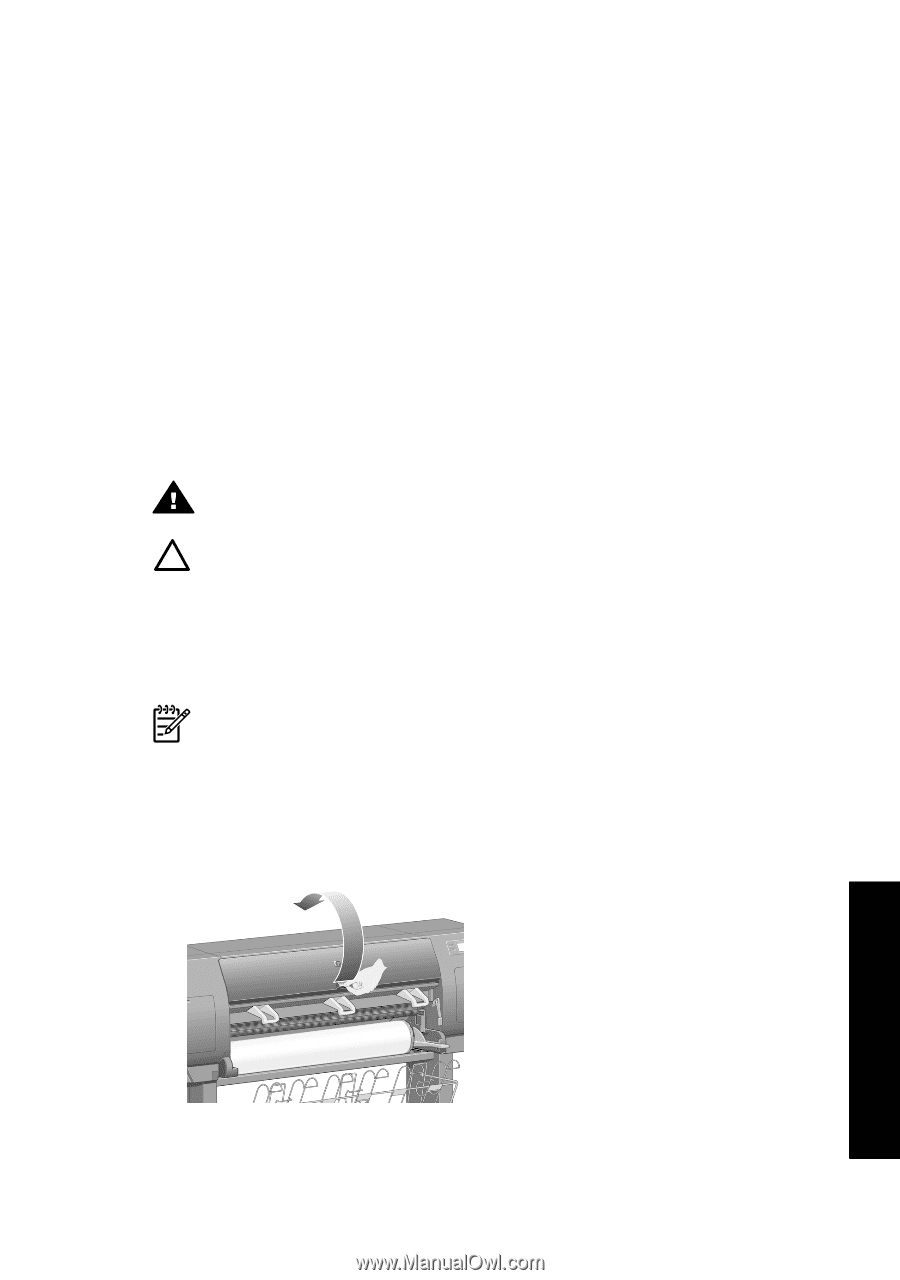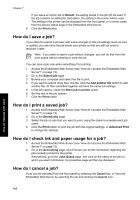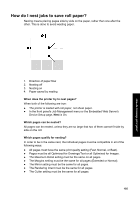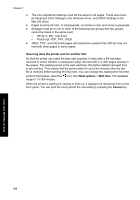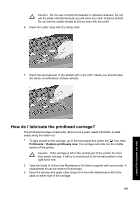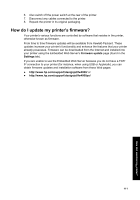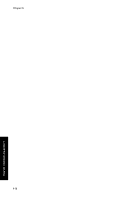HP Designjet 4000 HP Designjet 4000 Printer Series - Quick Reference Guide - Page 109
How do I clean the exterior of the printer?, How do I clean the platen?
 |
View all HP Designjet 4000 manuals
Add to My Manuals
Save this manual to your list of manuals |
Page 109 highlights
8 How do I maintain my printer? ● "How do I clean the exterior of the printer?" on page 107 ● "How do I clean the platen?" on page 107 ● "How do I lubricate the printhead carriage?" on page 109 ● "How do I maintain the ink cartridges?" on page 110 ● "How do I move or store my printer?" on page 110 ● "How do I update my printer's firmware?" on page 111 How do I clean the exterior of the printer? Clean the outside of the printer and all other parts of the printer that you regularly touch as part of normal operation (e.g. ink cartridge drawer handles) as required with a damp sponge or a soft cloth and a mild household cleaner such as non-abrasive liquid soap. Warning To avoid an electric shock, make sure that the printer is switched OFF and unplugged before you clean it. Do not let water get inside the printer. Caution Do not use abrasive cleaners on the printer. How do I clean the platen? You should plan to clean your printer's platen on a regular basis, every few months or when needed. Note If you print on wide paper after using narrower paper for some time, you may find that the left side of the platen has become dirty and will leave marks on the back of the paper if not cleaned. Follow these instructions to clean the platen. 1. Unload all paper from the printer. 2. Open the window. 107 How do I maintain my printer?