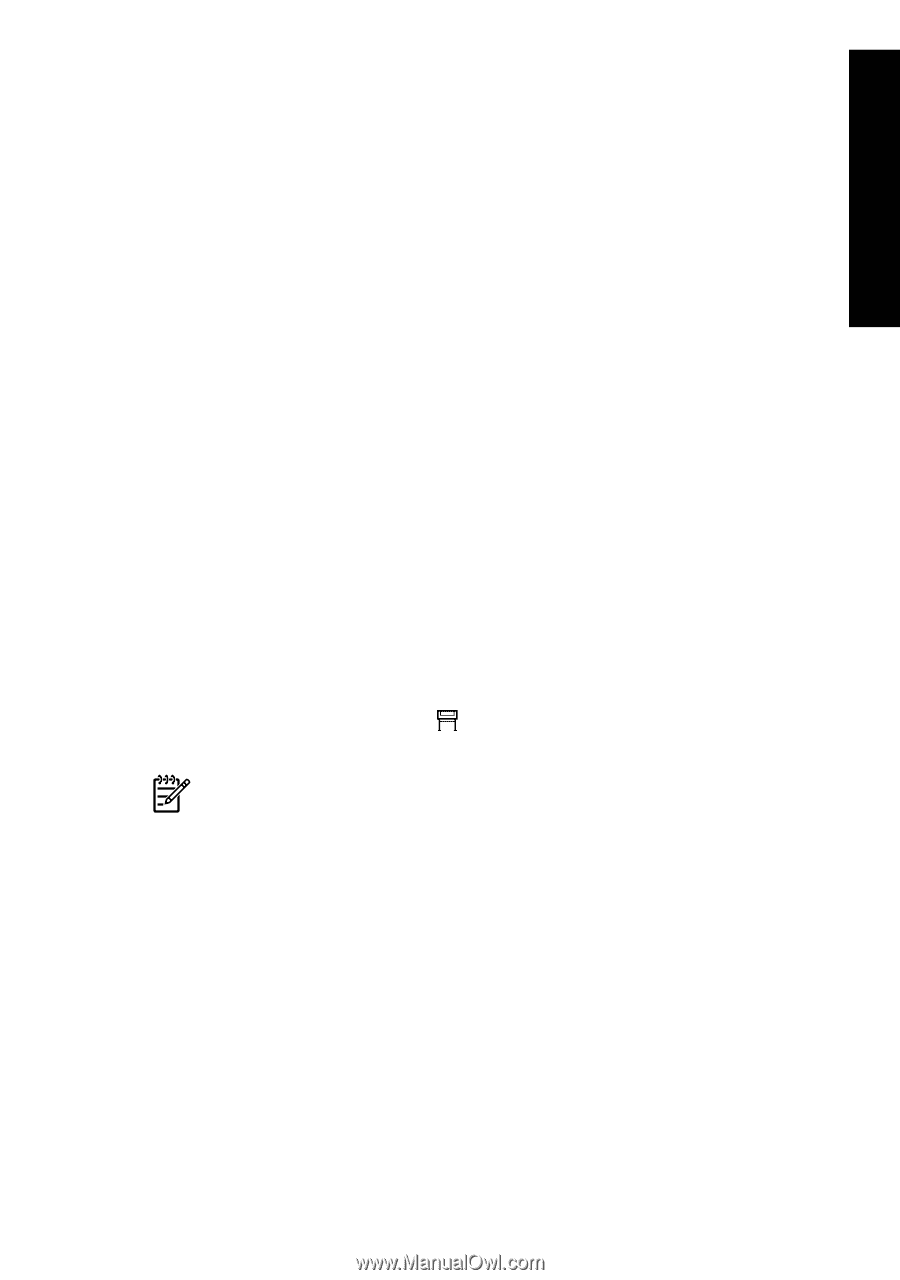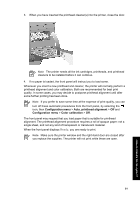HP Designjet 4000 HP Designjet 4000 Printer Series - Quick Reference Guide - Page 67
How do I change the size?, How do I create a custom size? - driver windows 7
 |
View all HP Designjet 4000 manuals
Add to My Manuals
Save this manual to your list of manuals |
Page 67 highlights
How do I adjust my printed images? 5 How do I adjust my printed images? ● "How do I change the page size?" on page 65 ● "How do I create a custom page size?" on page 65 ● "How do I change the print quality?" on page 67 ● "How do I choose print quality settings?" on page 68 ● "How do I print at maximum speed?" on page 70 ● "How do I adjust the margins?" on page 70 ● "How do I print on oversize page sizes?" on page 71 ● "How do I change the paper's orientation?" on page 71 ● "How do I rotate an image?" on page 72 ● "How do I print a mirror image?" on page 72 ● "How do I scale an image?" on page 72 ● "How do I change the palette settings?" on page 73 ● "How do I change the treatment of overlapping lines?" on page 74 ● "How do I change the graphic language setting?" on page 75 How do I change the page size? The page size can be specified in the following ways: ● Using a Windows printer driver: select the Paper/Quality tab, then Size is. ● Using a Mac OS printer driver: select the Page Attributes panel, then Paper size. ● Using the Embedded Web Server: go to the Page Size section of the Submit Job page. ● Using the front panel: select the icon, then Printing defaults menu > Paper options > Size. Note If a page size is set with the printer driver or with the Embedded Web Server, it overrides the page size set with the front panel. How do I create a custom page size? You can create a custom page size using a printer driver or the Embedded Web Server. Using the HP-GL/2 & RTL printer driver for Windows 1. Select the Paper/Quality tab. 2. Press the Custom button. 3. Choose one of the selectable names (Custom 1 to Custom 5) for your custom page size. 4. Enter its width and height. 5. Press the OK button. 65