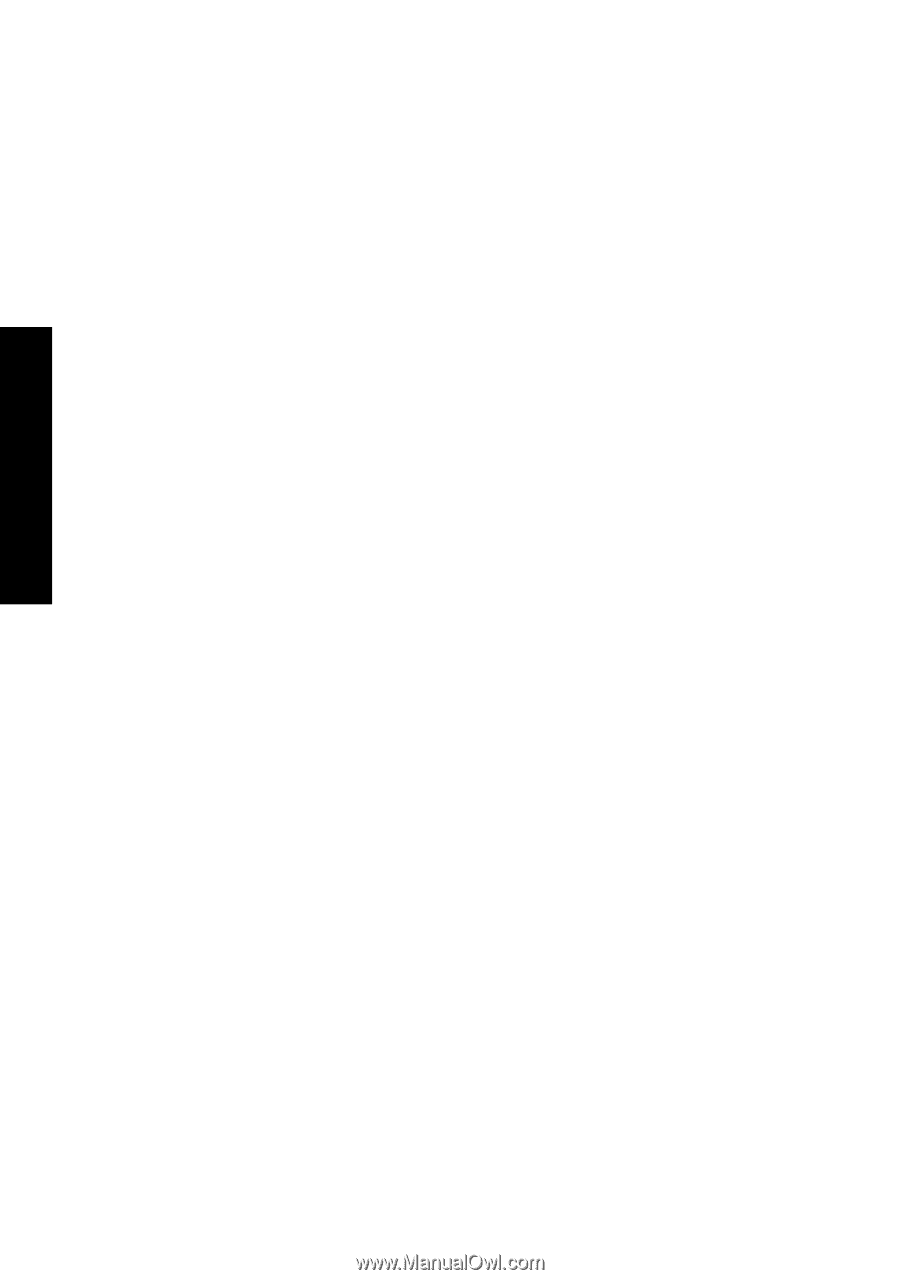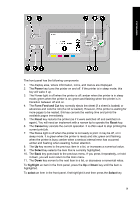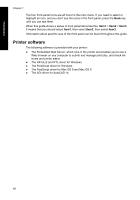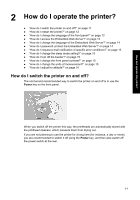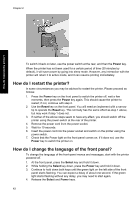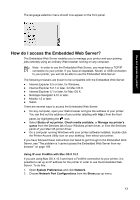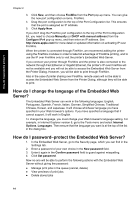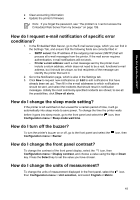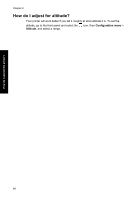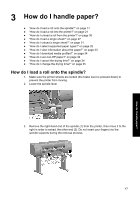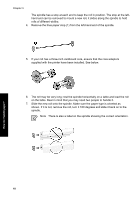HP Designjet 4000 HP Designjet 4000 Printer Series - Quick Reference Guide - Page 16
How do I change the language of the Embedded Web, Server?, How do I password-protect the Embedded - manual
 |
View all HP Designjet 4000 manuals
Add to My Manuals
Save this manual to your list of manuals |
Page 16 highlights
How do I operate the printer? Chapter 2 3. Click New, and then choose FireWire from the Port pop-up menu. You can give the new port configuration a name, FireWire. 4. Drag the port configuration to the top of the Port Configuration list. This ensures that the port is assigned an IP address. 5. Click Apply Now. If you don't drag the FireWire port configuration to the top of the Port Configuration list, you need to choose Manually (or DHCP with manual address) from the Configure IPv4 pop-up menu, and then enter an IP address. See http://www.apple.com/ for more detail or updated information on activating IP over FireWire. When the printer is connected through FireWire, we recommend adding the printer using the FireWire modules in order to take full advantage of FireWire printing, and to use the IP over FireWire only to visit the printer's Embedded Web Server. If you connect your printer through FireWire and the printer is also connected to the network through Fast Ethernet or Gigabit Ethernet, the printer's IP over FireWire will not be available and you will not be able to access the Embedded Web Server from the Printer Dialog. However, you will be able to print through FireWire. Also in the case of printer sharing over FireWire, remote users will not be able to access the Embedded Web Server from the Printer Dialog, although they will be able to print. How do I change the language of the Embedded Web Server? The Embedded Web Server can work in the following languages: English, Portuguese, Spanish, French, Italian, German, Simplified Chinese, Traditional Chinese, Korean, and Japanese. It will choose whichever language you have specified in your Web browser's options. If you have specified a language that it cannot support, it will work in English. To change the language, you must change your Web browser's language setting. For example, in Internet Explorer version 6, go to the Tools menu and select Internet Options, Languages. Then ensure that the language you want is at the top of the list in the dialog box. How do I password-protect the Embedded Web Server? 1. In the Embedded Web Server, go to the Security page, which you can find in the Settings tab. 2. Enter a password of your own choice in the New password field. 3. Enter it again in the Confirm password field to guard against misspelling. 4. Click Set password. Now no-one will be able to perform the following actions with the Embedded Web Server without giving the password: ● Manage print jobs in the queue (cancel, delete) ● View previews of print jobs ● Delete stored jobs 14