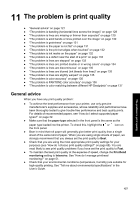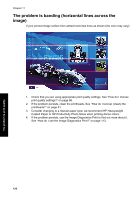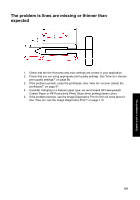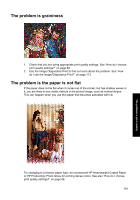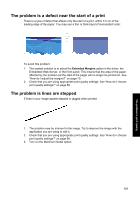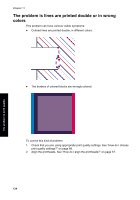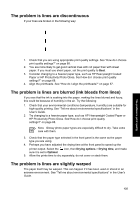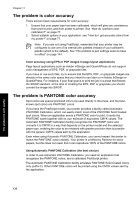HP Designjet 4000 HP Designjet 4000 Printer Series - Quick Reference Guide - Page 133
The problem is graininess, The problem is the paper is not flat
 |
View all HP Designjet 4000 manuals
Add to My Manuals
Save this manual to your list of manuals |
Page 133 highlights
The problem is print quality The problem is graininess 1. Check that you are using appropriate print quality settings. See "How do I choose print quality settings?" on page 68. 2. Use the Image Diagnostics Print to find out more about the problem. See "How do I use the Image Diagnostics Print?" on page 113. The problem is the paper is not flat If the paper does not lie flat when it comes out of the printer, but has shallow waves in it, you are likely to see visible defects in the printed image, such as vertical stripes. This can happen when you use thin paper that becomes saturated with ink. Try changing to a heavier paper type: we recommend HP Heavyweight Coated Paper or HP Productivity Photo Gloss for printing dense colors. See also "How do I choose print quality settings?" on page 68. 131