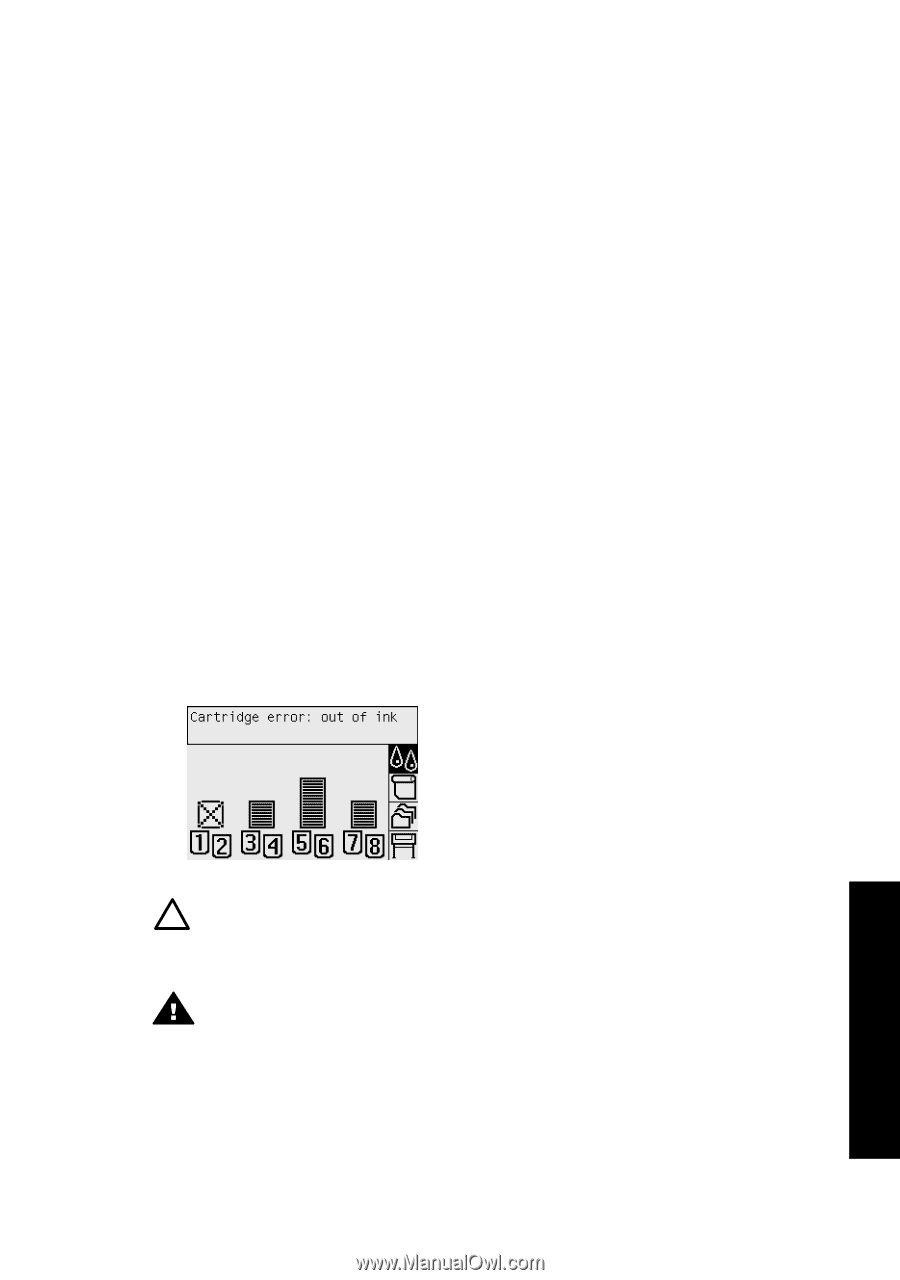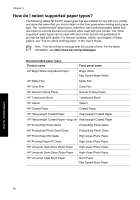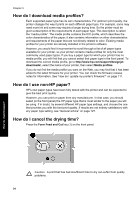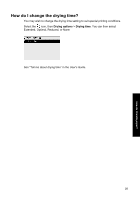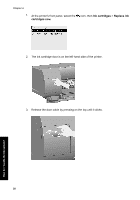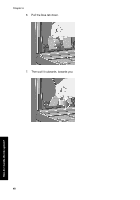HP Designjet 4000 HP Designjet 4000 Printer Series - Quick Reference Guide - Page 39
How do I remove an ink cartridge? - printhead and cleaner
 |
View all HP Designjet 4000 manuals
Add to My Manuals
Save this manual to your list of manuals |
Page 39 highlights
4 How do I handle the ink system? ● "How do I remove an ink cartridge?" on page 37 ● "How do I insert an ink cartridge?" on page 42 ● "How do I remove a printhead?" on page 44 ● "How do I insert a printhead?" on page 48 ● "How do I manage printhead monitoring?" on page 51 ● "How do I recover (clean) the printheads?" on page 51 ● "How do I clean a printhead's electrical connections?" on page 51 ● "How do I align the printheads?" on page 57 ● "How do I remove a printhead cleaner?" on page 58 ● "How do I insert a printhead cleaner?" on page 60 ● "How do I check the status of the ink system?" on page 62 ● "How do I get ink cartridge statistics?" on page 62 ● "How do I get printhead statistics?" on page 63 ● "How do I check printer usage statistics?" on page 63 How do I remove an ink cartridge? There are two types of ink cartridge removal. ● The ink cartridge is very low and you want to replace it with a full cartridge for unattended printing (you can use up the remaining ink in the first cartridge at a more convenient time). ● The ink cartridge is empty or faulty, and you must replace it to continue printing. Caution 1 Do not try to remove an ink cartridge while printing. Caution 2 Remove an ink cartridge only if you are ready to insert another one. Warning Make sure the printer wheels are locked (the brake lever is pressed down) to prevent the printer from moving. 37 How do I handle the ink system?