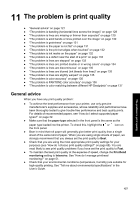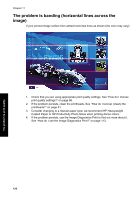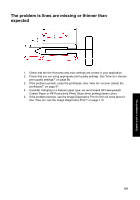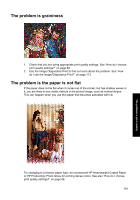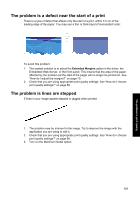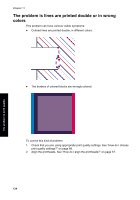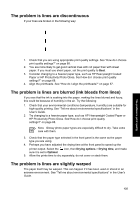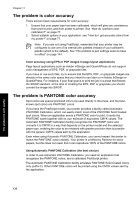HP Designjet 4000 HP Designjet 4000 Printer Series - Quick Reference Guide - Page 134
The problem is the print smudges when touched, The problem is ink marks on the paper
 |
View all HP Designjet 4000 manuals
Add to My Manuals
Save this manual to your list of manuals |
Page 134 highlights
Chapter 11 The problem is the print smudges when touched The black ink pigment can smudge when touched by a finger or pen. This is particularly noticeable on the following materials: vellum, translucent bond, films, productivity photo paper, and natural tracing paper. To reduce the smudging: ● Try to print in an environment which is not too humid for the printer. See "Tell me about environmental specifications" in the User's Guide. ● Change pure black objects in your image to a dark color, such as dark brown, so that they will be printed with colored inks instead of black ink. ● Use HP Heavyweight Coated Paper. ● Increase the drying time (see "How do I change the drying time?" on page 35). The problem is ink marks on the paper This problem may occur for several different reasons. Smears on the front of coated paper If a lot of ink is used on coated paper, the paper absorbs the ink quickly and expands. As the printheads move over the paper, the printheads come into contact with the paper and the printed image is smeared. Whenever you notice this problem, you should cancel the printing job immediately. Press the Cancel key and also cancel the job from your computer application. Otherwise the soaked paper may damage the printheads. Try the following suggestions to avoid this problem: ● Use a recommended paper type (see "How do I select supported paper types?" on page 32). ● If the image you are printing contains intense color, try using HP Heavyweight Coated Paper. ● Use extended margins (see "How do I adjust the margins?" on page 70), or try to increase the margins by relocating the image within the page using your software application. ● If necessary, try changing to a non-paper-based material such as transparent film. Smears or scratches on the front of glossy paper Glossy paper may be extremely sensitive to the bin or to anything else that it contacts soon after printing. This will depend on the amount of ink printed and the environmental conditions at the time of printing. Avoid any contact with the paper and handle the print with care. It is a good idea to leave a sheet of paper in the bin so that freshly-printed sheets do not make direct contact with the bin. Ink marks on the back of the paper Ink on the platen is likely to mark the back of the paper. See "How do I clean the platen?" on page 107. 132 The problem is print quality