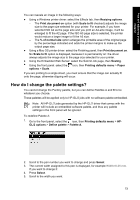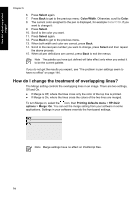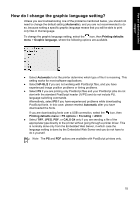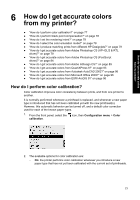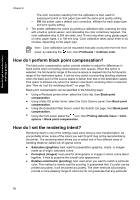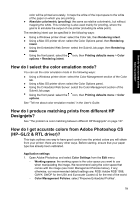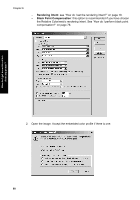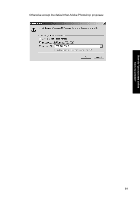HP Designjet 4000 HP Designjet 4000 Printer Series - Quick Reference Guide - Page 80
How do I perform black point compensation?, How do I set the rendering intent?
 |
View all HP Designjet 4000 manuals
Add to My Manuals
Save this manual to your list of manuals |
Page 80 highlights
How do I get accurate colors from my printer? Chapter 6 The color correction resulting from the calibration is then used for subsequent prints on that paper type with the same print quality setting. - Off: the printer uses a default color correction, different for each paper type and print quality setting. 3. The printer calibrates the colors by printing a calibration strip, scanning the strip with a built-in optical sensor, and calculating the color corrections required. The color calibration strip is 269 mm wide, and 18 mm long when using glossy paper; on other paper types, it is 109 mm long. Color calibration takes about three to six minutes, depending on the paper type. Note Color calibration can be requested manually at any time from the front panel, by selecting the icon, then Printheads > Calibrate color. How do I perform black point compensation? The black point compensation option controls whether to adjust for differences in black points when converting colors between color spaces. When this option is selected, the full dynamic range of the source space is mapped into the full dynamic range of the destination space. It can be very useful in preventing blocking shadows when the black point of the source space is darker than that of the destination space. This option is allowed only when the relative colorimetric rendering intent is selected (see "How do I set the rendering intent?" on page 78). Black point compensation can be specified in the following ways: ● Using a Windows printer driver: select the Color tab, then Black point compensation. ● Using a Mac OS printer driver: select the Color Options panel, then Black point compensation. ● Using the Embedded Web Server: select the Submit Job page, then Black point compensation. ● Using the front panel: select the icon, then Printing defaults menu > Color options > Black point compensation. How do I set the rendering intent? Rendering intent is one of the settings used when doing a color transformation. As you probably know, some of the colors you want to print may not be reproducible by the printer. The rendering intent allows you to select one of four different ways of handling these so-called out-of-gamut colors. ● Saturation (graphics): best used for presentation graphics, charts, or images made up of bright, saturated colors. ● Perceptual (images): best used for photographs or images in which colors blend together. It tries to preserve the overall color appearance. ● Relative colorimetric (proofing): best used when you want to match a particular color. This method is mainly used for proofing. It guarantees that, if a color can be printed accurately, it will be printed accurately. The other methods will probably provide a more pleasing range of colors but do not guarantee that any particular 78