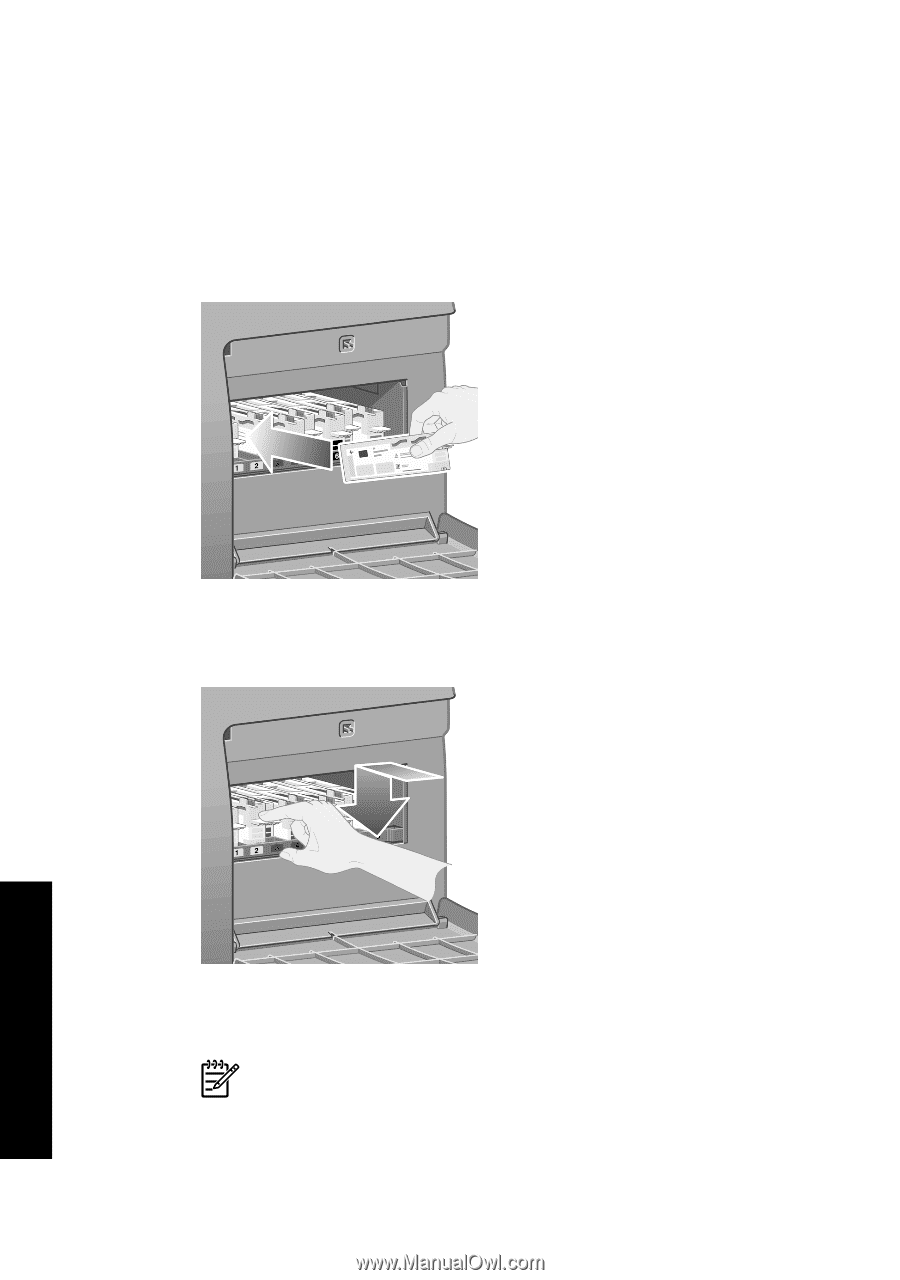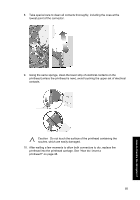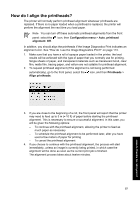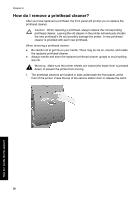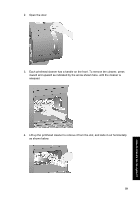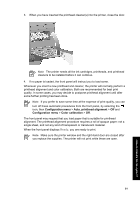HP Designjet 4000 HP Designjet 4000 Printer Series - Quick Reference Guide - Page 62
How do I insert a printhead cleaner?
 |
View all HP Designjet 4000 manuals
Add to My Manuals
Save this manual to your list of manuals |
Page 62 highlights
Chapter 4 See also "How do I insert a printhead cleaner?" on page 60. How do I insert a printhead cleaner? The plastic bag in which the new printhead cleaner comes can be used to dispose of the old printhead and printhead cleaner. 1. Insert each printhead cleaner into the correct color slot location, in the service station, in the direction indicated by the arrow shown here. 2. When the printhead cleaner has been pushed all the way in, press inwards and downwards as indicated by the arrow shown here, until it clicks into place. If you have difficulty, see "The problem is I cannot insert a printhead cleaner" on page 145. Note The front panel will not show the new printhead cleaner until the right-hand door is closed. 60 How do I handle the ink system?