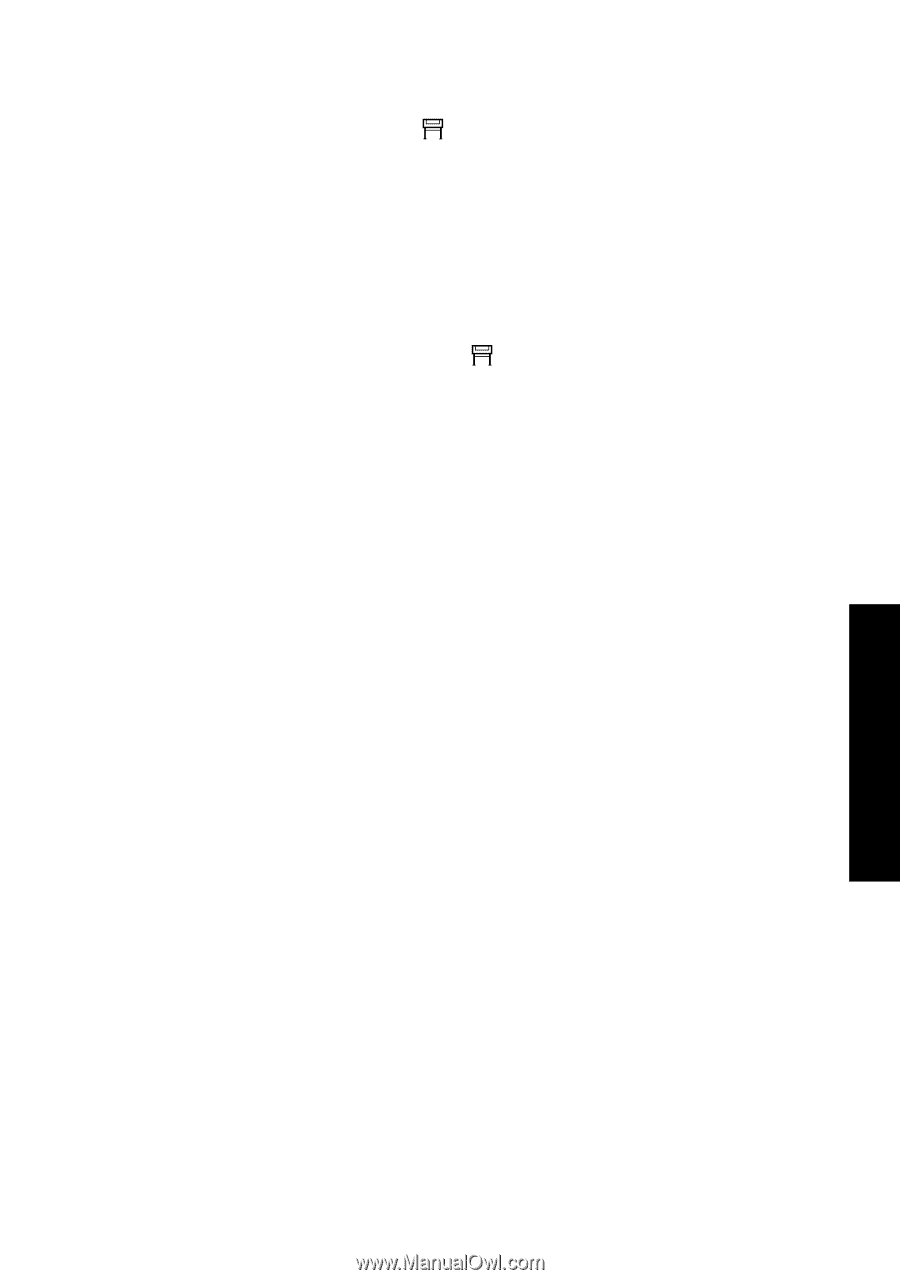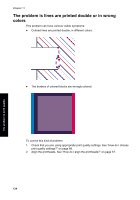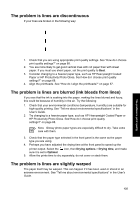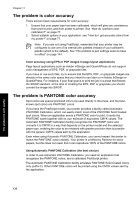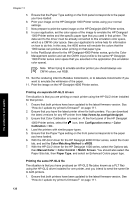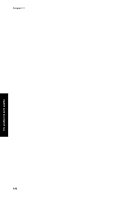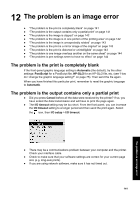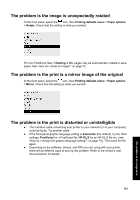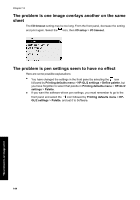HP Designjet 4000 HP Designjet 4000 Printer Series - Quick Reference Guide - Page 141
Configuration menu, Color, Calibration, Input Profiles: RGB, None Native, Printing defaults menu,
 |
View all HP Designjet 4000 manuals
Add to My Manuals
Save this manual to your list of manuals |
Page 141 highlights
The problem is print quality 2. Ensure that Color Calibration is turned on. At the front panel of the HP Designjet 4000 Printer series, select the icon, then Configuration menu > Color Calibration > On . 3. Load the printers with similar paper types. 4. Ensure that the Paper Type setting on the front panel corresponds to the paper you have loaded. 5. If you have an HP-GL/2 file produced for an HP Designjet 1000 Printer series and you want to print it on an HP Designjet 4000 Printer series, proceed as follows using the Embedded Web Server or the front panel. - Using the Embedded Web Server: in the Color Management section of the Submit Job page, set the Input Profiles: RGB to None (Native). - Using the front panel: select the icon, then Printing defaults menu > Color Options > RGB Input Profile: None (Native). For other HP Designjet Printers, set both printers to match the screen colors (sRGB if selectable), as when printing with separate HP-GL/2 drivers. 139