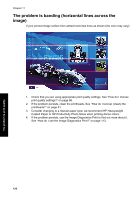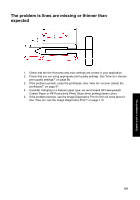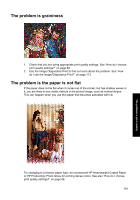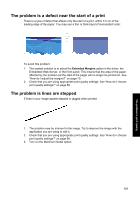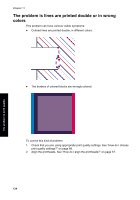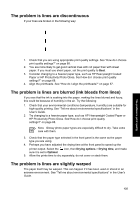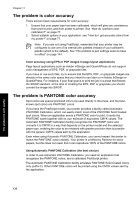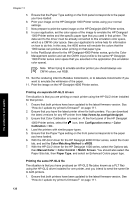HP Designjet 4000 HP Designjet 4000 Printer Series - Quick Reference Guide - Page 135
The problem is a defect near the start of a print, The problem is lines are stepped
 |
View all HP Designjet 4000 manuals
Add to My Manuals
Save this manual to your list of manuals |
Page 135 highlights
The problem is print quality The problem is a defect near the start of a print There is a type of defect that affects only the start of a print, within 5.5 cm of the leading edge of the paper. You may see a thin or thick band of inconsistent color: To avoid this problem: 1. The easiest solution is to select the Extended Margins option in the driver, the Embedded Web Server, or the front panel. This means that the area of the paper affected by the problem (at the start of the page) will no longer be printed on. See "How do I adjust the margins?" on page 70. 2. Check that you are using appropriate print quality settings. See "How do I choose print quality settings?" on page 68. The problem is lines are stepped If lines in your image appear stepped or jagged when printed: 1. The problem may be inherent in the image. Try to improve the image with the application you are using to edit it. 2. Check that you are using appropriate print quality settings. See "How do I choose print quality settings?" on page 68. 3. Turn on the Maximum Detail option. 133