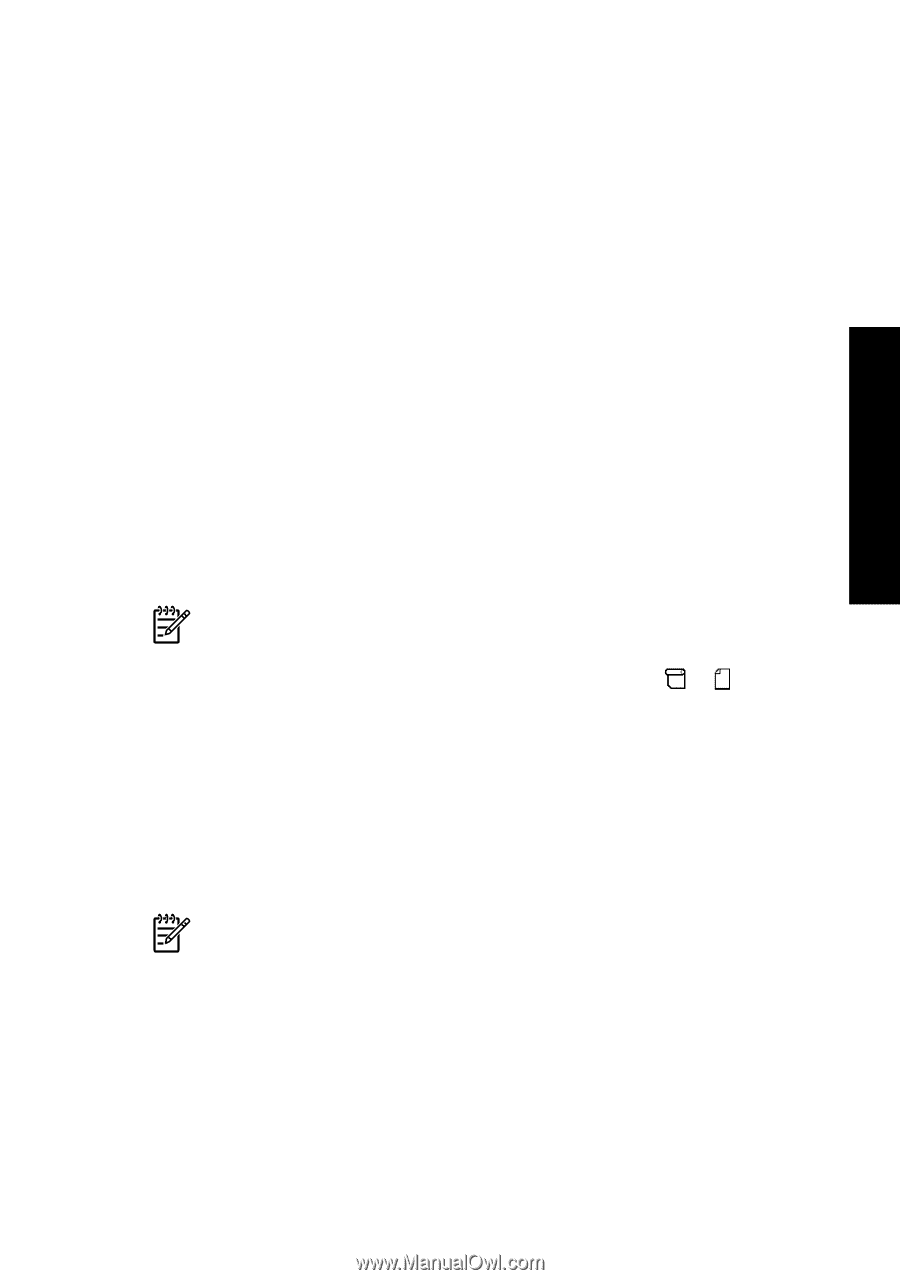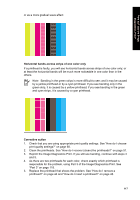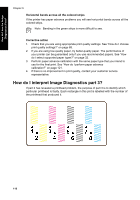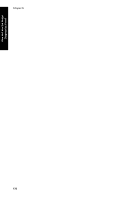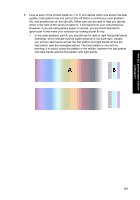HP Designjet 4000 HP Designjet 4000 Printer Series - Quick Reference Guide - Page 123
How do I perform paper, advance calibration? - troubleshooting guide
 |
View all HP Designjet 4000 manuals
Add to My Manuals
Save this manual to your list of manuals |
Page 123 highlights
How do I perform paper advance calibration? 10 How do I perform paper advance calibration? Your printer was calibrated at the factory to ensure that it advances the paper accurately when using supported paper types in normal environmental conditions. However, you may find it useful to recalibrate in certain circumstances: ● Unsupported paper: different paper manufacturers provide papers with a wide range of properties such as paper thickness or stiffness, which may benefit from calibration. You can expect the best print quality when using HP's recommended papers (see "How do I select supported paper types?" on page 32). ● Abnormal but stable environmental conditions: if you are printing in unusual conditions of temperature or humidity (see "Tell me about environmental specifications" in the User's Guide), and those conditions are expected to remain stable, recalibration may be worthwhile. However, paper advance calibration assumes that you have an image quality problem and that you have already followed the appropriate troubleshooting procedure for that problem. If you have no particular problem, there is no need to perform the calibration. Before performing paper advance calibration, use the Image Diagnostics Print to check that the printheads are correctly aligned (see "How do I print the Image Diagnostics Print?" on page 113). Note In theory, paper advance calibration should improve print quality. However, if you find the calibration print difficult to interpret, you may choose the wrong paper advance setting and thus degrade print quality. In this case, you can restore the original factory settings by selecting the or icon at the front panel, and then Paper advance calibration > Drawings/text or Images > Select Pattern > Factory Default. Overview of the calibration process 1. Use the front panel to print a colored pattern stored in the printer seven times, each time with a different paper advance setting. 2. Decide which pattern has been printed most successfully. 3. Use the front panel to tell the printer which pattern was best-and therefore which paper advance setting to use in future. Note 1 There are separate paper advance settings for each paper type name in the front panel: each must be calibrated separately. When you calibrate a particular paper type, the settings for all other paper types are unaffected. Note 2 There are separate paper advance settings for Optimized for drawings/text and Optimized for images: each must be calibrated separately. Note 3 Papers from different manufacters may require different paper advance settings even if they are of the same type, therefore the calibration will be useful only for the particular paper you calibrated. Remember that, when you perform the calibration, you will overwrite any previous paper advance settings for this paper type. 121