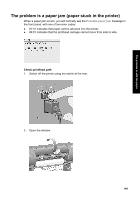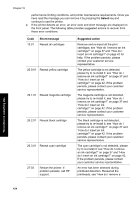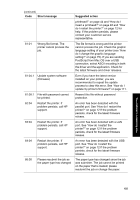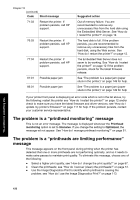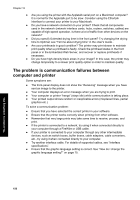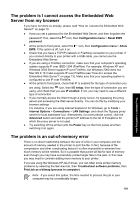HP Designjet 4000 HP Designjet 4000 Printer Series - Quick Reference Guide - Page 156
Select, Short message, Suggested action
 |
View all HP Designjet 4000 manuals
Add to My Manuals
Save this manual to your list of manuals |
Page 156 highlights
Chapter 15 performance limiting conditions, and printer maintenance requirements. Once you have read the message you can remove it by pressing the Select key and continue to use the printer. ● If the printer detects an error, an error code and short message are displayed on the front panel. The following table provides suggested actions to recover from these error conditions: Code 13:01 Short message Reseat all cartridges 26.0:01 Reseat yellow cartridge 26.1:01 Reseat magenta cartridge 26.2:01 Reseat black cartridge 26.3:01 Reseat cyan cartridge 27:03 Restart the printer. If problem persists, call HP support. Suggested action Remove and re-insert all the print cartridges; see "How do I remove an ink cartridge?" on page 37 and "How do I insert an ink cartridge?" on page 42 for help. If the problem persists, please contact your customer service representative. The yellow cartridge is not detected, please try to re-install it; see "How do I remove an ink cartridge?" on page 37 and "How do I insert an ink cartridge?" on page 42. If the problem persists, please contact your customer service representative. The magenta cartridge is not detected, please try to re-install it; see "How do I remove an ink cartridge?" on page 37 and "How do I insert an ink cartridge?" on page 42. If the problem persists, please contact your customer service representative. The black cartridge is not detected, please try to re-install it; see "How do I remove an ink cartridge?" on page 37 and "How do I insert an ink cartridge?" on page 42. If the problem persists, please contact your customer service representative. The cyan cartridge is not detected, please try to re-install it; see "How do I remove an ink cartridge?" on page 37 and "How do I insert an ink cartridge?" on page 42. If the problem persists, please contact your customer service representative. An error has been detected during printhead detection. Reseat all the printheads; see "How do I remove a The problem is something else 154