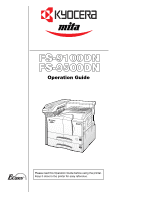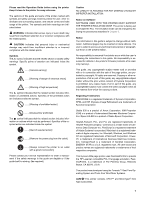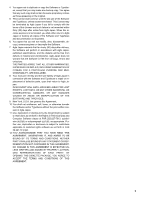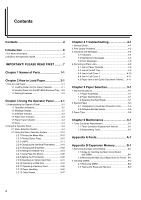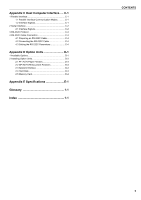Kyocera FS-9100DN FS-9100/9500 Operation Guide Rev-1.3
Kyocera FS-9100DN - B/W Laser Printer Manual
 |
UPC - 632983001066
View all Kyocera FS-9100DN manuals
Add to My Manuals
Save this manual to your list of manuals |
Kyocera FS-9100DN manual content summary:
- Kyocera FS-9100DN | FS-9100/9500 Operation Guide Rev-1.3 - Page 1
Operation Guide Please read this Operation Guide before using the printer. Keep it close to the printer for easy reference. - Kyocera FS-9100DN | FS-9100/9500 Operation Guide Rev-1.3 - Page 2
user is following the instructions in this guide. No responsibility is assumed for defects in the printer's firmware (contents of its readonly memory). This guide of their respective companies. This Kyocera Mita page printer uses PeerlessPrintXL to provide the HP LaserJet compatible PCL 6 language - Kyocera FS-9100DN | FS-9100/9500 Operation Guide Rev-1.3 - Page 3
non-exclusive license to use the Software to reproduce and display weights, styles and versions of letters, numerals, characters and symbols (" up to three printers. If you need to have access to the fonts on more than three printers, you need to acquire a multi-user license agreement which - Kyocera FS-9100DN | FS-9100/9500 Operation Guide Rev-1.3 - Page 4
will perform in accordance with Agfa Japanpublished specifications, and the diskette will be free from defects in material and workmanship. Agfa in connection with the Software and Typefaces is repair or replacement of defective parts, upon their return to Agfa Japan. IN NO EVENT WILL AGFA JAPAN - Kyocera FS-9100DN | FS-9100/9500 Operation Guide Rev-1.3 - Page 5
36 2.2.12 Paper Handling 3-40 2.2.13 Other Modes 3-47 Chapter 4 Troubleshooting 4-1 1 General Guide 4-1 2 Print Quality Problems 4-2 3 Indicators and Messages 4-4 3.1 Indicators 4-4 3.2 Maintenance Messages 4-4 3.3 Error Messages 4-6 4 Correcting a Paper Jam 4-8 4.1 Jam in Paper Cassette - Kyocera FS-9100DN | FS-9100/9500 Operation Guide Rev-1.3 - Page 6
D Option Units D-1 1 Available Options D-1 2 Installing Option Units D-3 2.1 PF-70/75 Paper Feeders D-3 2.2 DF-70/71/75 Document Finishers D-3 2.3 Network Interface D-3 2.4 Hard Disk D-4 2.5 Memory Card D-4 Appendix E Specifications E-1 Glossary 1-1 Index 1-1 CONTENTS 5 - Kyocera FS-9100DN | FS-9100/9500 Operation Guide Rev-1.3 - Page 7
page. Operation Guide (this manual) Guides you through topics concerning the operations and maintenance of the printer. Printer Driver Guide Describes how to install and set the printer driver. This guide is contained in the latter half of this guide. PRESCRIBE Programming Manual Describes how - Kyocera FS-9100DN | FS-9100/9500 Operation Guide Rev-1.3 - Page 8
Caution labels have been attached to the printer at the following locations for safety purposes. BE SUFFICIENTLY CAREFUL to avoid fire or electric shock when removing a paper jam or when replacing toner. Label 2 High temperature inside. Do not touch parts in this area, because there is a danger - Kyocera FS-9100DN | FS-9100/9500 Operation Guide Rev-1.3 - Page 9
fire • To keep the printer cool and facilitate changing of parts and maintenance, allow access space as a site for the printer. • Avoid locations near a window or with exposure to di service representative Other Precautions • Connect the power plug to the closest outlet possible to the printer. - Kyocera FS-9100DN | FS-9100/9500 Operation Guide Rev-1.3 - Page 10
......... • ALWAYS contact your service representative for maintenance or repair of internal parts CAUTION • DO NOT pull printer, there is a danger of fire or other trouble. It is therefore recommended that you consult with your service representative in regard to the cleaning of internal parts - Kyocera FS-9100DN | FS-9100/9500 Operation Guide Rev-1.3 - Page 11
containers in accordance with Federal, state and Local rules and regulations Keep the toner container and the waste toner box away from children Other Precautions • If the printer will not be used for an extended period of time, remove the paper from the cassette, return it to its original package - Kyocera FS-9100DN | FS-9100/9500 Operation Guide Rev-1.3 - Page 12
Chapter 1 Names of Parts A B CDE F 2 3 4 1 0 9 8 7 6 5 G I H M L K J 1-1 - Kyocera FS-9100DN | FS-9100/9500 Operation Guide Rev-1.3 - Page 13
1 Names of Parts N O P Q R S 1 Operator panel Contains the keys and indicators for operating the printer. 2 Front cover Open to replace the toner container or waste toner box. 3 Paper cassette 2 Second cassette that holds up to about 500 sheets of standard paper. 4 Paper guide Adjust to the - Kyocera FS-9100DN | FS-9100/9500 Operation Guide Rev-1.3 - Page 14
paper cassette. Inch specifications Each paper cassette can be set to hold paper of any desired size from 11 × 17 to 5-1/2 × 8-1/2". Metric specifications Each paper cassette 2 Hold the paper guide and move it to align the paper guide with the required paper width. Paper sizes are marked inside - Kyocera FS-9100DN | FS-9100/9500 Operation Guide Rev-1.3 - Page 15
can be checked by looking at the front of the paper cassette. 2 Adjust the insert guides to the size of the paper to be loaded. 6 Gently push the paper cassette back in. NOTE Before leaving the printer in disuse for a prolonged period of time, remove the paper from the paper cassette(s) and - Kyocera FS-9100DN | FS-9100/9500 Operation Guide Rev-1.3 - Page 16
the flap facing the outside, insert the envelope into the slot along the insert guides as far as it will go. IMPORTANT When loading paper into the MP the paper in the MP tray. 1.3 Setting Envelopes When using the optional printer function, envelopes can be set in the MP tray. 1 Open the MP tray. - Kyocera FS-9100DN | FS-9100/9500 Operation Guide Rev-1.3 - Page 17
Chapter 3 Using the Operator Panel This chapter explains the following topics: • Understanding the Operator Panel • Using the Operator Panel 1. Understanding the Operator Panel The operator panel has an LCD message display, indicators, and eight keys. Operation Indicators (See page 3-2) - Kyocera FS-9100DN | FS-9100/9500 Operation Guide Rev-1.3 - Page 18
, or that data is being written to the memory card. ATTENTION Flashing: Indicates when the printer needs maintenance attention or the printer is warming up (Please wait). Lit: Indicates when a problem or an error occurs that you can clear by yourself. (For example, paper jam occurs.) 1Flashing - Kyocera FS-9100DN | FS-9100/9500 Operation Guide Rev-1.3 - Page 19
to select the emulation, font, character code set; to read an memory card, and more. • When pressed during mode selection, terminates the setting and the printer returns to the Ready condition. Used to access a desired item or enter numeric values. In some of the control procedures, the 1 and 2 keys - Kyocera FS-9100DN | FS-9100/9500 Operation Guide Rev-1.3 - Page 20
specific needs. Settings can be made when Ready is indicated on the printer message display. The printer obeys the most recently received printer settings sent from the application software, or from the printer driver Private/Stored >Print VMB Data >List of VMB >List of Code JOB >e-MPS > - Kyocera FS-9100DN | FS-9100/9500 Operation Guide Rev-1.3 - Page 21
Interface Serial Interface Network Interface Option > > > > Continued on the next page >Parallel I/F Auto >Baud rate 9600 >Data Bits 8 >Data Bits 7 >Stop Bits 1 >Stop Bits 2 >Parity None >Protocol DTR (pos.)&XON >Barcode Mode Off >Barcode Mode On >NetWare Off >NetWare > On >TCP/IP - Kyocera FS-9100DN | FS-9100/9500 Operation Guide Rev-1.3 - Page 22
> KPDL Emulation > KPDL (AUTO) Emulation > Line Printer Emulation > IBM Printer Emulation > DIABLO US Emulation > EPSON LQ-850 Font Select > Option Page Set > Continued on the next page >List of Internal Fonts >List of Option Fonts >Copies 001 >Zoom [CS]→[CS] >Orientation - Kyocera FS-9100DN | FS-9100/9500 Operation Guide Rev-1.3 - Page 23
Mode Off >EcoPrint Mode On >Resolution Fast 1200 mode >Print Density 03 >Read Data >List of Partition >Read Data >Write Data >Delete Data >List of Partition >RAM Disk Size 0008 MByte >read Data >Write Data >Delete Data >List of Partition >Read Fonts >Read Data >Write Data >Delete Data >Format - Kyocera FS-9100DN | FS-9100/9500 Operation Guide Rev-1.3 - Page 24
On >Type Adjust > Custom 1 >Reset Type Adjust Chapter 3 Using the Operator Panel >>Unit mm >>Unit inch >>A4/Letter 000 >>B4 000 >>A3/Ledger 000 >>Paper Weight Normal >>Duplex Path Enable >>Duplex Path Disable 3-8 - Kyocera FS-9100DN | FS-9100/9500 Operation Guide Rev-1.3 - Page 25
Others > >Total Print 0123456 >New Toner Installed >MSG Language English >Form Feed Time Out 030sec. >Sleep Timer > 030 min. >Print HEX-DUMP >Printer Reset >Resource Prot. Off >Buzzer On >Buzzer Off >Auto Continue > Mode Off >Auto Continue > Mode On >Service > >>Sleep Mode On >>Sleep Mode - Kyocera FS-9100DN | FS-9100/9500 Operation Guide Rev-1.3 - Page 26
MENU MAP Hardware Information 2 FS-9500DN Page Printer STATUS PAGE Firmware Version: Released: 1 Memory 3 Page Information 4 Network Status 6 Interfaces Installed Options Emulation Error Log Toner Gauge 0 5 7 8 9 100 0 KIR Test pattern ON A When the Network Status is turned on - Kyocera FS-9100DN | FS-9100/9500 Operation Guide Rev-1.3 - Page 27
Error Log. For error remedies, see Maintenance Messages on page 4-4. Error information is cleared when the printer's power is turned off. 9 Toner Gauge This shows the approximate level of remaining toner. When the value is 100, the toner container is full. 0 Interface Information This information - Kyocera FS-9100DN | FS-9100/9500 Operation Guide Rev-1.3 - Page 28
List of Code Jobs. For details on this list, see Printing a List of Code Jobs on page 3-15. Job storage requires a hard disk installed in the printer required number of copies from the printer operator panel. To print a job as a quick copy job, see Printer Driver Guide. The default number of print - Kyocera FS-9100DN | FS-9100/9500 Operation Guide Rev-1.3 - Page 29
e-MPS > 3 Press the 2 key. 4 Press the 3 or 4 key repeatedly until >Quick Copy appears followed by the user name (Harold, in this example). The user name is assigned at printing using the printer driver. >Quick Copy Harold 5 Press the ENTER key. A blinking question mark (?) appears before the - Kyocera FS-9100DN | FS-9100/9500 Operation Guide Rev-1.3 - Page 30
download a job to the hard disk without printing it. This allows you to store print jobs that are frequently needed such as fax cover pages, check lists until >Private/ Stored appears. The name entered for User Name in the printer driver (Harold, in this example) also appears. >Private/Stored - Kyocera FS-9100DN | FS-9100/9500 Operation Guide Rev-1.3 - Page 31
List of Code Jobs If you select Permanent Job Storage on the printer driver, you can have a List of Code Job printed using the operator panel. The List >List of Code JOB ? 6 Press the ENTER key again. The printer prints a Code Job list as shown below. FS-9500DN Page Printer PERMANENT CODE JOB LIST - Kyocera FS-9100DN | FS-9100/9500 Operation Guide Rev-1.3 - Page 32
have named the virtual mailbox with an alias on the printer driver, the alias (Richard, in this example) will follow List of VMB ? 6 Press the ENTER key again. The printer prints a list of jobs currently posted in the virtual mailboxes as shown below. FS-9500DN Page Printer VIRTUAL MAIL BOX LIST - Kyocera FS-9100DN | FS-9100/9500 Operation Guide Rev-1.3 - Page 33
from 0 to 9999 (megabytes). The actual maximum size depends on the size of free hard disk space, however. The default size is 1/6 of the total hard disk from 0 to 9999 (megabytes). The actual maximum size depends on the size of free hard disk space, however. The default size is 1/6 of the total hard - Kyocera FS-9100DN | FS-9100/9500 Operation Guide Rev-1.3 - Page 34
from 0 to 9999 (megabytes). The actual maximum size depends on the size of free hard disk space, however. The default size is 1/6 of the total hard disk . The printer automatically selects an interface. Q Changing Parallel Interface Modes The parallel interface mode of this printer supports a bi - Kyocera FS-9100DN | FS-9100/9500 Operation Guide Rev-1.3 - Page 35
The message display returns to Ready. Q Changing Serial Interface Modes You can set the baud rate, data bits, stop bits, parity, and protocol for the serial interface. 1 Press the MENU key. 2 Press the 3 or you set the baud rate to 115200 and communication problems occur, lower the baud rate. 3-19 - Kyocera FS-9100DN | FS-9100/9500 Operation Guide Rev-1.3 - Page 36
the MENU key. The message display returns to Ready. Q Changing Network Interface Parameters This printer is equipped with the network interface. For details on networking, refer to the "Quick Configuration Guide". 1 Press the MENU key. 2 Press the 3 or 4 key repeatedly until Interface > appears. One - Kyocera FS-9100DN | FS-9100/9500 Operation Guide Rev-1.3 - Page 37
The network interface status page shows the firmware version, the network addresses, and other status page will be printed out after the printer status page. NOTE Printing out a network some optional network interface cards. For details, see the manual for the network interface. 1 Press the MENU key - Kyocera FS-9100DN | FS-9100/9500 Operation Guide Rev-1.3 - Page 38
the MENU key. The message display returns to Ready. FS-9500DN Page Printer NETWORK STATUS PAGE Network Status Page 2.2.5 Changing the AUTO) Emulation KPDL is the Kyocera's implementation of the PostScript language. The KPDL (AUTO) emulation enables the printer to automatically change the emulation - Kyocera FS-9100DN | FS-9100/9500 Operation Guide Rev-1.3 - Page 39
message display returns to Ready. Auto Printing of KPDL Error The printer can be set to print error data during KPDL emulation. If this is set to On, error data will be printed only when trouble occurs during printing. The factory default setting is Off. 1 Press the MENU key. - Kyocera FS-9100DN | FS-9100/9500 Operation Guide Rev-1.3 - Page 40
PRESCRIBE SPSZ command. For details, see Programming Manual in the CD-ROM. 13 Press the ENTER the internal fonts, all fonts that are downloaded to the printer memory, or fonts stored on a memory appears. For font numbers of the internal fonts, see List of Fonts on page A-1. >Font Select > Internal - Kyocera FS-9100DN | FS-9100/9500 Operation Guide Rev-1.3 - Page 41
Chapter 3 Using the Operator Panel Q Changing Type for Courier/Letter Gothic Courier or Letter Gothic font type can be selected as Regular or Dark. For example, to change the type of Courier, proceed as follows: 1 Press the MENU key. 2 Press the 3 or 4 key repeatedly until Font > appears. Font > - Kyocera FS-9100DN | FS-9100/9500 Operation Guide Rev-1.3 - Page 42
Operator Panel 5 Press the ENTER key. A question mark (?) appears. (Internal Fonts) >List of Internal Fonts? (Optional Fonts) >List of Option Fonts ? 6 Press the ENTER key again. Processing appears, then Ready. The printer prints a list of fonts with a short sample and font ID (number) for each font - Kyocera FS-9100DN | FS-9100/9500 Operation Guide Rev-1.3 - Page 43
Chapter 3 Using the Operator Panel 2 Press the 3 or 4 key repeatedly until Page set > appears. Page Set > 3 Press the 2 key. 4 Press the 3 or 4 key repeatedly until >Copies appears. >Copies 001 5 Press the ENTER key. A blinking cursor ( _ ) appears. >Copies 001 6 Press the 3 or 4 key to increase - Kyocera FS-9100DN | FS-9100/9500 Operation Guide Rev-1.3 - Page 44
Page Protect will be forcibly set to On if a Print overrun Press GO error occurs due to insufficient printer memory. Be sure to return this setting to Auto in order to maintain high printer memory efficiency. This can be done as follows. 1 Press the MENU key. 2 Press the 3 or 4 key repeatedly until - Kyocera FS-9100DN | FS-9100/9500 Operation Guide Rev-1.3 - Page 45
is displayed, press the ENTER key. 8 Press the MENU key. The message display returns to Ready. Carriage-Return (CR) Action This procedure instructs the printer what to do when it receives a carriage-return code (character code 0DH). 1 Press the MENU key. 2 Press the 3 or 4 key repeatedly until - Kyocera FS-9100DN | FS-9100/9500 Operation Guide Rev-1.3 - Page 46
for increasing printout quality; EcoPrint, a printing mode that reduces toner consumption during printing; printing resolution; and Adjustment of the Print Density. KIR (Kyocera Image Refinement) This printer incorporates the KIR (Kyocera Image Refinement) smoothing function. At a resolution of 600 - Kyocera FS-9100DN | FS-9100/9500 Operation Guide Rev-1.3 - Page 47
be used. The printer's menu selection system allows you to perform the following operations on the hard disk. If the option hard disk is not formatted, the >Format option will automatically appear on the display. • Reading data • Writing data • Deleting data • Printing of list of partitions Reading - Kyocera FS-9100DN | FS-9100/9500 Operation Guide Rev-1.3 - Page 48
later in this section to print a list of data names for confirmation. To write instructs the printer to automatically print out a hard disk write information page as shown below. FS-9500DN Page Printer WRITE INFORMATION Partition Type: Type of data written (currently only type 2 is supported - Kyocera FS-9100DN | FS-9100/9500 Operation Guide Rev-1.3 - Page 49
and the printing of the list starts. PARTITION LIST Device Information FS-9500DN Page Printer Partition Information The printout (example bytes. Free Space: The size of the capacity remaining in the hard disk for storing further data, including the amount of memory that the printer uses - Kyocera FS-9100DN | FS-9100/9500 Operation Guide Rev-1.3 - Page 50
's memory, first you must use the printer's menu selection system. The printer's menu selection system allows you to perform the following operations on the RAM disk. • Setting RAM disk size • Reading data • Writing data • Deleting data • Printing of list of partitions By default, the RAM disk - Kyocera FS-9100DN | FS-9100/9500 Operation Guide Rev-1.3 - Page 51
later in this section to print a list of data names for confirmation. 1 Press instructs the printer to automatically print out a RAM disk write information page as shown below. FS-9500DN Page Printer WRITE INFORMATION Partition Type: Type of data written (currently only type 2 is supported - Kyocera FS-9100DN | FS-9100/9500 Operation Guide Rev-1.3 - Page 52
5 Press the ENTER key. A question mark (?) appears. >List of Partitions ? 6 Press the ENTER key. Processing appears and the printing of the list starts. PARTITION LIST Device Information FS-9500DN Page Printer Partition Information See Printing a List of Data Names on page 3-33 for details on - Kyocera FS-9100DN | FS-9100/9500 Operation Guide Rev-1.3 - Page 53
into the slot when the printer is turned on, the fonts are automatically read into the printer. To re-read fonts into the printer from a memory card, proceed You can use the procedure explained later in this section to print a list of data names for confirmation. To write data to a memory card - Kyocera FS-9100DN | FS-9100/9500 Operation Guide Rev-1.3 - Page 54
the file to the memory card and instructs the printer to automatically print out a memory card write information page as shown below. FS-9500DN Page Printer WRITE INFORMATION Partition Type: Type of data written (currently only type 2 is supported). Partition Name: The destination name of data - Kyocera FS-9100DN | FS-9100/9500 Operation Guide Rev-1.3 - Page 55
6 Press the ENTER key. Processing appears and the printing of the list starts. PARTITION LIST Device Information FS-9500DN Page Printer Partition Information The format information page includes the following items; Capacity: Used Space: Free Space: The total size of the memory card. The space - Kyocera FS-9100DN | FS-9100/9500 Operation Guide Rev-1.3 - Page 56
. (This is the factory setting.) Q First Mode (Automatic Manual Feeding) The printer automatically feeds any paper placed on the MP tray even if size paper when automatic paper size selection is made by the application (printer driver). The factory setting is A4 or Letter size. For more details - Kyocera FS-9100DN | FS-9100/9500 Operation Guide Rev-1.3 - Page 57
display returns to Ready. Setting the MP Tray Type You can automatically select the paper cassette according to the selection made by the application (printer driver). The factory default setting is Plain. For more details about the paper types that can be fed from the MP tray, see Paper Size - Kyocera FS-9100DN | FS-9100/9500 Operation Guide Rev-1.3 - Page 58
. If the paper type is set correctly, you can perform printing using the media type selection function from the application (printer driver). The factory default setting is Plain. For more details about the paper types that can be fed from the paper cassette, see Paper Type on - Kyocera FS-9100DN | FS-9100/9500 Operation Guide Rev-1.3 - Page 59
paper source printing will be performed. If no option units are installed, the only selections are the paper cassette and MP tray of the printer. If option paper feeders are installed, they can also be selected. 1 Press the MENU key. 2 Press the 3 or 4 key repeatedly until Paper Handling > appears - Kyocera FS-9100DN | FS-9100/9500 Operation Guide Rev-1.3 - Page 60
. 8 Press the MENU key. The message display returns to Ready. Selecting the Output Device You can select whether printouts will be received by the printer's face-down output tray or to the optional document finisher's output tray. 1 Press the MENU key. 2 Press the 3 or 4 key repeatedly until Paper - Kyocera FS-9100DN | FS-9100/9500 Operation Guide Rev-1.3 - Page 61
-defined paper type for the printer. Eight custom user settings may be registered. After having been set, any of these may be called up when setting the paper type for a paper source. The paper weight and duplex path can be set (see Setting the Paper Weight on page 3-46, and Setting the Duplex Path - Kyocera FS-9100DN | FS-9100/9500 Operation Guide Rev-1.3 - Page 62
the paper type to be customized is displayed, press the ENTER key. 8 Press the 2 key and proceed to Setting the Paper Weight on the following page. Q Setting the Paper Weight You can set the paper thickness for your custom paper type to be customized. 1 Display the custom paper type (see Customizing - Kyocera FS-9100DN | FS-9100/9500 Operation Guide Rev-1.3 - Page 63
can display the total number of pages printed by your printer for confirmation whenever necessary. The total number of printed pages can also be checked on the status page. Moreover, for proper maintenance scheduling, it will be necessary to reset the toner counter using this menu each time a new - Kyocera FS-9100DN | FS-9100/9500 Operation Guide Rev-1.3 - Page 64
message display returns to Ready. Automatic Form Feed Timeout Setting When the printer receives no data for a certain time, it times out and releases the time can be set between 0 and 495 seconds, in 5-second increments. (The printer does not timeout with the value set to 0.) You can use the 2 and - Kyocera FS-9100DN | FS-9100/9500 Operation Guide Rev-1.3 - Page 65
Waiting appears. Processing Waiting 7 Send data to be dumped to the printer. The message Processing will be displayed while receiving the data. Once the possible to cancel the printing of any further dumped data by taking the printer offline by pressing the GO key and then pressing the CANCEL key. - Kyocera FS-9100DN | FS-9100/9500 Operation Guide Rev-1.3 - Page 66
printer is resetting itself, then Please wait followed by Ready. Self test Please wait Ready Resource Protection When you switch from the PCL 6 emulation to another, all downloaded is useful, for example, when the printer is in a location some distance from the user. The audio alarm is set to On - Kyocera FS-9100DN | FS-9100/9500 Operation Guide Rev-1.3 - Page 67
period of time elapses. For example, if the printer is shared over a network as a network printer and one person causes one of the above errors, Ready. Service Menu The service menu contains maintenance operations to be performed by service personnel. The Print Status Page, Developer, and Drum menus - Kyocera FS-9100DN | FS-9100/9500 Operation Guide Rev-1.3 - Page 68
(?) appears. >>Print Status Page ? Chapter 3 Using the Operator Panel 8 Press the ENTER key. The message display indicates Processing and printing starts. NETWORK STATUS PAGE FS-9500DN Page 1 of 4 NOTE The network interface status page will be printed after the printer service status page. 3-52 - Kyocera FS-9100DN | FS-9100/9500 Operation Guide Rev-1.3 - Page 69
Chapter 4 Troubleshooting This chapter explains how to handle printer problems that may occur. If a problem cannot be corrected, contact your Kyocera Mita dealer. This chapter explains the following topics: • General Guide • Print Quality Problems • Indicators and Messages • Correcting a Paper Jam - Kyocera FS-9100DN | FS-9100/9500 Operation Guide Rev-1.3 - Page 70
as blank output. The troubleshooting procedure for each type of problem is explained below. If you still cannot solve the problem, contact your Kyocera Mita dealer. Printed Results Corrective Action Completely blank printout Check the toner container. Open the printer front cover and check that - Kyocera FS-9100DN | FS-9100/9500 Operation Guide Rev-1.3 - Page 71
. Open the printer left cover 1 and check the transfer roller. If the transfer roller is dirty with toner, try printing several pages. Transfer Roller Check the file or program. Check whether the problem is being caused by a PRESCRIBE command error. If the problem occurs only with a specific file or - Kyocera FS-9100DN | FS-9100/9500 Operation Guide Rev-1.3 - Page 72
jam occurs.) Operations are normal. 3.2 Maintenance Messages The following table lists maintenance messages that you can deal with by yourself. If Call service person appears, turn off the printer, disconnect the power cord, and contact your Kyocera Mita dealer. Message Add paper (paper source - Kyocera FS-9100DN | FS-9100/9500 Operation Guide Rev-1.3 - Page 73
MK The maintenance kit (MK-700 for FS-9100DN/MK-701 for FS-9500DN) needs to be replaced. Load Cassette 1(to4) (paper size)/(paper type)* Replace the maintenance kit since the total number of printed pages has reached 500,000. Call for service. The maintenance kit includes a drum unit, developer - Kyocera FS-9100DN | FS-9100/9500 Operation Guide Rev-1.3 - Page 74
Message Replace toner Clean printer Replace waste toner box Toner low TK-70 Warning image adapt Warning Low memory Chapter 4 Troubleshooting Corrective Action Replace the toner container using a new toner kit. The printer does not operate when this message is displayed. See Toner Container - Kyocera FS-9100DN | FS-9100/9500 Operation Guide Rev-1.3 - Page 75
## and refer to the corresponding description given below. 01: The memory card does not meet specifications. This memory card cannot be used by this printer. Insert a memory card which can be used by this printer. (See Memory Card (CF) on page D-2.) 02: The memory card is not installed. Recheck the - Kyocera FS-9100DN | FS-9100/9500 Operation Guide Rev-1.3 - Page 76
are as follows: Chapter 4 Troubleshooting Paper jam message Paper jam Cassette finisher DF-75. See document finisher DF-75 Operation Guide Paper is jammed in the left cover section. the problem by changing the paper, there may be a problem with the printer. Contact your service representative. - Kyocera FS-9100DN | FS-9100/9500 Operation Guide Rev-1.3 - Page 77
Chapter 4 Troubleshooting 4.1 Jam in Paper Cassette The following procedure also applies to the optional care not to tear it. If the paper has been torn, remove all the scraps from the inside the printer. 3 Pull up the lock lever and open left cover 1. 3 Close the paper cassette. 4.2 Jam at the - Kyocera FS-9100DN | FS-9100/9500 Operation Guide Rev-1.3 - Page 78
6 Open the front cover. Chapter 4 Troubleshooting 11 Remove the jammed paper. 7 Turn the • Take care not to leave any small pieces of paper in the printer when removing paper jams as this may result in fire. • The printer's fixing unit is extremely hot. Take sufficient care when working in this - Kyocera FS-9100DN | FS-9100/9500 Operation Guide Rev-1.3 - Page 79
Chapter 4 Troubleshooting 1 Pull up the lock lever and open left cover 1. 5 Close left cover 1. 2 Remove the jammed paper. 4.4 Jam in Left Cover 2 1 Document Finisher Paper is jammed at the option document finisher. Remove jammed paper referring to the Document Finisher Operation Guide. 4-11 - Kyocera FS-9100DN | FS-9100/9500 Operation Guide Rev-1.3 - Page 80
by ensuring efficient, trouble-free printing and reducing wear and tear on the printer. 1.1 Paper Availability problems. Paper in each grade is available in a range of basis weights (defined later). The traditional standard weights are 16, 20, and 28 pounds (60 to 105 g/m2). 1.2 Paper Specifications - Kyocera FS-9100DN | FS-9100/9500 Operation Guide Rev-1.3 - Page 81
sizes) can also be fed from the MP tray. The minimum size paper for manual feed is 88 × 148 mm (31/2 × 5-13/16 inches), fed lengthwise. of the printer. Uneven paper weight can cause multiple feeds, print defects, poor toner fusing, blurring, and other print quality problems. The proper weight is 60 - Kyocera FS-9100DN | FS-9100/9500 Operation Guide Rev-1.3 - Page 82
trouble during printing. No liability will be assumed if moisture, etc., given off in printing on special paper causes harm to the machine or operator. NOTE Before purchasing any type of special paper, test a sample on the printer and check that print quality is satisfactory. Specifications for - Kyocera FS-9100DN | FS-9100/9500 Operation Guide Rev-1.3 - Page 83
part of the printer. Adhesive paper sticking to the drum or rollers will damage the printer. Label paper must be manually trouble printer and check that the print quality is satisfactory. The table below lists the specifications for adhesive label paper. Item Weight of top sheet Composite weight - Kyocera FS-9100DN | FS-9100/9500 Operation Guide Rev-1.3 - Page 84
the paper source from the printer's operator panel will cause the printer to automatically select the paper (to 8)* Paper Cassette Paper Weight Duplex path (MP tray available only type defined and registered by the user. Up to eight types of user settings may be defined. For details on Customizing - Kyocera FS-9100DN | FS-9100/9500 Operation Guide Rev-1.3 - Page 85
box) Installation Guide NOTE • Be sure to distance items such as floppy disks during toner container replacement. • Be sure to clean the inside of the printer when replacing the toner container. • Use of original Kyocera Mita toner kits is highly recommended to prevent printer trouble and ensure - Kyocera FS-9100DN | FS-9100/9500 Operation Guide Rev-1.3 - Page 86
, push the lock lever up again and gently lift the toner container. Chapter 6 Maintenance 7 Grasp the handle on the toner container and insert the toner container along the rail of the printer. 4 Seal up the old toner container with the supplied plastic bag and dispose of it. When inserting - Kyocera FS-9100DN | FS-9100/9500 Operation Guide Rev-1.3 - Page 87
Chapter 6 Maintenance 10 Remove the seal from the rear of the old waste toner box, and then close the opening of the box with the seal. Seal up the old waste toner box with the remove the grid cleaner from the printer and dispose of it. The grid cleaner is not reusable. 15 Fit the new waste - Kyocera FS-9100DN | FS-9100/9500 Operation Guide Rev-1.3 - Page 88
. Chapter 6 Maintenance 17 Pull up the lock lever on the left side of the printer, and open the left cover 1. 18 Clean the separator by moving the cleaning brush from left to right along with the separator. 19 Replacing of toner and cleaning of the internal parts of the printer are completed - Kyocera FS-9100DN | FS-9100/9500 Operation Guide Rev-1.3 - Page 89
, read the Programming Manual on the supplied Kyocera Mita Digital Library CD-ROM and Kyocera Mita Network Library CD-ROM), spacing, pitch, height, style, stroke weight, and typeface family. List of Fonts This section contains a full list of the printer's internal fonts. The printer has 80 PCL fonts - Kyocera FS-9100DN | FS-9100/9500 Operation Guide Rev-1.3 - Page 90
3 PCL (Scalable and Bitmap) Fonts Appendix A Fonts A-2 - Kyocera FS-9100DN | FS-9100/9500 Operation Guide Rev-1.3 - Page 91
Appendix A Fonts 3 KPDL Fonts (1) A-3 - Kyocera FS-9100DN | FS-9100/9500 Operation Guide Rev-1.3 - Page 92
3 KPDL Fonts (2) Appendix A Fonts A-4 - Kyocera FS-9100DN | FS-9100/9500 Operation Guide Rev-1.3 - Page 93
by a Kyocera Mita authorized dealer or Kyocera Mita certified technician. Kyocera Mita shall not be liable for damage due to improper installation of the expansion memory. The following instructions are intended for the technician only. 1.2 Removing the Main Circuit Board from the Printer Remove - Kyocera FS-9100DN | FS-9100/9500 Operation Guide Rev-1.3 - Page 94
2. Installing DIMMs Q DIMMs to be used See your Kyocera Mita dealer for purchasing information of the DIMMs that are best suited for use with this printer. 16 MB, 32 MB, 64 MB, and 128 MB DIMMs can be used for memory expansion. Insert the DIMM into the socket as shown below. 1 Remove the DIMM from - Kyocera FS-9100DN | FS-9100/9500 Operation Guide Rev-1.3 - Page 95
Appendix C Host Computer Interface This appendix explains the signals used in the printer's parallel and RS-232C interfaces. It also lists pin assignments, signal functions, timings, connector specifications, and voltage levels. The RS-232C protocols are also covered. Finally, it explains how to - Kyocera FS-9100DN | FS-9100/9500 Operation Guide Rev-1.3 - Page 96
sent from the host computer to the printer. Data 7 [8] is the most significant bit. Acknowledge* [nAck] (Pin 10) of the printer's RS-232C interface connector carry the signals listed in the levels of the interface signals conform to EIA RS232C specifications. SPACE is from 3 volts to 15 volts. - Kyocera FS-9100DN | FS-9100/9500 Operation Guide Rev-1.3 - Page 97
set of rules the computer follows in sending data to the printer. They are indicated on the status page. Parameters can be changed rate to 115200 and communication problems occur, lower the baud rate. H2: Data bits 7 or 8; the factory default setting is 8. H3: Stop bits 1 or 2; the factory default - Kyocera FS-9100DN | FS-9100/9500 Operation Guide Rev-1.3 - Page 98
(character length)=8 bits, stop bits=1, parity=none The two RS-232C protocols are XON/XOFF and DTR. The printer performs both of them simultaneously, using positive logic for DTR. If you are uncertain as to the printer's current parameter settings, you can reset them to the values listed above by - Kyocera FS-9100DN | FS-9100/9500 Operation Guide Rev-1.3 - Page 99
DIP switches. If you want to use a different baud rate or change any of the other RS-232C parameters, this can be accomplished from the printer's operator panel. See Changing the Interface Parameters on page 3-18. C-5 - Kyocera FS-9100DN | FS-9100/9500 Operation Guide Rev-1.3 - Page 100
This appendix explains how to install each option unit. Also refer to the manuals of the respective option units. 1. Available Options The printer has the following options available. For instructions on installing individual options, refer to the documentation included with the option. Memory - Kyocera FS-9100DN | FS-9100/9500 Operation Guide Rev-1.3 - Page 101
the electronic sorting and job retention functions. To be inserted into the slot OPT1/HDD designed for it on the main circuit board of the printer. • Memory Card (CF) This is a microchip card that may contain option fonts, macros, and forms. Insert the memory card into the memory card slot located - Kyocera FS-9100DN | FS-9100/9500 Operation Guide Rev-1.3 - Page 102
D Option Units 2.3 Network Interface The FS-9100DN/FS-9500DN have the standard Network interface. This printer supports the TCP/IP, IPX/SPX, NetBEUI, optional finisher in the printer, see the DF-70/71/75 Installation Guide. 5 Set the network address from the printer operator panel (for details - Kyocera FS-9100DN | FS-9100/9500 Operation Guide Rev-1.3 - Page 103
MPS functions. For details, see eMPS on page 3-11. For details of available hard disks, see your dealer. 1 Turn off the printer and disconnect the power cord and printer cable. 2 Remove the two screws and remove the slot cover (OPT1/HDD). 2.5 Memory Card Insert the memory card into the memory card - Kyocera FS-9100DN | FS-9100/9500 Operation Guide Rev-1.3 - Page 104
Appendix E Specifications Specifications Specifications Item Printing method FS-9100DN Electrophotography, laser scan Description FS-9500DN Printing speed ( ): MP Drum cleaning Blade cleaner Drum discharging Illumination by eraser LED array Fuser Heat roller and pressure roller Toner - Kyocera FS-9100DN | FS-9100/9500 Operation Guide Rev-1.3 - Page 105
Appendix E Specifications Item Paper feed trays FS-9100DN Description FS-9500DN Cassette : A5 to A3/Ledger size universal cassette. Holds 500 sheets of thickness 0.11 mm MP low Dimensions 585 (23) wide × 615 (24-1/2) high × 639 mm (25-1/8") deep Weight 67 kg (148 lb), main unit only E-2 - Kyocera FS-9100DN | FS-9100/9500 Operation Guide Rev-1.3 - Page 106
printer resolution. EcoPrint This is a printing mode that controls toner printer. The contents of the CD-ROM include manuals, printer drivers, and various utilities. KM-NET VIEWER This is a network management tool that can be used with the Kyocera Mita FS series. You can view information for printers - Kyocera FS-9100DN | FS-9100/9500 Operation Guide Rev-1.3 - Page 107
using application software. The printer driver for the printer is on the Kyocera Mita Digital Library CD-ROM supplied with the printer. Install the printer driver on the computer connected to the printer. RAM disk This is a virtual disk drive that uses part of the printer's memory. With RAM disk - Kyocera FS-9100DN | FS-9100/9500 Operation Guide Rev-1.3 - Page 108
Amorphous silicon drum E-1 Auto continue 3-51 Automatic manual feeding 3- 3-44 Font 3-24, A-1 Font list 3-26, A-1 Front cover 1-2 G Kyocera Mita Digital Library 1-1 L Left cover 1 1-2, 4-10 Lock lever 1-2, 4-11, 6-4 M Main charger unit 1-2, 4-2 Main circuit board B-1, D-4 Main switch 1-2 Maintenance - Kyocera FS-9100DN | FS-9100/9500 Operation Guide Rev-1.3 - Page 109
3-49, 1-2 Sleep timer 3-2, 3-48, 3-49 Special paper 2-2, 5-3 Specifications 5-1, E-1 Status page 3-10, 3-21, 3-52, 1-2 Stitch position 3-44 T TK-70 4-2, 4-3, 4-6, 6-1 Toner container 1-2, 3-11, 6-1 Toner kit 6-1 Transfer roller 4-3 Troubleshooting 4-1 Interface 4-1 V Virtual mailbox (VMB) 3-12, 3-15 - Kyocera FS-9100DN | FS-9100/9500 Operation Guide Rev-1.3 - Page 110
Kyocera Mita Corporation 2-28, 1-Chome, Tamatsukuri, Chuo-ku Osaka 540-8585, Japan Phone: (06) 6764-3555 ©2001, 2002 by KYOCERA CORPORATION. All rights reserved. Revision 1.3., 2002. 2 - Kyocera FS-9100DN | FS-9100/9500 Operation Guide Rev-1.3 - Page 111
Printer Driver Guide for - Kyocera FS-9100DN | FS-9100/9500 Operation Guide Rev-1.3 - Page 112
the Kyocera Mita FS-9100DN and FS-9500DN printers. The printer drivers and other utility software are supplied on the Kyocera Mita Digital Library CD-ROM, other additional CDROM, and from the Internet. The driver CD-ROM's is included with the printer. The CD-ROM's supports different printer drivers - Kyocera FS-9100DN | FS-9100/9500 Operation Guide Rev-1.3 - Page 113
Contents Chapter 1 Installing the Printer Driver 1-1 Chapter 2 Setting the Defaults 2-1 2.1 Adding Option Devices (Setup)...2-1 2.1.1 2.1.6 Using the RAM Disk...2-5 2.1.7 Selecting the User Name 2-6 2.1.8 Selecting the Printer Description Language 2-7 Chapter 3 Printing Through Application - Kyocera FS-9100DN | FS-9100/9500 Operation Guide Rev-1.3 - Page 114
After awhile, the Kyocera Mita Digital Library splash screen appears. 2 Click Install Drivers. The Kyocera Mita Setup Wizard window begins. 3 Click Next. 4 In the Select a device model window, click FS9100DN or FS-9500DN. 5 Click Next. 6 In the Select a driver language window, click on the desired - Kyocera FS-9100DN | FS-9100/9500 Operation Guide Rev-1.3 - Page 115
9 In the End user license agreement window, check the contents, and then click Accept. 10 In the Select driver options window, check the True Type screen fonts. To use Kyocera Mita printer command language PRESCRIBE as module, check the Prologue/Epilogue Module if you use it, and then click Next. - Kyocera FS-9100DN | FS-9100/9500 Operation Guide Rev-1.3 - Page 116
the Device Settings tab. 4 Check Paper Feeder (cassette 3, 4) in the Device Options list box. PF-70 1 Browse Start > Settings > Printers. 2 Right click on the Kyocera Mita FS-9100DN KX or Kyocera Mita FS-9500DN KX icon and then click Properties. The Properties dialog box is displayed. 5 Click the - Kyocera FS-9100DN | FS-9100/9500 Operation Guide Rev-1.3 - Page 117
. Chapter 2 Setting the Defaults 4 Check Large Capacity Feeder in the Device Options list box. PF-75 1 Browse Start > Settings > Printers. 2 Right click on the Kyocera Mita FS-9100DN KX or Kyocera Mita FS-9500DN KX icon and then click Properties. The Properties dialog box is displayed. 3 Click the - Kyocera FS-9100DN | FS-9100/9500 Operation Guide Rev-1.3 - Page 118
finisher (DF-70/DF-71) is installed on the printer correctly. 4 Check Finisher in the Device Options list box. DF-70/DF-71 1 Browse Start > Settings > Printers. 2 Right click on the Kyocera Mita FS-9100DN KX or Kyocera Mita FS-9500DN KX icon and then click Properties. The Properties dialog box is - Kyocera FS-9100DN | FS-9100/9500 Operation Guide Rev-1.3 - Page 119
correctly. Chapter 2 Setting the Defaults 4 Check Booklet Stitcher in the Device Options list box. DF-75 1 Browse Start > Settings > Printers. 2 Right click on the Kyocera Mita FS-9100DN KX or Kyocera Mita FS-9500DN KX icon and then click Properties. The Properties dialog box is displayed. 3 Click - Kyocera FS-9100DN | FS-9100/9500 Operation Guide Rev-1.3 - Page 120
. 1 Browse Start > Settings > Printers. 2 Right click on the Kyocera Mita FS-9100DN KX or Kyocera Mita FS-9500DN KX icon and then click Properties. The Properties dialog box is displayed. 3 Click the Device Settings tab. 4 Check Hard Disk in the Device Options list box. NOTE When installing hard - Kyocera FS-9100DN | FS-9100/9500 Operation Guide Rev-1.3 - Page 121
Selecting the User Name You can register your name to the printer driver. After registration, you can select the name from the operator panel when printing using the e-MPS function. 1 Browse Start > Settings > Printers. 2 Right click on the Kyocera Mita FS-9100DN KX or Kyocera Mita FS-9500DN KX icon - Kyocera FS-9100DN | FS-9100/9500 Operation Guide Rev-1.3 - Page 122
PCL XL. 1 Browse Start > Settings > Printers. 2 Right click on the Kyocera Mita FS-9100DN KX or Kyocera Mita FS-9500DN KX icon and then click Properties. The Properties dialog box is displayed. 3 Click the Device Settings tab. 4 Click the User botton. The User Settings dialog box is displayed. 2-7 - Kyocera FS-9100DN | FS-9100/9500 Operation Guide Rev-1.3 - Page 123
5 Select PCL XL, PCL 5e, or KPDL in the Page Description Language drop down list, and click the OK button. Chapter 2 Setting the Defaults 6 Click the OK button. 2-8 - Kyocera FS-9100DN | FS-9100/9500 Operation Guide Rev-1.3 - Page 124
, all the printers installed under Windows are listed. Select Kyocera Mita FS-9100DN KX or Kyocera Mita FS-9500DN KX. 4 Select the range of the pages you want to print in the document, All or Current page in Page range. To print part of the document, check Pages, then enter page numbers separated - Kyocera FS-9100DN | FS-9100/9500 Operation Guide Rev-1.3 - Page 125
different print size from the page size, select the desired size in the Print Size drop down list. When printing using non-standard size paper, see Custom Size Settings on page 3-3. 9 Normally, the next time. To change the printer driver default settings, make printer settings from Windows. 3-2 - Kyocera FS-9100DN | FS-9100/9500 Operation Guide Rev-1.3 - Page 126
printer driver's Properties dialog box from the application software, then click Custom button. 4 Select the unit of measurement, Inches or Millimeters. 5 Enter the height and width of the custom size in Size. 6 Click the OK button. The custom paper size is added to the Customized Paper Sizes list - Kyocera FS-9100DN | FS-9100/9500 Operation Guide Rev-1.3 - Page 127
Page Insert, and Transparency Interleaving. 1 Display the printer driver's Properties dialog box from the application software, then click box, and then select the paper cassette in the Source for Page drop down list. 2 The Advanced Media Settings dialog will appear. Select Cover Mode, Page Insert - Kyocera FS-9100DN | FS-9100/9500 Operation Guide Rev-1.3 - Page 128
Click on the Name drop down list, all the printers installed under Windows are listed. Select Kyocera Mita FS-9100DN KX or Kyocera Mita FS-9500DN KX. 3 Select the range of the pages you want to print in the document, All or Current page in Page range. To print part of the document, Check Pages, then - Kyocera FS-9100DN | FS-9100/9500 Operation Guide Rev-1.3 - Page 129
areas will be printed. When selecting Booklet Mode with the document finisher DF-75, double-sided stitching print will be done. NOTE Stitching print supports the print sizes: A3, Ledger, B4, A4-R and Letter-R. 1 In the Print dialog, click the Properties button and then click the Output tab. 2 Select - Kyocera FS-9100DN | FS-9100/9500 Operation Guide Rev-1.3 - Page 130
3 4 2 Click on the Name drop down list, all the printers installed under Windows are listed. Select Kyocera Mita FS-9100DN KX or Kyocera Mita FS-9500DN KX. 3 Select the range of the pages you want to print in the document, All or Page range. To print part of the document, check Pages, then enter - Kyocera FS-9100DN | FS-9100/9500 Operation Guide Rev-1.3 - Page 131
all the printers installed under Windows are listed. Select Kyocera Mita FS-9100DN KX or Kyocera Mita FS-9500DN KX. 3 Select the range of the pages you want to print in the document, All or Current page only in Page range. To print part of the document, check Pages, then enter page numbers separated - Kyocera FS-9100DN | FS-9100/9500 Operation Guide Rev-1.3 - Page 132
desired size in the Print Size drop down list. When printing using non-standard size paper, See To change the printer driver default settings, make printer settings from Windows. 3-9 3.6 at the printer. This mode saves print jobs in the printer without printing until you instruct the printer to - Kyocera FS-9100DN | FS-9100/9500 Operation Guide Rev-1.3 - Page 133
of code job at the printer driver. The following two types of list, all the printers installed under Windows are listed. Select Kyocera Mita FS-9100DN KX or Kyocera Mita FS-9500DN KX. 3 Select the range of the pages you want to print in the document, All or Current page in Page range. To print part - Kyocera FS-9100DN | FS-9100/9500 Operation Guide Rev-1.3 - Page 134
the Name drop down list, all the printers installed under Windows are listed. Select Kyocera Mita FS-9100DN KX or Kyocera Mita FS-9500DN KX. 7 Click the OK the Operation Guide. 3 Select the range of the pages you want to print in the document, All or Current page in Page range. To print part of the - Kyocera FS-9100DN | FS-9100/9500 Operation Guide Rev-1.3 - Page 135
, all the printers installed under Windows are listed. Select Kyocera Mita FS-9100DN KX or Kyocera Mita FS-9500DN KX. 3 Select the range of the pages you want to print in the document, All or Current page in Page range. To print part of the document, check Pages, then enter page numbers separated - Kyocera FS-9100DN | FS-9100/9500 Operation Guide Rev-1.3 - Page 136
with the user ID which is required to enter at the printer operator printers installed under Windows are listed. Select Kyocera Mita FS-9100DN KX or Kyocera Mita FS-9500DN KX. 3-13 3 Select the range of the pages you want to print in the document, All or Current page in Page range. To print part - Kyocera FS-9100DN | FS-9100/9500 Operation Guide Rev-1.3 - Page 137
using any numbers between 0 and 9. You must enter this number at the printer operator panel when printing. The Job Settings dialog box will appear. 8 Click the e-MPS menu at the printer operator panel. For details, see Chapter 3 in the Operation Guide. 6 Check the Job Storage checkbox, and then check - Kyocera FS-9100DN | FS-9100/9500 Operation Guide Rev-1.3 - Page 138
. 1 Browse Start > Settings > Printers. 4 Click the User button. The User Settings dialog box is displayed. 5 Select PCL XL or PCL 5e in the Page Description Language drop down list. 6 Double-click Hard Disk in the Device Options list. 2 Right-click on the Kyocera FS-9100DN KX, and then select - Kyocera FS-9100DN | FS-9100/9500 Operation Guide Rev-1.3 - Page 139
box. 2 Click on the Name drop down list, all the printers installed under Windows are listed. Select Kyocera Mita FS-9100DN KX or Kyocera Mita FS-9500DN KX. 8 Click the OK button to quit the Hard Disk Settings dialog box. 9 In the Kyocera FS-9100DN KX Properties dialog box, click the OK button. 10 - Kyocera FS-9100DN | FS-9100/9500 Operation Guide Rev-1.3 - Page 140
, use the Print VMB Data sub menu in the e-MPS menu at the printer operator panel and specify the virtual mailbox numbers. You can also print the list of virtual mailbox trays. For details, see Chapter 3 in the Operation Guide. 6 Check the Job Storage checkbox, and then check the Virtual Mail Box - Kyocera FS-9100DN | FS-9100/9500 Operation Guide Rev-1.3 - Page 141
the Name drop down list, all the printers installed under Windows are listed. Select Kyocera Mita FS-9100DN KX or Kyocera Mita FS-9500DN KX. 6 Check the print in the document, All or Current page in Page range. To print part of the document, check Pages, then enter page numbers separated by commas. - Kyocera FS-9100DN | FS-9100/9500 Operation Guide Rev-1.3 - Page 142
the page, with or without its code number as shown here by selecting its position in the printer driver. Lower right (horizontal) Lower right (vertical) Upper right (vertical) Upper right (horizontal) the document by reading the barcode from the Job List or from the original document. 3-19 - Kyocera FS-9100DN | FS-9100/9500 Operation Guide Rev-1.3 - Page 143
Kyocera Mita Corporation 2-28, 1-Chome, Tamatsukuri, Chuo-ku Osaka 540-8585, Japan Phone: (06) 6764-3555 ©2001 by KYOCERA CORPORATION. All rights reserved. Revision 1.1., 2001. 11
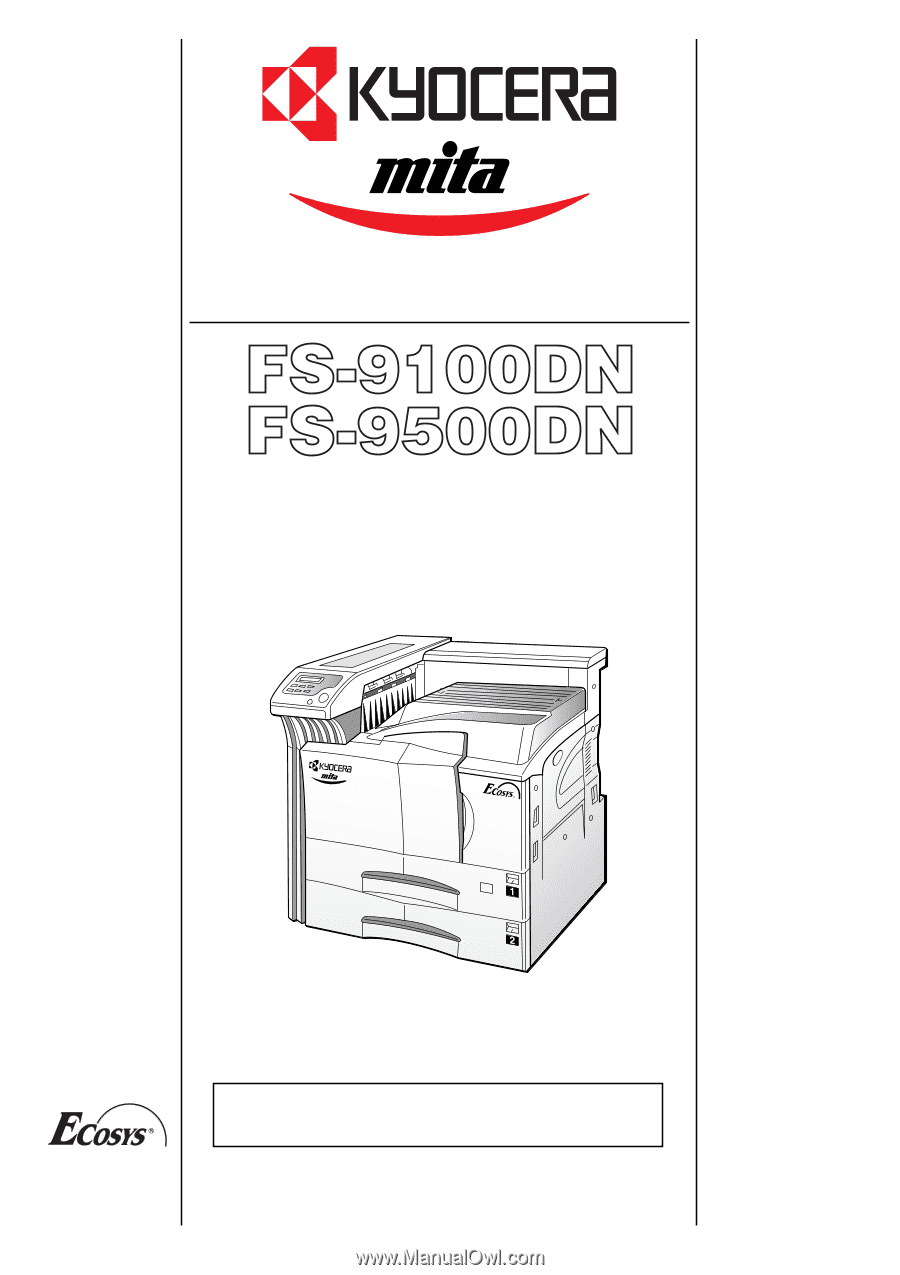
Operation Guide
Please read this Operation Guide before using the printer.
Keep it close to the printer for easy reference.