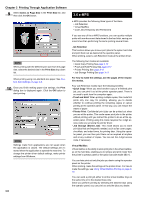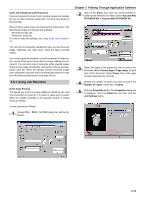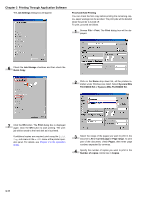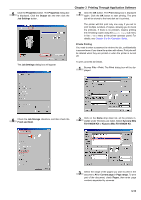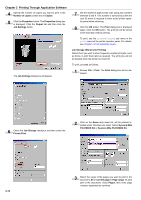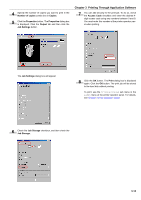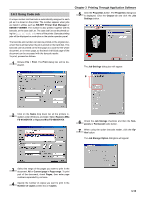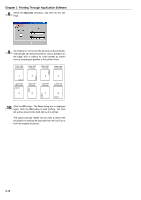Kyocera FS-9100DN FS-9100/9500 Operation Guide Rev-1.3 - Page 137
Number of copies, Copies, Properties, Output, Job Settings, Job Storage, Access Code, Print
 |
UPC - 632983001066
View all Kyocera FS-9100DN manuals
Add to My Manuals
Save this manual to your list of manuals |
Page 137 highlights
4 Specify the number of copies you want to print in the Number of copies combo box in Copies. 5 Click the Properties button. The Properties dialog box is displayed. Click the Output tab and then click the Job Settings button. Chapter 3 Printing Through Application Software 7 You can add security to the print job. To do so, check the Access Code checkbox and enter the desired 4digit access code using any numbers between 0 and 9. You must enter this number at the printer operator panel when printing. The Job Settings dialog box will appear. 8 Click the OK button. The Print dialog box is displayed again. Click the OK button. The print job will be stored to the hard disk without printing. To print, use the Private/Stored sub menu in the e-MPS menu at the printer operator panel. For details, see Chapter 3 in the Operation Guide. 6 Check the Job Storage checkbox, and then check the Job Storage. 3-14