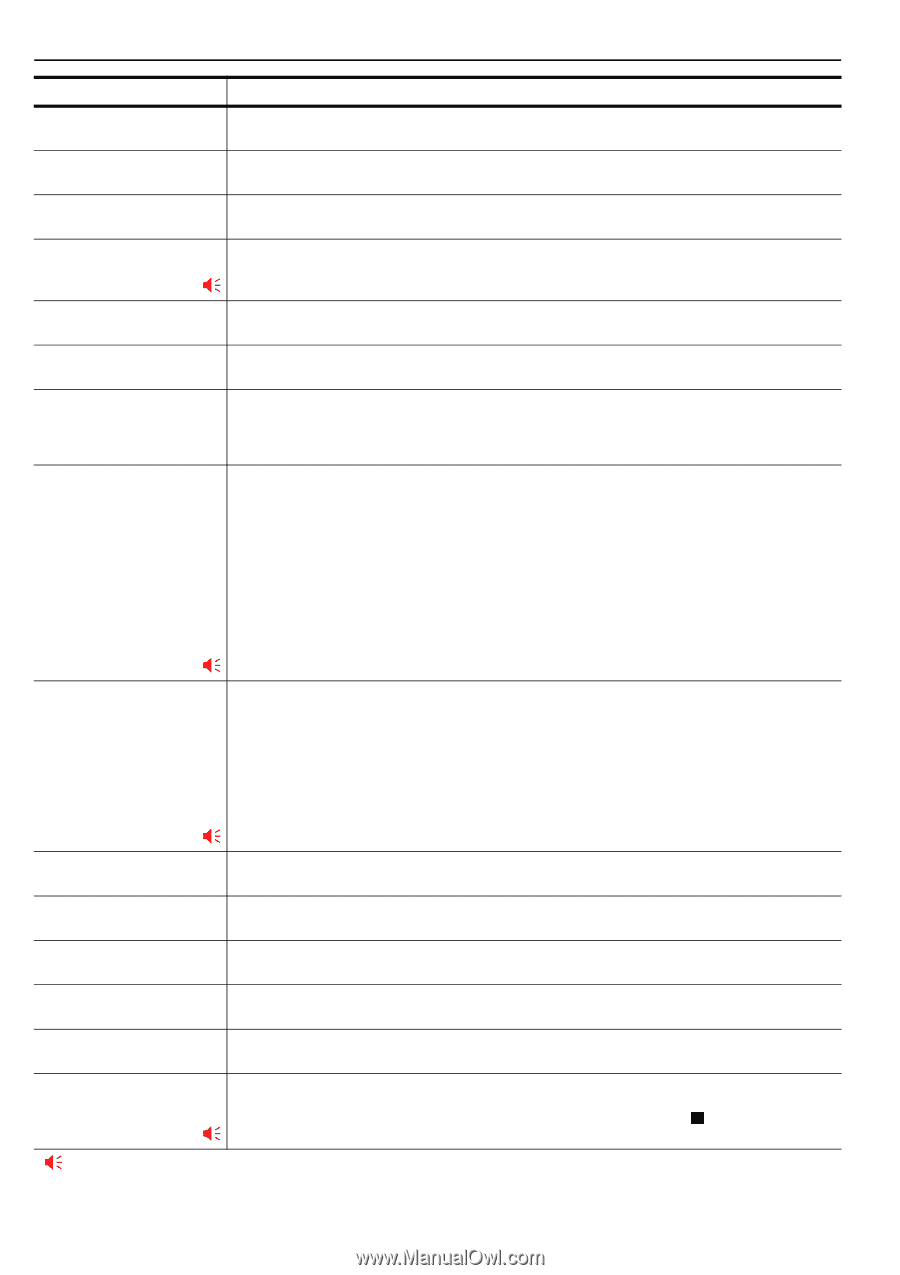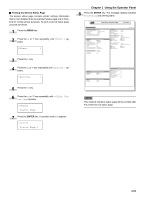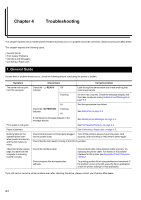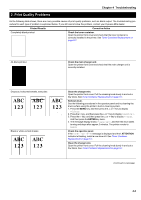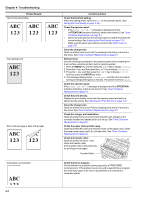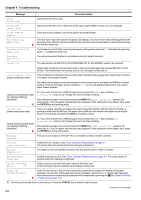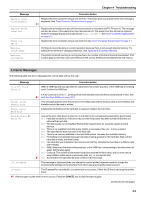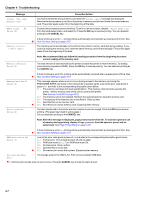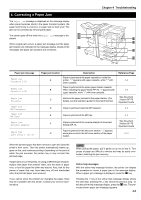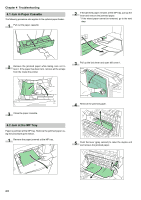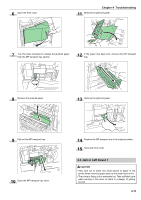Kyocera FS-9100DN FS-9100/9500 Operation Guide Rev-1.3 - Page 73
ENTER, CANCEL, Message, Corrective Action, Load Cassette 1to4 - fs drum
 |
UPC - 632983001066
View all Kyocera FS-9100DN manuals
Add to My Manuals
Save this manual to your list of manuals |
Page 73 highlights
Chapter 4 Troubleshooting Message Corrective Action Close front cover Close the printer front cover. Close left cover 1 (-3) Close the printer left cover. If left cover of the option paper feeder is open, 2 or 3 is displayed. Close reverse adapter Close the reverse adapter cover of the option document finisher. Face-down tray paper full The face-down tray has become full (approx. 500 pages). You must remove all printed pages from the face-down tray. When the printer senses that the face-down tray is empty again, it will continue printing ;Ò into the face-down tray. Finisher tray 1(2) paper full The finisher tray is full. When removing the paper, printing will be resumed, "1" indicates the upper tray, while "2" indicates the lower tray. Finisher path error The option document finisher is not installed correctly. Install it correctly. Install MK The maintenance kit (MK-700 for FS-9100DN/MK-701 for FS-9500DN) needs to be replaced. Load Cassette 1(to4) (paper size)/(paper type)* Replace the maintenance kit since the total number of printed pages has reached 500,000. Call for service. The maintenance kit includes a drum unit, developer unit and so on. There is data for printing that matches with a paper cassette setting (paper size, paper type), but there is no paper in the paper cassette. Set paper into the paper source as displayed on the operator panel, and press the GO key to restart printing. However, the paper source numbers (3 to 4) are only displayed when there is an option paper feeder installed. Or, if you want to print from a different paper source press the 3 or 4 key to display Use *(paper size) and (paper type) alternative? and you can change the source for paper feeding. are displayed flashing alternately. After selecting a paper source and pressing the MENU key, Paper Handling > appears. By pressing the 2 key, the paper type settings menu appears. After setting the correct paper type, press ;Ò the ENTER key and printing starts. Load MP tray (paper size)/(paper type) There is no paper cassette set (paper size, paper type) that matches with the data for printing, so printing is done from the MP tray. Set paper into the MP tray that matches the paper size and type shown on the display and press the GO key to restart printing. Or, if you want to print from a different paper source press the 3 or 4 key to display Use alternative? and you can change the source for paper feeding. *(paper size) and (paper type) are displayed flashing After selecting a paper source and pressing the MENU key, Paper Handling > appears. By alternately. pressing the 3 key, the paper type settings menu appears. After setting the correct paper type, press ;Ò the ENTER key and printing starts. Missing chad box The punch unit chad box of the DF-70 is not installed correctly. Install it correctly. Missing toner container Install the toner container. See Toner Container Replacement on page 6-1. The printer does not operate when this message is displayed. Missing stapler unit The stapler unit is not installed correctly in the document finisher. Install it correctly. Missing waste toner box Install the waste toner box. See Toner Container Replacement on page 6-1. The printer does not operate when this message is displayed. Option interface Error ## A failure has occurred with the option network interface card. Check the option network interface card installed in the printer. Paper jam Open the front cover or left cover and correct the paper jam (or paper mis-feeding in the paper cassette). The location of the paper jam is also indicated in place of the #'s. Online help messages which are useful for correcting the paper jam will be displayed by pressing the ? key. (See Correcting ;Ò a Paper Jam on page 4-8.) ;Ò:Alarm buzzer sounds when an error occurs. Press the CANCEL key to stop the alarm buzzer. (Continued on next page) 4-5