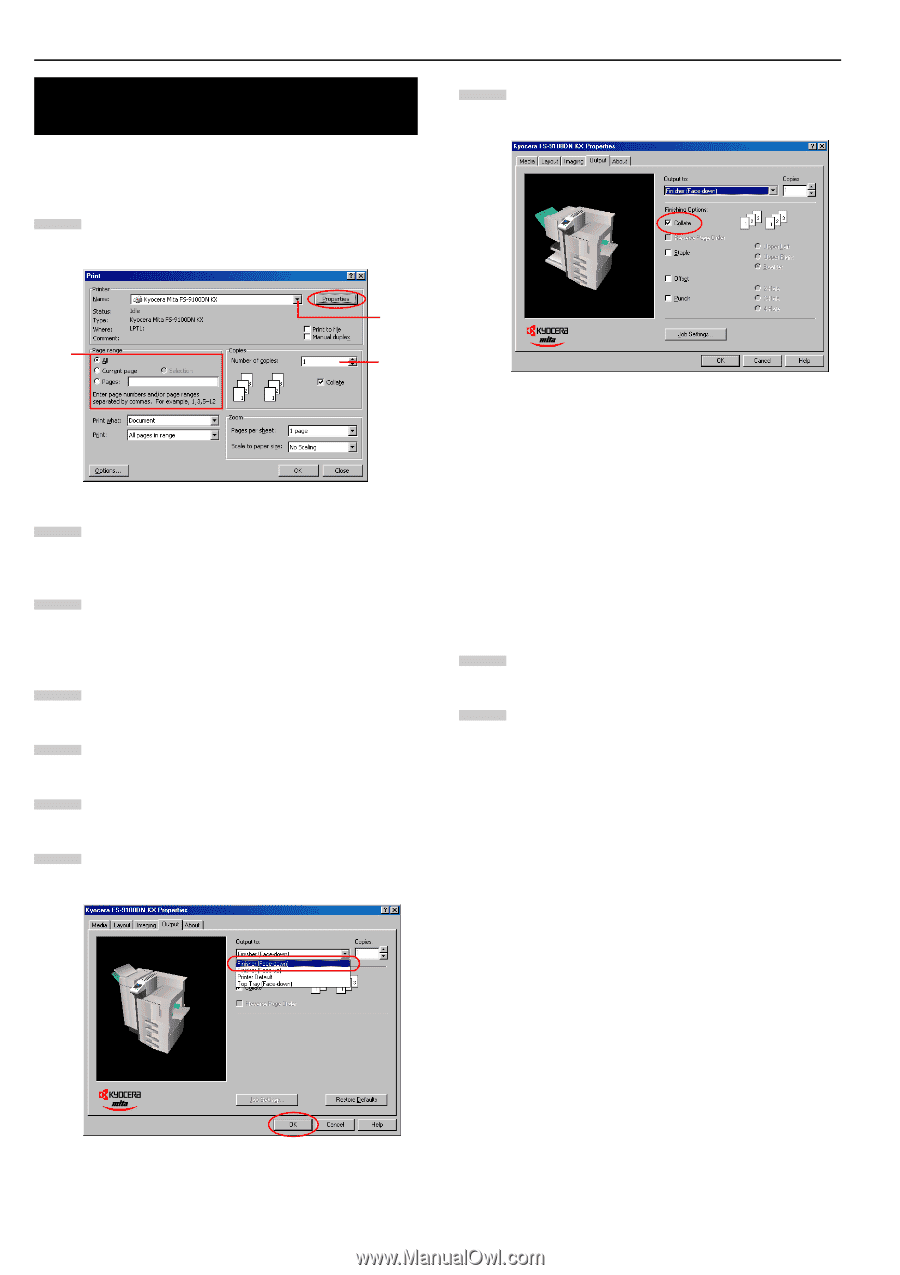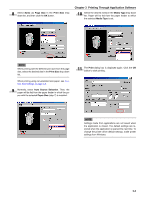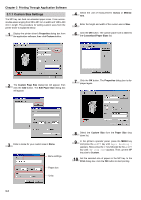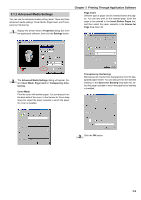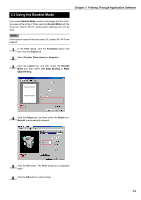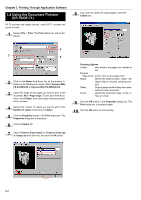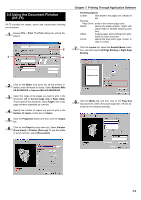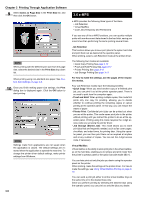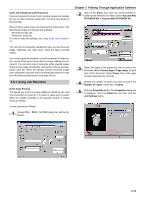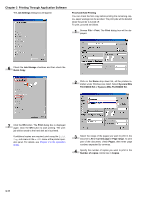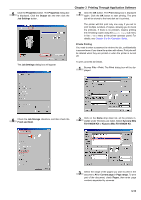Kyocera FS-9100DN FS-9100/9500 Operation Guide Rev-1.3 - Page 130
Using the Document Finisher (DF-70/DF-71), Kyocera Mita FS-9500DN KX
 |
UPC - 632983001066
View all Kyocera FS-9100DN manuals
Add to My Manuals
Save this manual to your list of manuals |
Page 130 highlights
Chapter 3 Printing Through Application Software 3.4 Using the Document Finisher (DF-70/DF-71) DF-70 provides the staple function, while DF-71 provides the punch function. 1 Browse File > Print. The Print dialog box will be displayed. 8 If you want to collate the output pages, check the Collate box. 2 3 4 2 Click on the Name drop down list, all the printers installed under Windows are listed. Select Kyocera Mita FS-9100DN KX or Kyocera Mita FS-9500DN KX. 3 Select the range of the pages you want to print in the document, All or Page range. To print part of the document, check Pages, then enter page numbers separated by commas. 4 Specify the number of copies you want to print in the Number of copies combo box in Copies. 5 Click the Properties button in the Print dialog box. The Properties dialog box is displayed. 6 Click the Output tab. 7 Select Finisher [Face-down] or Finisher [Face-up] as Output to drop down list, and click the OK button. Finishing Options Collate: sets whether the pages are collated or not. Reverse Page Order: prints in the reverse page order. Staple: selects the staple position: Upper Left, Upper Right or Booklet (stitching posi- tion). Offset: Outputs pages while shifting them alter- nately for each document. Punch: selects the hole punch type: 2-Hole, 3- Hole or 4-Hole. 9 Click the OK button in the Properties dialog box. The Print dialog box is displayed again. 10 Click the OK button to start printing. 3-7