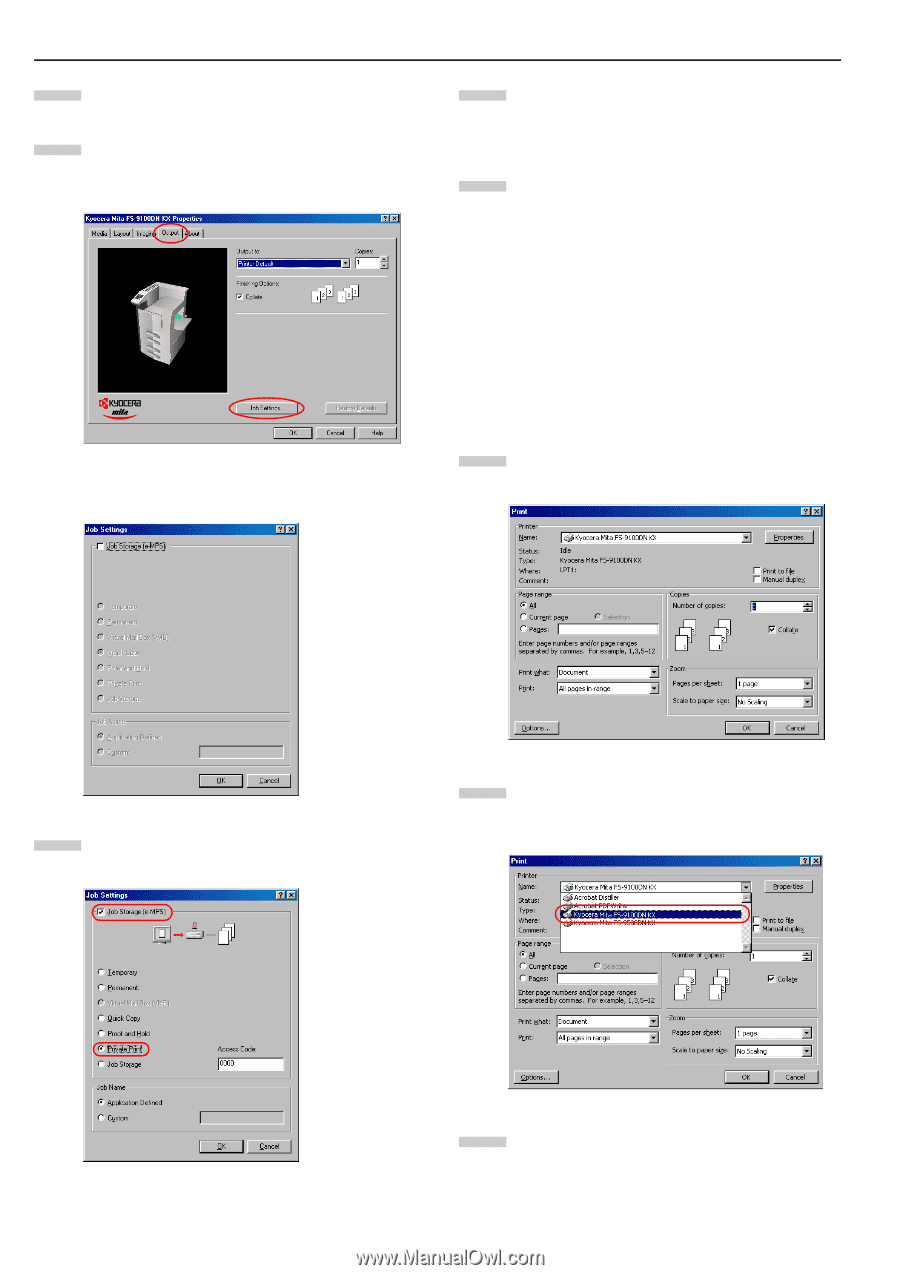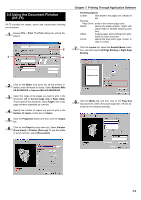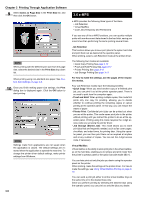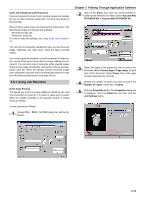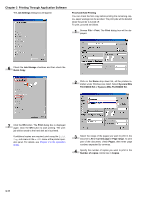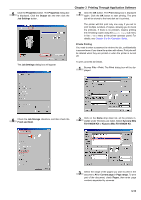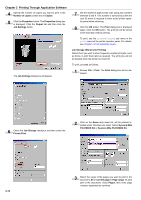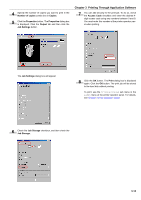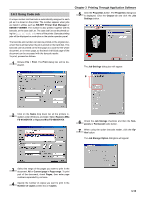Kyocera FS-9100DN FS-9100/9500 Operation Guide Rev-1.3 - Page 136
Job Storage Stored Job Printing, Kyocera Mita - fs user guide
 |
UPC - 632983001066
View all Kyocera FS-9100DN manuals
Add to My Manuals
Save this manual to your list of manuals |
Page 136 highlights
Chapter 3 Printing Through Application Software 4 Specify the number of copies you want to print in the Number of copies combo box in Copies. 5 Click the Properties button. The Properties dialog box is displayed. Click the Output tab and then click the Job Settings button. The Job Settings dialog box will appear. 7 Set the desired 4-digit access code using any numbers between 0 and 9. This number is synonymous with the user ID which is required to enter at the printer operator panel when retrieving. 8 Click the OK button. The Print dialog box is displayed again. Click the OK button. The print job will be stored to the hard disk without printing. To print, use the Private/Stored sub menu in the e-MPS menu at the printer operator panel. For details, see Chapter 3 in the Operation Guide. Job Storage (Stored Job Printing) Select this if you want to store frequently needed print jobs, such as forms, to print them later as required. The print jobs will not be deleted when the printer is turned off. To print, proceed as follows. 1 Browse File > Print. The Print dialog box will be displayed. 6 Check the Job Storage checkbox, and then check the Private Print. 2 Click on the Name drop down list, all the printers installed under Windows are listed. Select Kyocera Mita FS-9100DN KX or Kyocera Mita FS-9500DN KX. 3-13 3 Select the range of the pages you want to print in the document, All or Current page in Page range. To print part of the document, check Pages, then enter page numbers separated by commas.