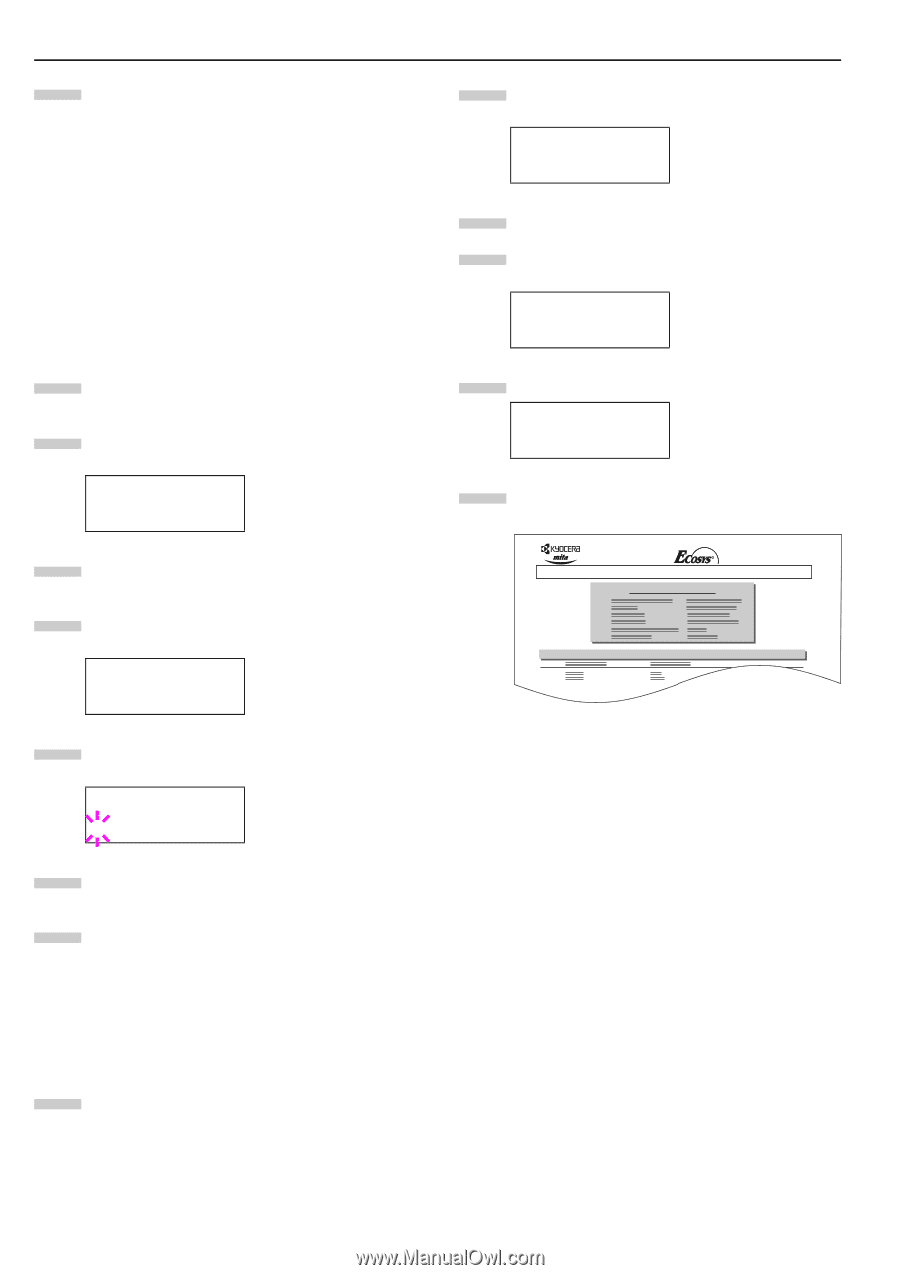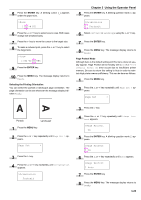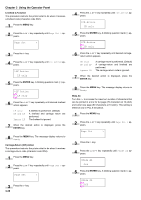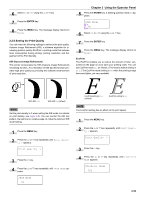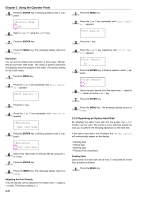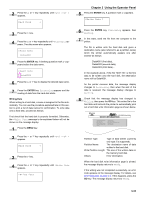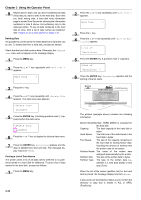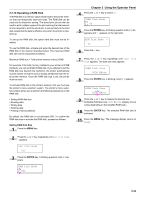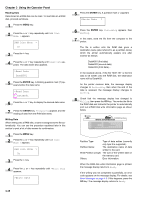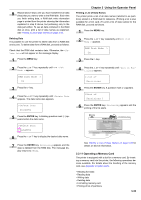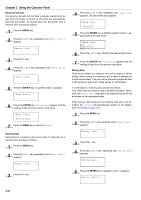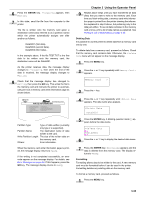Kyocera FS-9100DN FS-9100/9500 Operation Guide Rev-1.3 - Page 49
Deleting Data, ENTER, Printing a List of Data Names, Hard Disk, >Delete Data, DataH001, >List
 |
UPC - 632983001066
View all Kyocera FS-9100DN manuals
Add to My Manuals
Save this manual to your list of manuals |
Page 49 highlights
Chapter 3 Using the Operator Panel 9 Repeat above steps until you have transferred all data (files) that you want to write to the hard disk. Each time you finish writing data, a hard disk write information page is printed from the printer showing the information explained in step 8 above, but pertaining only to the data just written. To see all data contained in the hard disk at once, print a list of data names as explained. See Printing a List of Data Names on page 3-33. Deleting Data It is possible to use the printer to delete data from a hard disk one by one. To delete data from a hard disk, proceed as follows. Check that the hard disk contains data. Otherwise, the >Delete Data menu will not appear on the message display. 1 Press the MENU key. 2 Press the 3 or 4 key repeatedly until Hard Disk > appears. Hard Disk > 3 Press the 2 key. 4 Press the 3 or 4 key repeatedly until >Delete Data appears. The data name also appears. >Delete Data DataH001 5 Press the ENTER key. A blinking question mark (?) appears before the data name. >Delete Data ?DataH001 6 Press the 3 or 4 key to display the desired data name. 7 Press the ENTER key. Processing appears and the data is deleted from the hard disk. The message display returns to Ready. Printing a List of Data Names The printer prints a list of all data names (referred to as partitions) stored in a hard disk for reference. To print a list of data names for the hard disk, proceed as follows. 1 Press the MENU key. 3-33 2 Press the 3 or 4 key repeatedly until Hard Disk > appears. Hard Disk > 3 Press the 2 key. 4 Press the 3 or 4 key repeatedly until >List of Par- titions appears. >List of Partitions 5 Press the ENTER key. A question mark (?) appears. >List of Partitions ? 6 Press the ENTER key. Processing appears and the printing of the list starts. PARTITION LIST Device Information FS-9500DN Page Printer Partition Information The printout (example above) includes the following information; Device Name/Number: HARD DISK/0 is indicated for the hard disk. Capacity: The total capacity of the hard disk in bytes. Used Space: The total size of the data stored in the hard disk in bytes. Free Space: The size of the capacity remaining in the hard disk for storing further data, including the amount of memory that the printer uses for its system. Partition Name: The name of the written data assigned automatically by the printer. Partition Size: The size of the written data in bytes. Partition Type: The type of the written data i.e., whether it is host data (Data) or font data (Font). When the list of file names (partition list) for the hard disk is printed, the message display returns to Ready. It also prints out the Directory Status List to confirm the directory or data that is written in PJL or KPDL (PostScript).