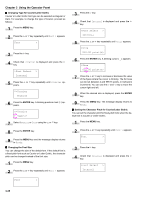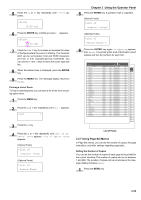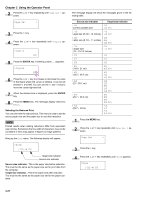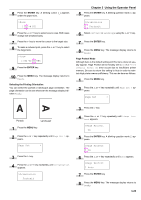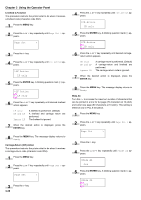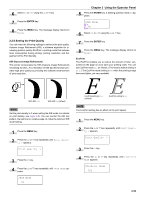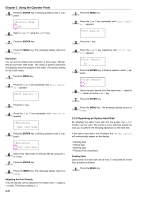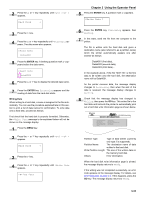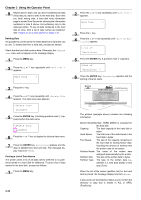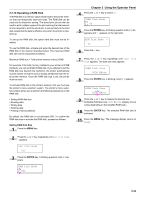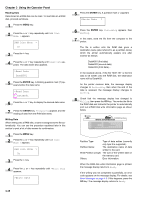Kyocera FS-9100DN FS-9100/9500 Operation Guide Rev-1.3 - Page 46
Setting the Print Quality, ENTER, KIR Kyocera Image Refinement, EcoPrint
 |
UPC - 632983001066
View all Kyocera FS-9100DN manuals
Add to My Manuals
Save this manual to your list of manuals |
Page 46 highlights
6 Select On or Off using the 3 or 4 key. 7 Press the ENTER key. 8 Press the MENU key. The message display returns to Ready. 2.2.8 Setting the Print Quality You can make the following settings to enhance the print quality: Kyocera Image Refinement (KIR), a software algorithm for increasing printout quality; EcoPrint, a printing mode that reduces toner consumption during printing; printing resolution; and Adjustment of the Print Density. KIR (Kyocera Image Refinement) This printer incorporates the KIR (Kyocera Image Refinement) smoothing function. At a resolution of 600 dpi this function provides high print quality by providing the software enhancement of print resolution. Chapter 3 Using the Operator Panel 5 Press the ENTER key. A blinking question mark (?) appears. >KIR Mode ? On 6 Select On or Off using the 3 or 4 key. 7 Press the ENTER key. 8 Press the MENU key. The message display returns to Ready. EcoPrint The EcoPrint enables you to reduce the amount of toner consumed on the page so as to save your printing costs. You can set EcoPrint mode On, as follows. (The factory default setting is Off. ) The EcoPrint mode setting is On when the printing image becomes lighter, yet very readable. With KIR Off With KIR On (default) NOTE Set the print density to 3 when setting the KIR mode. For details on print density, see page 3-31. You can monitor the KIR test pattern, the last line on a status page, to make the optimum KIR mode setting. 1 Press the MENU key. 2 Press the 3 or 4 key repeatedly until Print Quali- ty > appears. Print Quality > 3 Press the 2 key. 4 Press the 3 or 4 key repeatedly until >KIR Mode ap- pears. >KIR Mode On EcoPrint setting is Off (default) EcoPrint setting is On NOTE The EcoPrint setting has no effect on the print speed. 1 Press the MENU key. 2 Press the 3 or 4 key repeatedly until Print Quali- ty > appears. Print Quality > 3 Press the 2 key. 4 Press the 3 or 4 key repeatedly until >EcoPrint Mode appears. >EcoPrint Mode Off 3-30