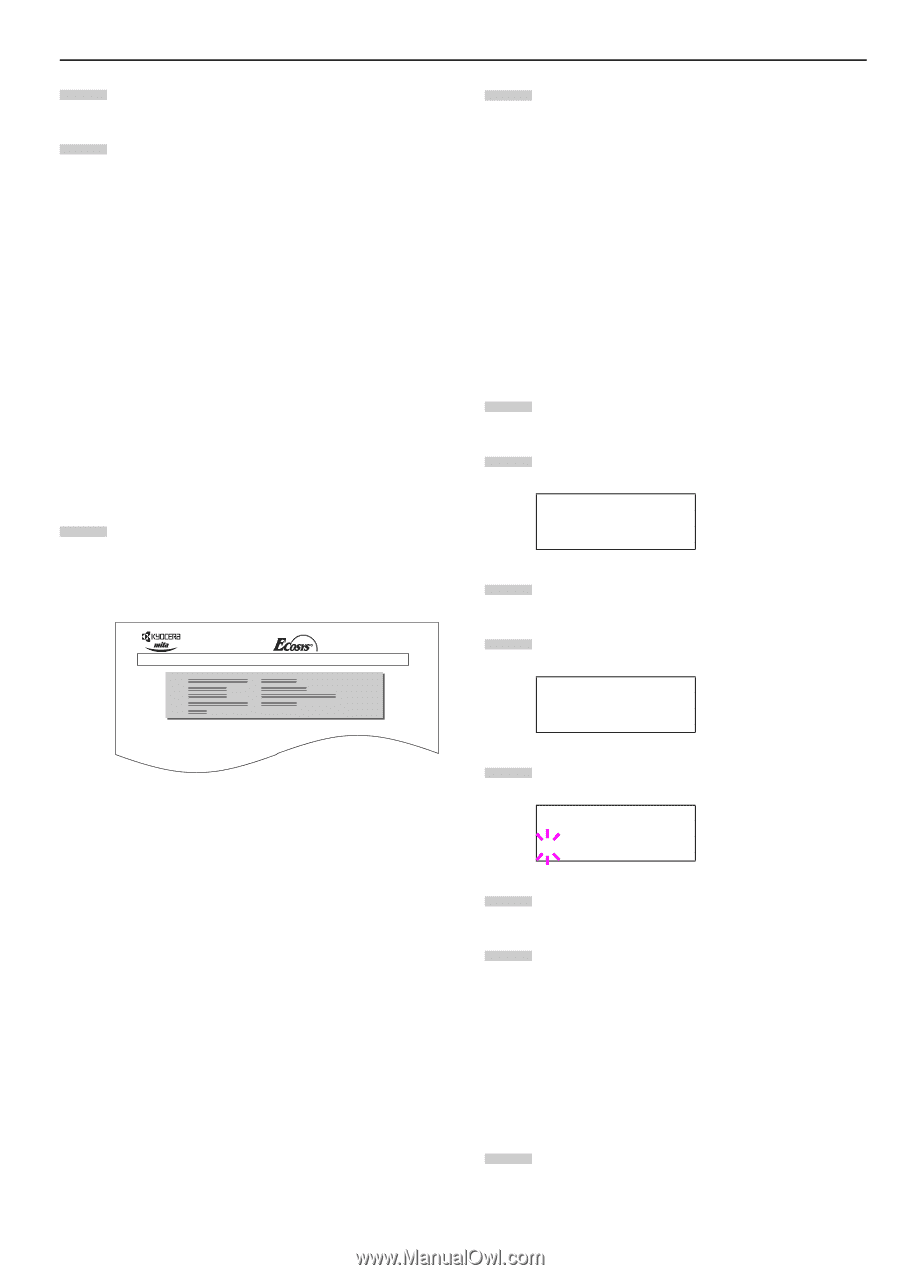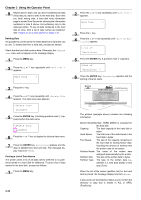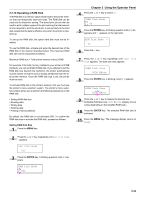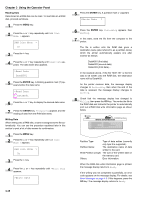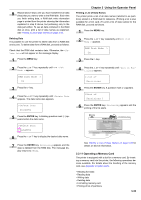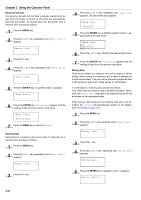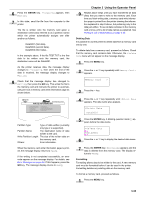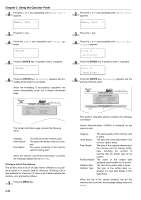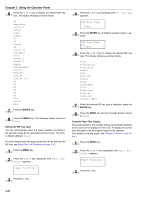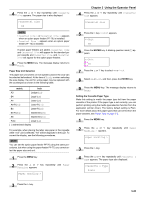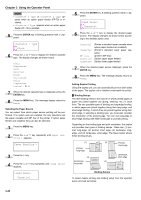Kyocera FS-9100DN FS-9100/9500 Operation Guide Rev-1.3 - Page 54
ENTER, Deleting Data, Formatting, Memory Card, >Delete Data, DataS001
 |
UPC - 632983001066
View all Kyocera FS-9100DN manuals
Add to My Manuals
Save this manual to your list of manuals |
Page 54 highlights
6 Press the ENTER key. Processing appears, then Waiting. 7 In this state, send the file from the computer to the printer. The file is written onto the memory card given a destination name (also referred to as a partition name) which the printer automatically assigns one after another as follows: DataS001 (first data), DataS002 (second data), DataS003 (third data)... In the example above, if the file TEST.TXT is the first data to be written onto the memory card, the destination name will be DataS001. As the printer receives data, the message display changes to Processing, then when the end of the data is received, the message display changes to Waiting. 8 Check that the message display has changed to Waiting, then press the GO key. This writes the file to the memory card and instructs the printer to automatically print out a memory card write information page as shown below. FS-9500DN Page Printer WRITE INFORMATION Partition Type: Type of data written (currently only type 2 is supported). Partition Name: The destination name of data written to the card. Write Partition Length: The size of the written data on the memory card. Others: Error information. When the memory card write information page is printed, the message display returns to Ready. If the writing is not completed successfully, an error code appears on the message display. For details, see Error Messages on page 4-6. If this happens, press the GO key. The message display returns to Ready. Chapter 3 Using the Operator Panel 9 Repeat above steps until you have transferred all data (files) that you want to write to the memory card. Each time you finish writing data, a memory card write information page is printed from the printer showing the information explained in step 8 above, but pertaining only to the data just written. To see all data contained in the memory card at once, print a list of data names as explained. See Printing a List of Data Names on page 3-39. Deleting Data It is possible to use the printer to delete data from a memory card one by one. To delete data from a memory card, proceed as follows. Check that the memory card contains data. Otherwise, the >Delete Data menu will not appear on the message display. 1 Press the MENU key. 2 Press the 3 or 4 key repeatedly until Memory Card > appears. Memory Card > 3 Press the 2 key. 4 Press the 3 or 4 key repeatedly until >Delete Data appears. The data name also appears. >Delete Data DataS001 5 Press the ENTER key. A blinking question mark (?) appears before the data name. >Delete Data ?DataS001 6 Press the 3 or 4 key to display the desired data name. 7 Press the ENTER key. Processing appears and the data is deleted from the memory card. The display returns to Ready. Formatting Formatting allows data to be written to the card. A new memory card must be formatted before it can be used in the printer. Formatting deletes any existing data on the memory card. To format a memory card, proceed as follows. 1 Press the MENU key. 3-38