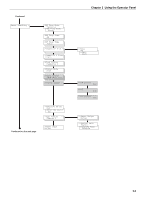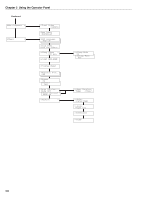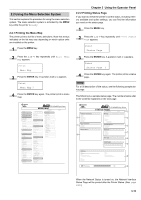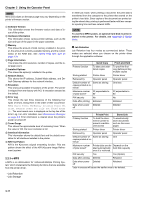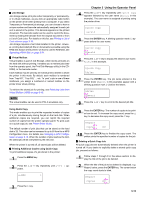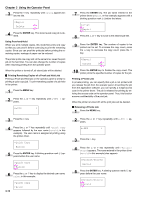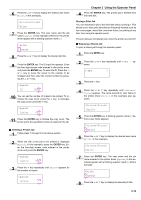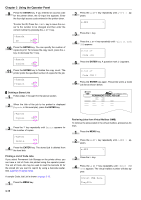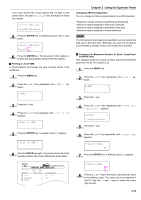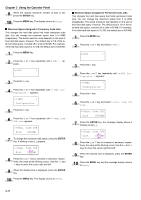Kyocera FS-9100DN FS-9100/9500 Operation Guide Rev-1.3 - Page 29
ENTER, Using Proof-and-Hold, Printing Remaining Copies of a Proof and Hold Job, Printing a Private Job
 |
UPC - 632983001066
View all Kyocera FS-9100DN manuals
Add to My Manuals
Save this manual to your list of manuals |
Page 29 highlights
Chapter 3 Using the Operator Panel 3 Press the 4 key repeatedly until Delete appears below the title. >Report Delete _ 4 Press the ENTER key. The stored quick copy job is deleted. Using Proof-and-Hold When you print multiple copies, this mode first prints one copy so that you can proof it before continuing to print the remaining copies. Since you can proof the printouts before printing the remaining copies, wastage of paper can be reduced. The printer prints one copy and, at the same time, saves the print job on the hard disk. You can also change the number of copies when resuming printing from the operator panel. When the printer is turned off, all stored jobs will be deleted. Q Printing Remaining Copies of a Proof and Hold Job Printing a Proof-and-Hold job on the operator panel is similar to printing a quick copy job. To print remaining copies of a job held in the printer: 1 Press the MENU key. 2 Press the 3 or 4 key repeatedly until e-MPS > appears. e-MPS > 3 Press the 2 key. 4 Press the 3 or 4 key repeatedly until >Quick Copy appears followed by the user name (Harold, in this example). The user name is assigned at printing using the printer driver. >Quick Copy Harold 5 Press the ENTER key. A blinking question mark (?) appears before the user name. >Quick Copy ?Harold 6 Press the 3 or 4 key to display the desired user name, Arlen, in this example. 3-13 >Quick Copy ?Arlen 7 Press the ENTER key. The job name entered in the printer driver (Report, in this example) appears with a blinking question mark (?) before the letters. >Arlen ?Report 8 Press the 3 or 4 key to scroll to the desired job title. 9 Press the ENTER key. The number of copies to be printed can be set. To increase the copy count, press the 3 key; to decrease the copy count, press the 4 key. >Report Copies 001 10 Press the ENTER key to finalize the copy count. The printer prints the specified number of copies for the job. Printing a Private Job In private printing, you can specify that a job is not printed until you release the job from the operator panel. At sending the job from the application software, you can specify a 4-digit access code in the printer driver. The job is released for printing by entering the access code on the operator panel. Thus, this function ensures confidentiality of the print job. When the printer is turned off, all the print jobs will be deleted. Q Releasing a Private Job 1 Press the MENU key. 2 Press the 3 or 4 key repeatedly until e-MPS > appears. e-MPS > 3 Press the 2 key. 4 Press the 3 or 4 key repeatedly until >Private/ Stored appears. The name entered in the printer driver (Harold, in this example) also appears. >Private/Stored Harold 5 Press the ENTER key. A blinking question mark (?) appears before the user name. >Private/Stored ?Harold