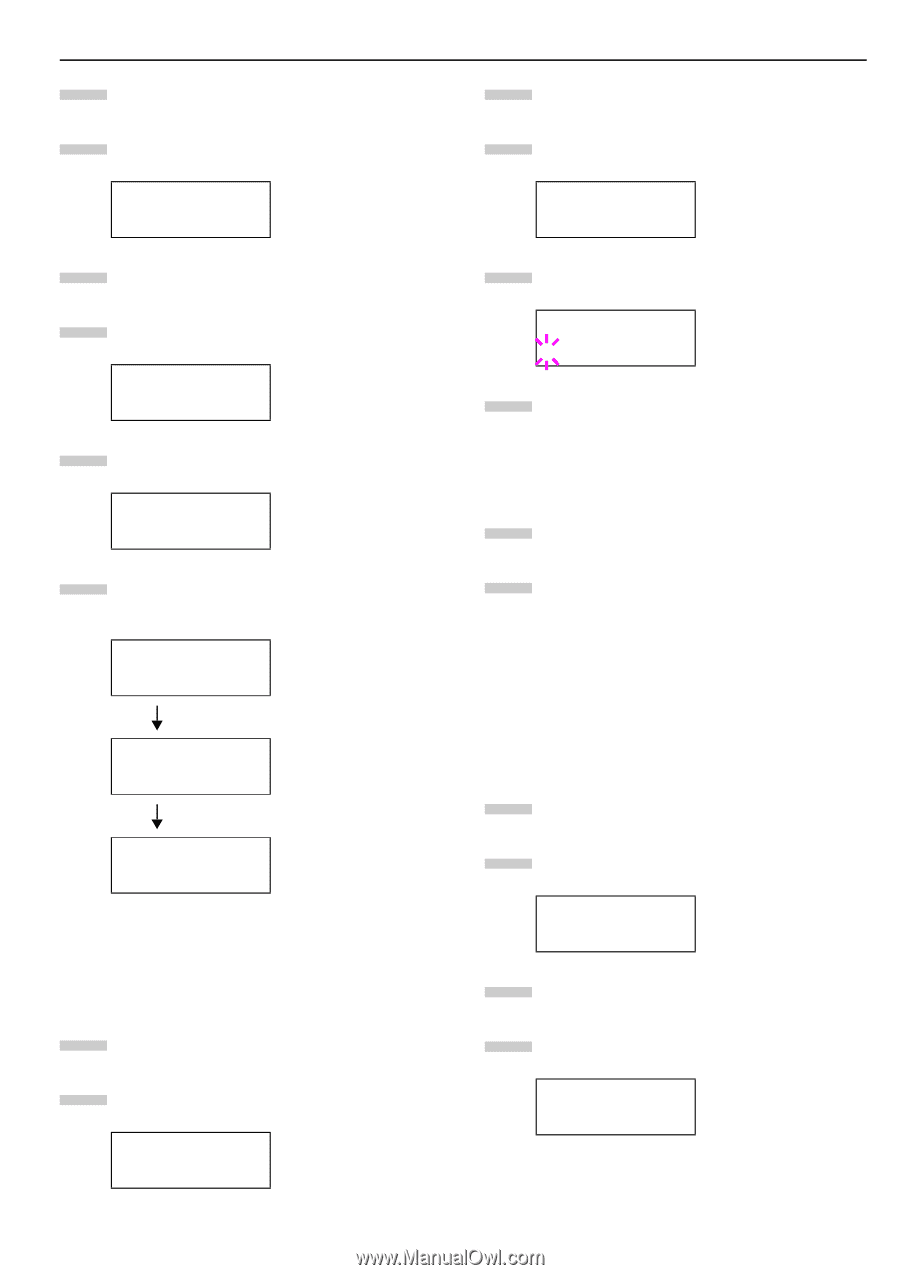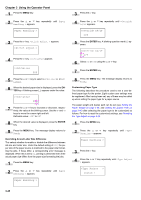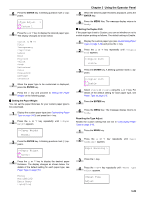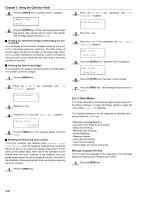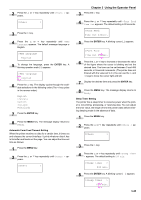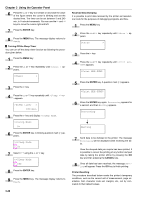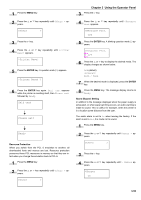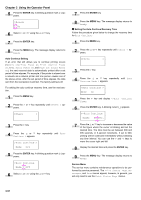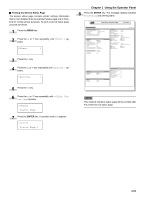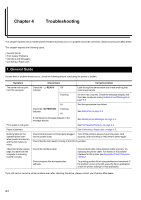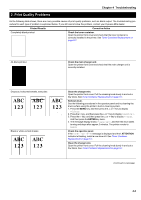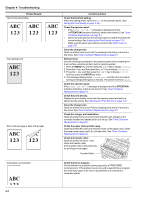Kyocera FS-9100DN FS-9100/9500 Operation Guide Rev-1.3 - Page 66
Others, >Printer Reset, Self test, Please wait, Ready, >Resource Prot., >Buzzer, ENTER
 |
UPC - 632983001066
View all Kyocera FS-9100DN manuals
Add to My Manuals
Save this manual to your list of manuals |
Page 66 highlights
1 Press the MENU key. 2 Press the 3 or 4 key repeatedly until Others > appears. Others > 3 Press the 2 key. 4 Press the 3 or 4 key repeatedly until >Printer Reset appears. >Printer Reset 5 Press the ENTER key. A question mark (?) appears. >Printer Reset ? 6 Press the ENTER key again. Self test appears while the printer is resetting itself, then Please wait followed by Ready. Self test Please wait Ready Resource Protection When you switch from the PCL 6 emulation to another, all downloaded fonts and macros are lost. Resource protection preserves these PCL resources in memory so that they are intact when you change the emulation back to PCL 6. 1 Press the MENU key. 2 Press the 3 or 4 key repeatedly until Others > appears. Others > Chapter 3 Using the Operator Panel 3 Press the 2 key. 4 Press the 3 or 4 key repeatedly until >Resource Prot. appears. >Resource Prot. Off 5 Press the ENTER key. A blinking question mark (?) appears. >Resource Prot. ? Off 6 Press the 3 or 4 key to display the desired mode. The display changes as shown below. Off (default) Permanent Perm / Temp 7 When the desired mode is displayed, press the ENTER key. 8 Press the MENU key. The message display returns to Ready. Alarm (Buzzer) Setting In addition to the message displayed when the paper supply is exhausted, or when paper jamming occurs, an audio warning is made to sound. This is useful, for example, when the printer is in a location some distance from the user. The audio alarm is set to On when leaving the factory. If the alarm is set to Off, it is made not to sound. 1 Press the MENU key. 2 Press the 3 or 4 key repeatedly until Others > appears. Others > 3 Press the 2 key. 4 Press the 3 or 4 key repeatedly until > Buzzer ap- pears. >Buzzer On 3-50