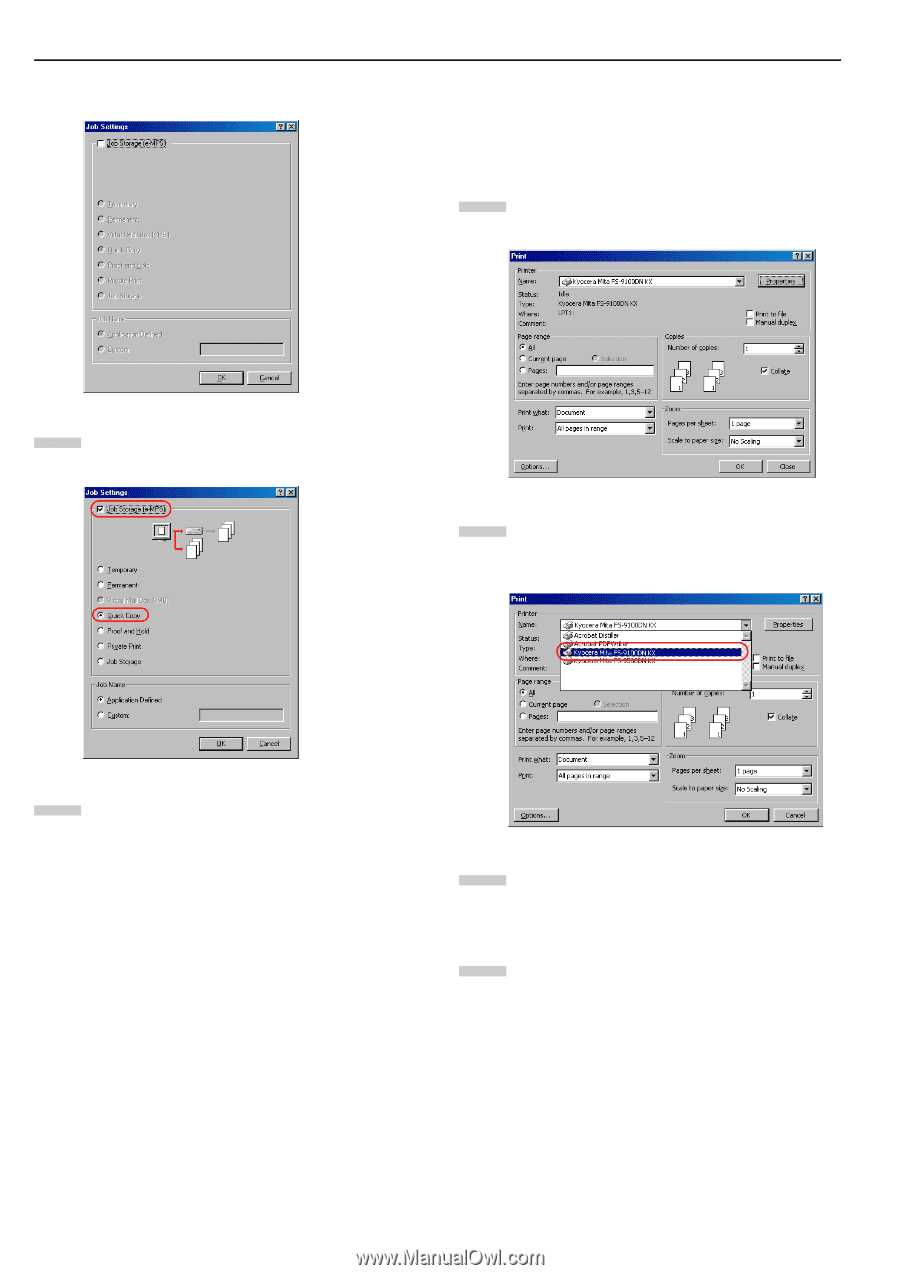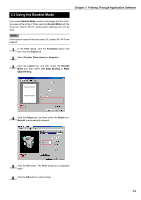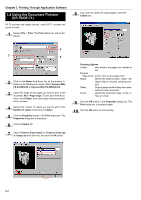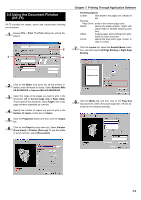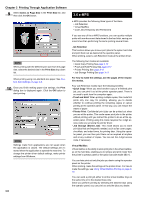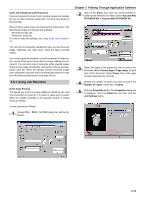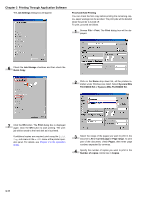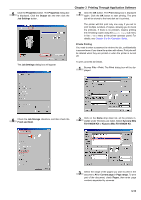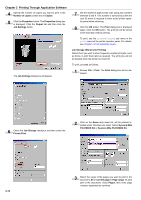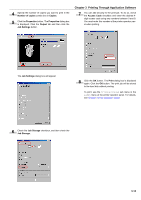Kyocera FS-9100DN FS-9100/9500 Operation Guide Rev-1.3 - Page 134
Kyocera Mita FS-9500DN KX, Proof and Hold Printing
 |
UPC - 632983001066
View all Kyocera FS-9100DN manuals
Add to My Manuals
Save this manual to your list of manuals |
Page 134 highlights
Chapter 3 Printing Through Application Software The Job Settings dialog box will appear. Proof and Hold Printing You can check the first copy before printing the remaining copies, paper wastage can be avoided. The print jobs will be deleted when the printer is turned off. To print, proceed as follows. 1 Browse File > Print. The Print dialog box will be displayed. 6 Check the Job Storage checkbox and then check the Quick Copy. 2 Click on the Name drop down list, all the printers installed under Windows are listed. Select Kyocera Mita FS-9100DN KX or Kyocera Mita FS-9500DN KX. 7 Click the OK button. The Print dialog box is displayed again. Click the OK button to start printing. The print job will be saved to the hard disk as it is printed. If additional copies are required, print using the Quick Copy sub menu in the e-MPS menu at the printer operator panel. For details, see Chapter 3 in the Operation Guide. 3 Select the range of the pages you want to print in the document, All or Current page in Page range. To print part of the document, check Pages, then enter page numbers separated by commas. 4 Specify the number of copies you want to print in the Number of copies combo box in Copies. 3-11