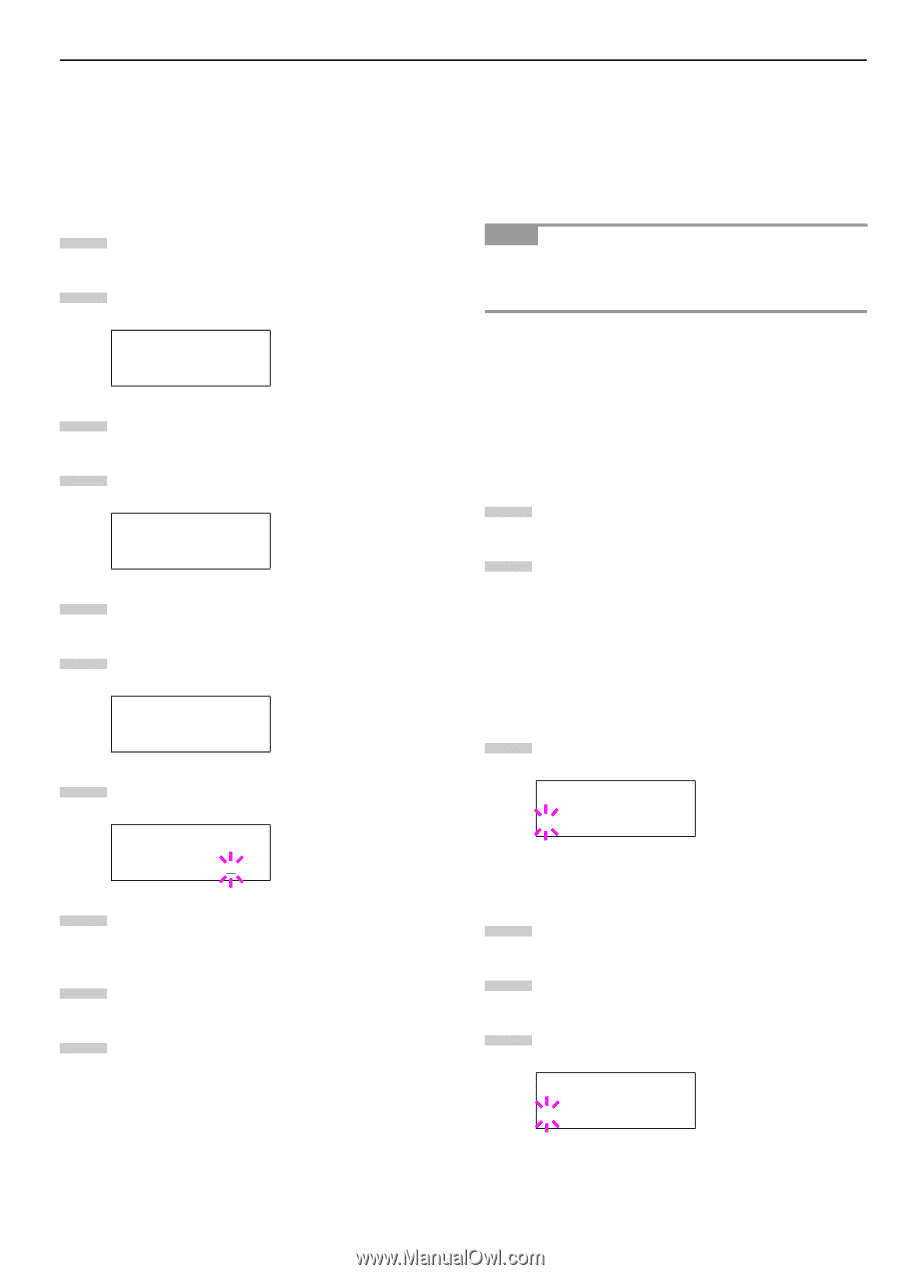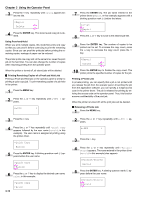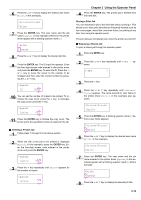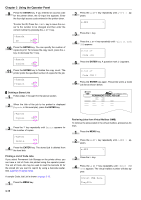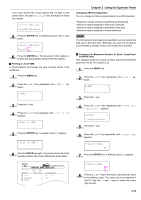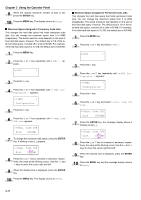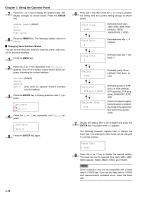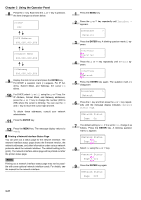Kyocera FS-9100DN FS-9100/9500 Operation Guide Rev-1.3 - Page 34
Changing the Interface Parameters, Maximum Space Assigned to Virtual Mailboxes VMB, ENTER
 |
UPC - 632983001066
View all Kyocera FS-9100DN manuals
Add to My Manuals
Save this manual to your list of manuals |
Page 34 highlights
Q Maximum Space Assigned to Virtual Mailboxes (VMB) This changes the hard disk space for virtual mailboxes. You can change the maximum space from 0 to 9999 (megabytes). The actual maximum size depends on the size of free hard disk space, however. The default size is 1/6 of the total hard disk space, rounded off in unit of 50 MB. For example, if the total hard disk space is 3.2 GB, the default size is 500 MB. 1 Press the MENU key. 2 Press the 3 or 4 key until e-MPS > appears. e-MPS > 3 Press the 2 key. 4 Press the 3 or 4 key and select >e-MPS Configuration >. >e-MPS > Configuration 5 Press the 2 key. 6 Press the 3 or 4 key and select >>VMB Size. >>VMB Size 0500MB 7 To change the maximum size, press the ENTER key. The message display shows a blinking cursor (_). >>VMB Size 0500MB 8 Press the 3 or 4 key to increase or decrease, respectively, the value at the blinking cursor. Use the 2 and 1 keys to move the cursor right and left. 9 When the desired size is displayed, press the ENTER key. 10 Press the MENU key to exit the menu selection. Chapter 3 Using the Operator Panel 2.2.4 Changing the Interface Parameters The printer is equipped with both a parallel and serial interface or a network interface. Various printing environment parameters such as the default emulation can be changed independently on different interfaces by using the printer's menu selection system. Select the interface to apply the changes in the procedure described below. NOTE This interface selection described below does not select which interface data will be received from. The printer automatically selects an interface. Q Changing Parallel Interface Modes The parallel interface mode of this printer supports a bi-directional/high-speed mode. Normally, this interface is used under the default setting Nibble (high). For details, see Appendix C Host Computer Interface. After setting the interface, be sure to reset the printer or turn the power off at least once. The new setting will be enabled thereafter. 1 Press the MENU key. 2 Press the 3 or 4 key repeatedly until Interface > appears. One of the interface names shown below appears, indicating the current interface. Parallel (default) Serial Network Option (only when an optional network interface card is installed) 3 Press the ENTER key. A blinking question mark (?) appears. Interface > ?Parallel If Parallel is not displayed, press the 3 or 4 key repeatedly until Parallel appears. 4 Press the ENTER key again. 5 Press the 2 key. The message display changes to the communication mode menu. 6 Press the ENTER key. A blinking question mark (?) appears. >Parallel I/F ?Nibble (high) 3-18