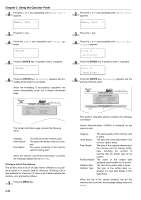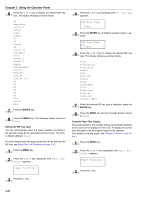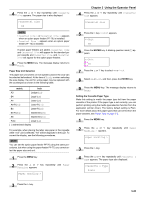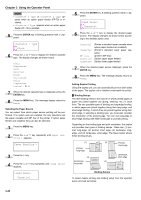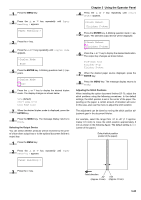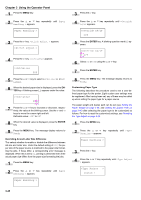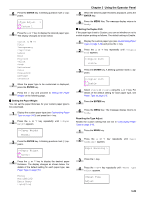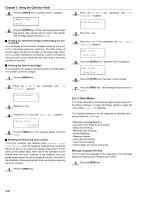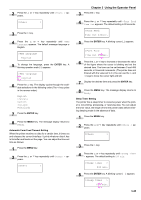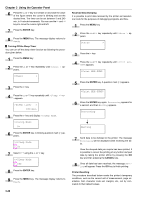Kyocera FS-9100DN FS-9100/9500 Operation Guide Rev-1.3 - Page 60
Paper Handling >, >Duplex Mode, >Stack Select, Finisher F-down, ENTER
 |
UPC - 632983001066
View all Kyocera FS-9100DN manuals
Add to My Manuals
Save this manual to your list of manuals |
Page 60 highlights
1 Press the MENU key. 2 Press the 3 or 4 key repeatedly until Paper Handling > appears. Paper Handling > 3 Press the 2 key. 4 Press the 3 or 4 key repeatedly until >Duplex Mode appears. >Duplex Mode None 5 Press the ENTER key. A blinking question mark (?) appears. >Duplex Mode ?None 6 Press the 3 or 4 key to display the desired duplex mode. The display changes as shown below. None (default) Short edge bind Long edge bind 7 When the desired duplex mode is displayed, press the ENTER key. 8 Press the MENU key. The message display returns to Ready. Selecting the Output Device You can select whether printouts will be received by the printer's face-down output tray or to the optional document finisher's output tray. 1 Press the MENU key. 2 Press the 3 or 4 key repeatedly until Paper Handling > appears. Paper Handling > Chapter 3 Using the Operator Panel 4 Press the 3 or 4 key repeatedly until >Stack Select appears. >Stack Select Finisher F-down 5 Press the ENTER key. A blinking question mark (?) appears. The selected output device will be displayed. >Stack Select ?Finisher F-down 6 Press the 3 or 4 key to display the desired destination. The output tray changes as shown below. Face-down tray Finisher F-up Finisher F-down 7 When the desired paper source displayed, press the ENTER key. 8 Press the MENU key. The message display returns to Ready. Adjusting the Stitch Positions When installing the option document finisher DF-75, adjust the stitch positions using the following procedures. In the default settings, the stitch position is set in the center of the paper. Depending on the paper, a certain amount of deviation will occur. In this case, also use this menu to adjust the stitch position. The adjustment can be done by moving the stitch position adjustment gear in the document finisher. For example, select the range from -57 to +57 (1 = approximately 0.14 mm) to move the stitch position approximately 8 mm as shown in the following figure. The default setting is 000 (center of the paper.) Default stitch position (center of the paper) 3 Press the 2 key. Feed direction -57 (Approx. 8 mm) +57 (Approx. 8 mm) 3-44