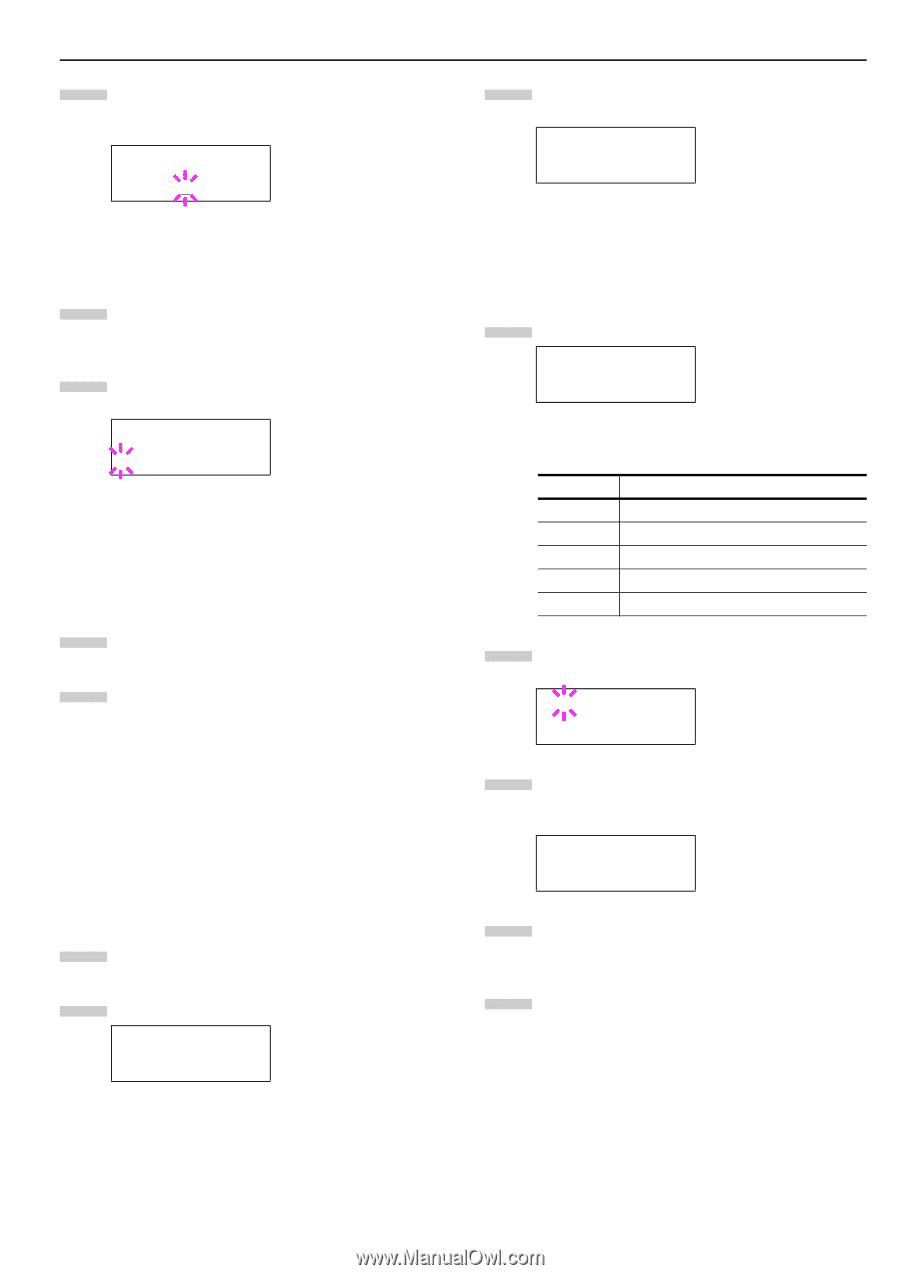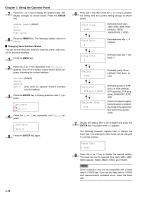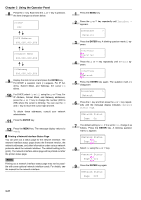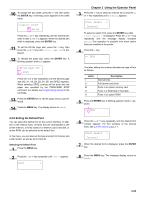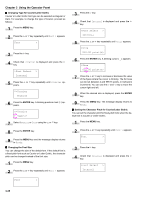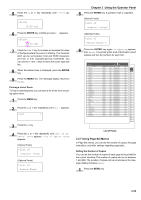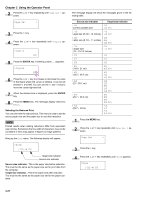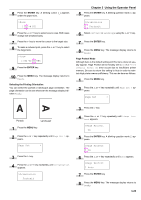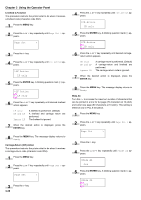Kyocera FS-9100DN FS-9100/9500 Operation Guide Rev-1.3 - Page 40
Setting the Default Font, >>Pen1 Width, >KC-GL Set, SPSZ], >Font Select
 |
UPC - 632983001066
View all Kyocera FS-9100DN manuals
Add to My Manuals
Save this manual to your list of manuals |
Page 40 highlights
10 To change the pen width, press the 2 key, then press the ENTER key. A blinking cursor appears at the width value. >>Pen(1) Width 02 dot(s) Press the 3 or 4 key repeatedly until the desired pen width in dots (00 to 99) appears. When the desired pen width is displayed, press the ENTER key. 11 To set the KC-GL page size, press the 1 key, then press the 3 or 4 key until >KC-GL Page Set is displayed. 12 To change the page size, press the ENTER key. A blinking question mark (?) appears. >KC-GL Page Set ? [SPSZ] Press the 3 or 4 key repeatedly until the desired page size (A2, A1, A0, B3, B2, B1, B0, and SPSZ) appears. When selecting SPSZ, printing will be done with the paper size specified by the PRESCRIBE SPSZ command. For details, see Programming Manual in the CD-ROM. 13 Press the ENTER key to set the page set you just selected. 14 Press the MENU key. The display returns to Ready. 2.2.6 Setting the Default Font You can select the default font for the current interface. In addition to the internal fonts, all fonts that are downloaded to the printer memory, or fonts stored on a memory card, hard disk, or option ROM, can be selected as the default font. In this menu, you can also set the type and pitch for Courier and Letter Gothic; as well as print a font list. Selecting the Default Font 1 Press the MENU key. 2 Press the 3 or 4 key repeatedly until Font > appears. Font > Chapter 3 Using the Operator Panel 3 Press the 2 key to select an internal font, press the 3 or 4 key repeatedly until Internal appears. >Font Select > Internal To select an option font, press the ENTER key while > Font Select > is displayed. Press the 3 or 4 key repeatedly until the message display indicates Option.This operation is possible only when option fonts are installed in the printer. 4 Press the 2 key. >> I000 The letter before the number indicates the type of font as follows: Letter I S M H O Description Internal fonts Soft (down load) fonts Fonts in an option memory card Fonts in a RAM disk or hard disk Fonts in an option ROM 5 Press the ENTER key. A blinking question mark (?) appears. >>?I000 6 Press the 3 or 4 key repeatedly until the desired font number appears. For font numbers of the internal fonts, see List of Fonts on page A-1. >Font Select > Internal 7 When the desired font is displayed, press the ENTER key. 8 Press the MENU key. The message display returns to Ready. 3-24