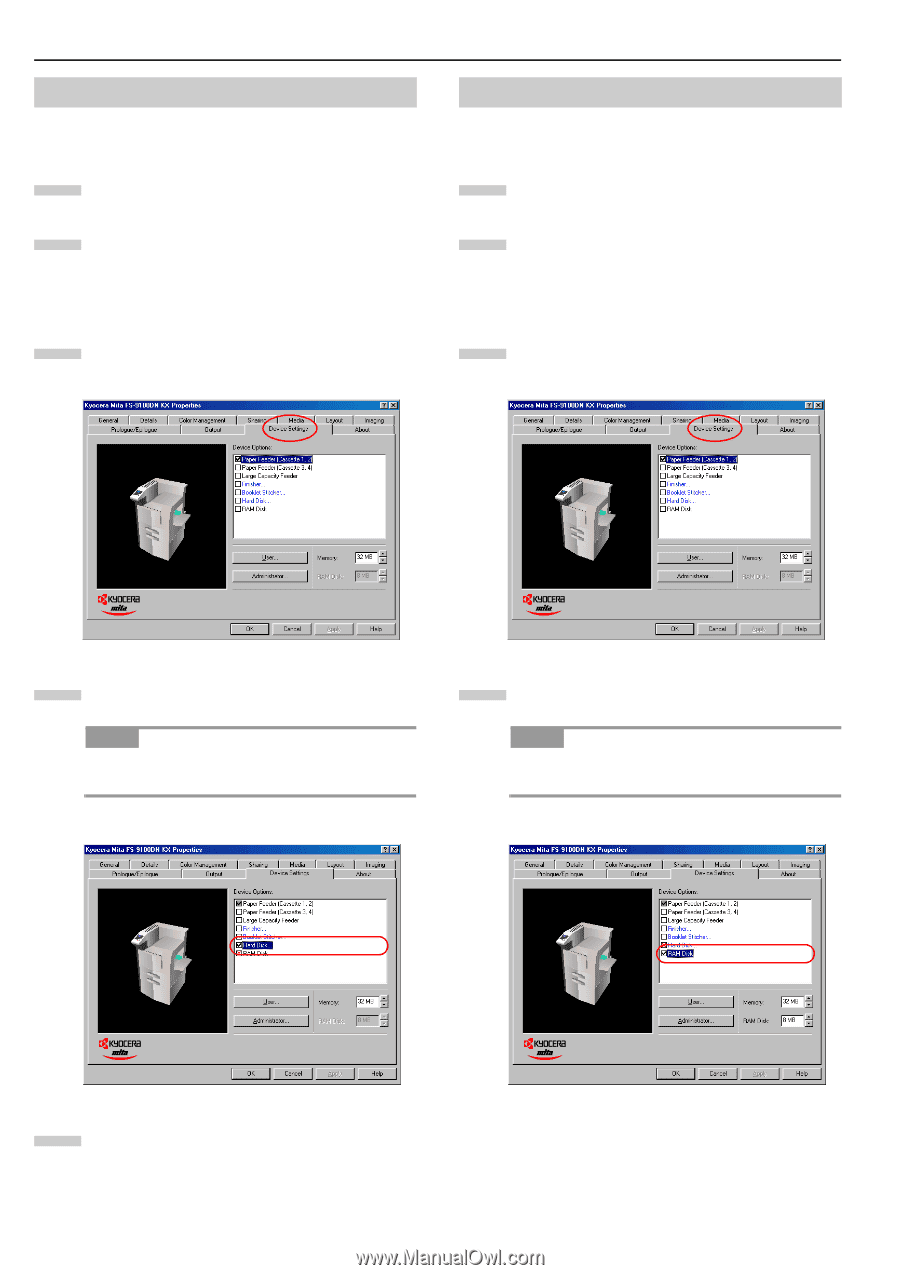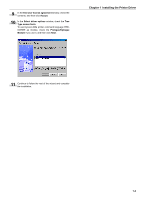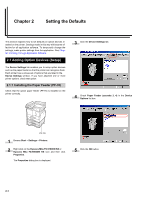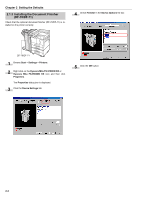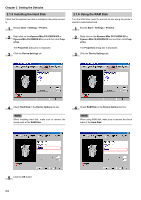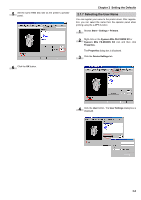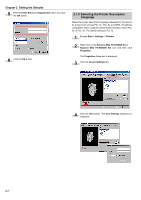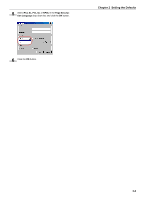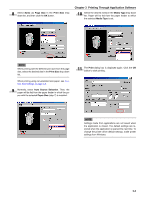Kyocera FS-9100DN FS-9100/9500 Operation Guide Rev-1.3 - Page 120
Installing the Hard Disk, 2.1.6 Using the RAM Disk, Start, Settings, Printers
 |
UPC - 632983001066
View all Kyocera FS-9100DN manuals
Add to My Manuals
Save this manual to your list of manuals |
Page 120 highlights
Chapter 2 Setting the Defaults 2.1.5 Installing the Hard Disk Check that the optional hard disk is installed in the printer correctly. 1 Browse Start > Settings > Printers. 2 Right click on the Kyocera Mita FS-9100DN KX or Kyocera Mita FS-9500DN KX icon and then click Properties. The Properties dialog box is displayed. 3 Click the Device Settings tab. 2.1.6 Using the RAM Disk Turn the RAM disk mode On and set its size using the printer's operator panel beforehand. 1 Browse Start > Settings > Printers. 2 Right click on the Kyocera Mita FS-9100DN KX or Kyocera Mita FS-9500DN KX icon and then click Properties. The Properties dialog box is displayed. 3 Click the Device Settings tab. 4 Check Hard Disk in the Device Options list box. NOTE When installing hard disk, make sure to remove the check mark of the RAM Disk. 4 Check RAM Disk in the Device Options list box. NOTE When using RAM disk, make sure to remove the check mark of the Hard Disk. 5 Click the OK button. 2-5