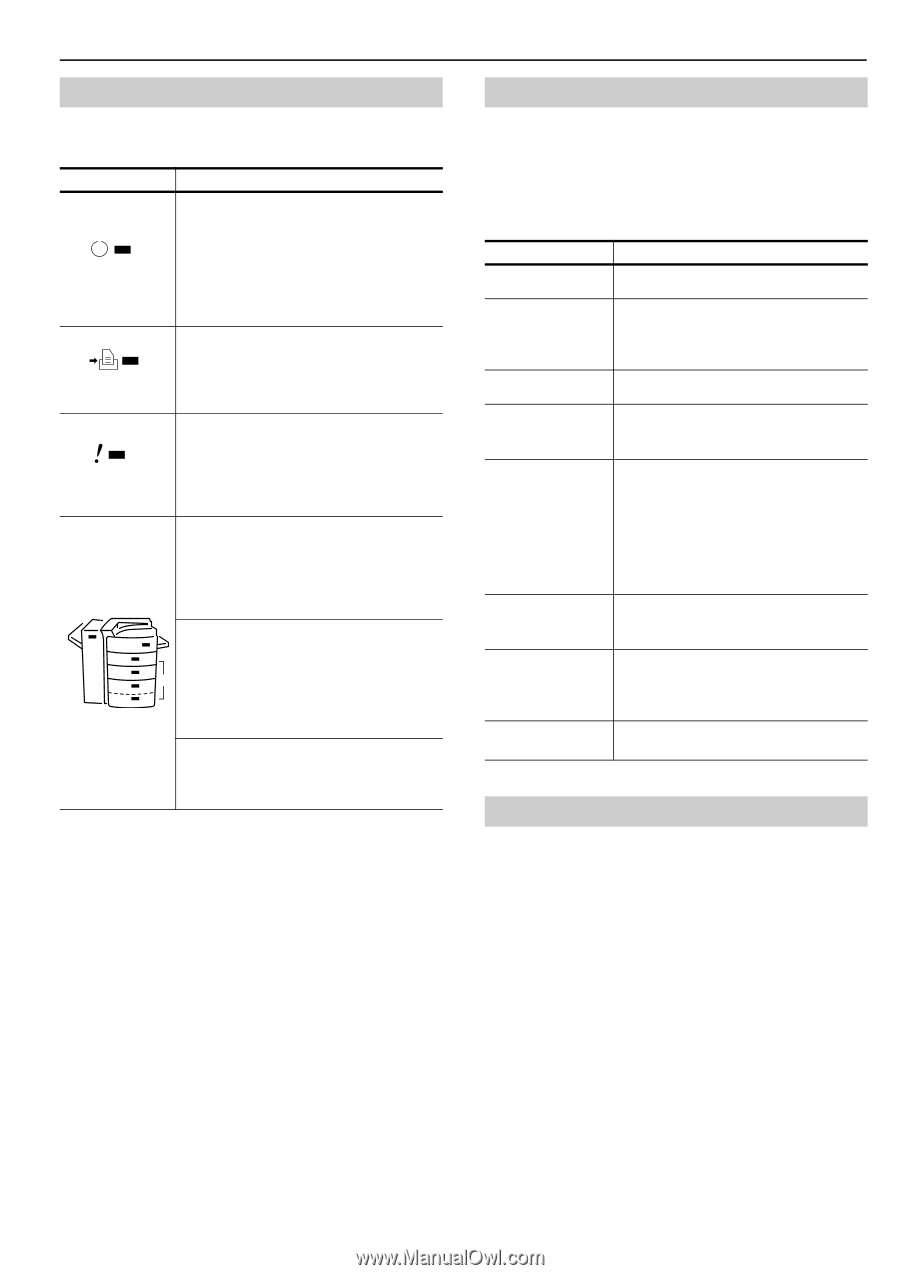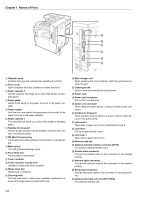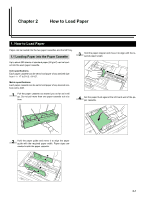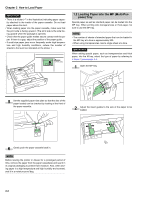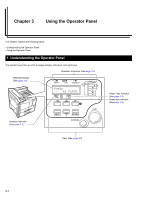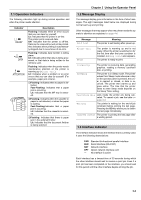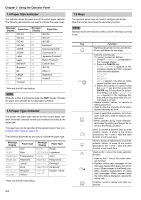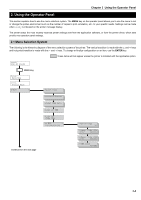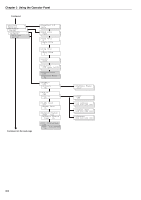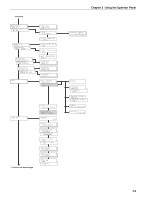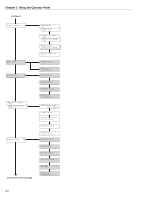Kyocera FS-9100DN FS-9100/9500 Operation Guide Rev-1.3 - Page 18
Operation Indicators, 1.2 Message Display, 1.3 Interface Indicator, READY, ATTENTION
 |
UPC - 632983001066
View all Kyocera FS-9100DN manuals
Add to My Manuals
Save this manual to your list of manuals |
Page 18 highlights
1.1 Operation Indicators The following indicators light up during normal operation and when the printer needs attention. Indicator Description READY Flashing: Indicates when an error occurs that you can clear by yourself. Lit: Indicates that the printer is on-line. The printer prints received data. Off: Indicates that the printer is off-line. Data can be received but will not be printed. Also indicates when printing is automatically stopped due to occurrence of an error. DATA Flashing: Indicates data transfer is taking place. Lit: Indicates either that data is being processed, or that data is being written to the memory card. ATTENTION Flashing: Indicates when the printer needs maintenance attention or the printer is warming up (Please wait). Lit: Indicates when a problem or an error occurs that you can clear by yourself. (For example, paper jam occurs.) 1Flashing: Indicates when no paper is detected. Fast-Flashing: Indicates that a paper jam is occurring. Lit: Indicates that the MP tray is selected. 2Flashing: Indicates when the cassette or 3 1 paper is not detected, or when the paper is loading. 2 Fast-Flashing:Indicates that a paper jam is occurring. Lit: Indicates that the cassette is select- ed. 3Flashing: Indicates that there is paper jam in the optional finisher. Lit: Indicates that the document finisher is being selected. Chapter 3 Using the Operator Panel 1.2 Message Display The message display gives information in the form of short messages. The eight messages listed below are displayed during normal warm-up and printing. Other messages that may appear when the printer needs the operator's attention are explained on page 4-4. Message Self test Meaning The printer is self-testing after power-up. Please wait Ready The printer is warming up and is not ready. When the printer is switched on for the first time after the toner container is installed, (Adding toner) also appears. The printer is ready to print. Processing The printer is receiving data, generating graphics, reading a memory card/hard disk, or printing. Sleeping The printer is in Sleep mode. The printer wakes from Sleep mode whenever a key on the operator panel is pressed, the cover is opened or closed, or data is received. The printer then warms up and goes online. The time that the printer takes to enter Sleep mode depends on the Sleep Timer setting. Cancelling data Jobs inside the printer are being canceled. To cancel a job, see the table on page 3-3. Waiting The printer is waiting for the end-of-job command before printing the last page. Pressing the GO key allows you to obtain the last page immediately. FormFeed TimeOut The printer is printing the last page after a waiting period. 1.3 Interface Indicator The interface Indicator shows the interface that is currently used. It uses the following abbreviations: PAR SER NET OPT --- Standard bi-directional parallel interface Serial interface (RS-232C) Network interface Option network interface card No interface is active. Each interface has a timeout time of 30 seconds during which the other interface should wait to receive a print job. Even if a print job has been completed on the interface, you should wait for this period until the other interface begins printing the job. 3-2