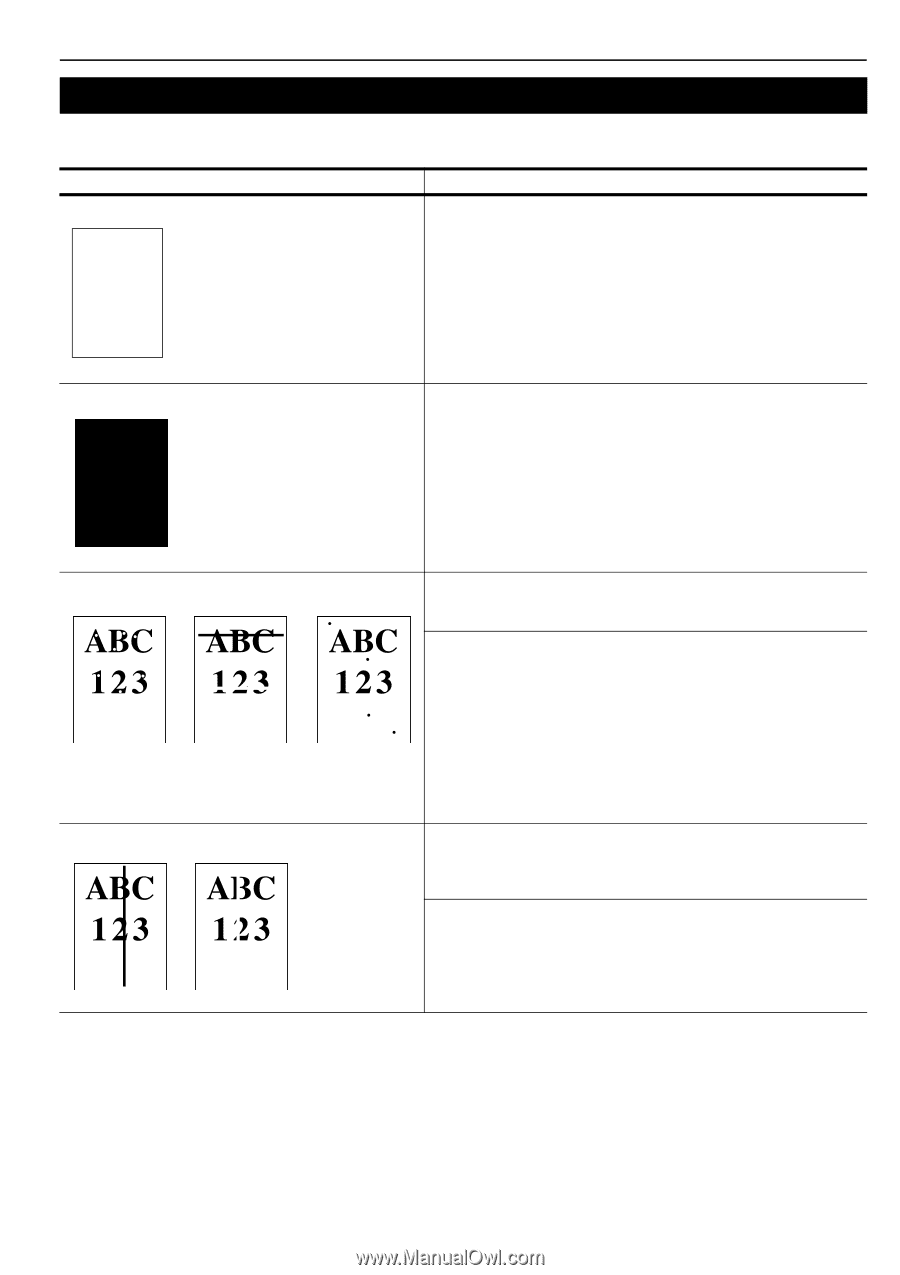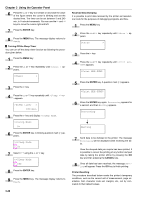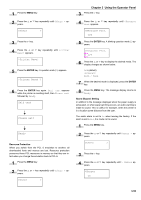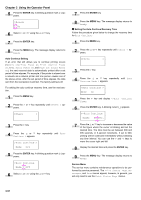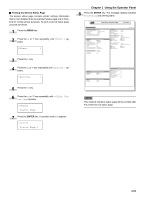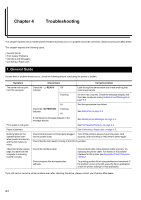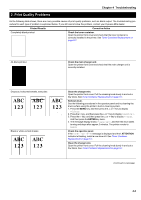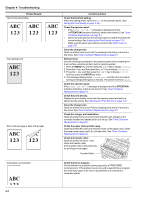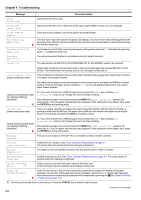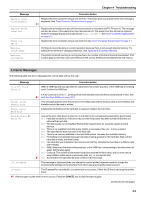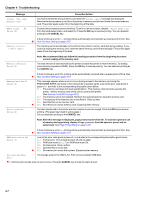Kyocera FS-9100DN FS-9100/9500 Operation Guide Rev-1.3 - Page 70
Print Quality Problems, Corrective Action
 |
UPC - 632983001066
View all Kyocera FS-9100DN manuals
Add to My Manuals
Save this manual to your list of manuals |
Page 70 highlights
Chapter 4 Troubleshooting 2. Print Quality Problems As the following table shows, there are many possible causes of print quality problems, such as blank output. The troubleshooting procedure for each type of problem is explained below. If you still cannot solve the problem, contact your Kyocera Mita dealer. Printed Results Corrective Action Completely blank printout Check the toner container. Open the printer front cover and check that the toner container is correctly installed in the printer. See Toner Container Replacement on page 6-1. All-black printout Check the main charger unit. Open the printer front cover and check that the main charger unit is correctly installed. Dropouts, horizontal streaks, stray dots Black or white vertical streaks Clean the charger wire. Open the printer front cover. Pull the cleaning knob slowly in and out a few times. See Toner Container Replacement on page 6-1. Refresh drum. See the following procedures in the operator panel and try cleaning the drum surface using the printer's built-in cleaning system. 1. Press the MENU key, and then press the 3 or 4 key to display >Others. 2. Press the 2 key , and then press the 3 or 4 key to display >Service >. 3. Press the 2 key, and then press the 3 or 4 key to display >>Drum. And then press the ENTER key twice. 4. The message display shows Please wait, and then the drum starts turning and stops after approx.3 minutes. The printer reverts to Ready. Check the operator panel. If the Toner low TK-70 message is displayed and the ! ATTENTION indicator is flashing, install a new toner kit. See Toner Container Replacement on page 6-1. Clean the charger wire. Open the printer front cover. Pull the cleaning knob slowly in and out a few times. See Toner Container Replacement on page 6-1. (Continued on next page) 4-2