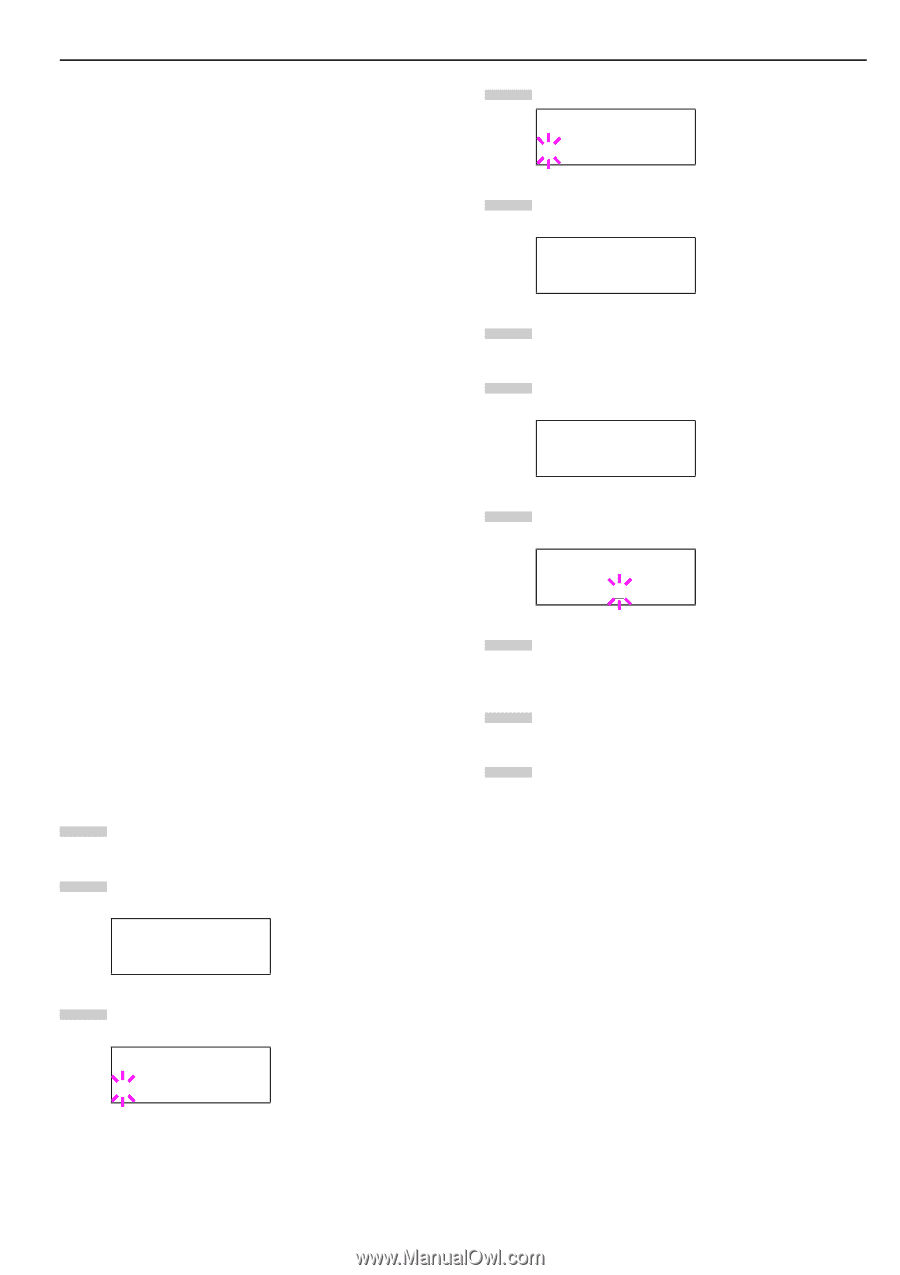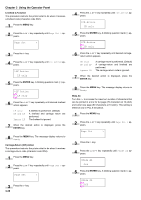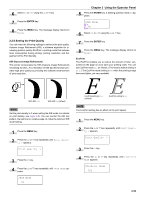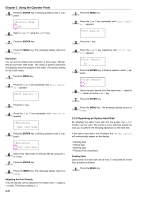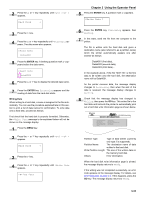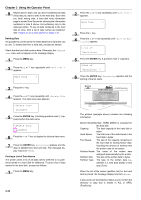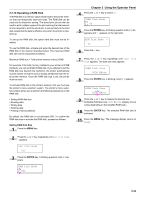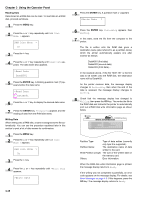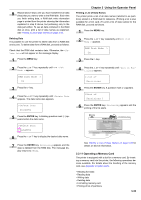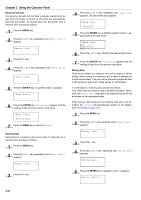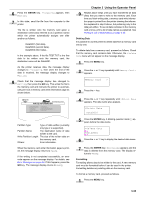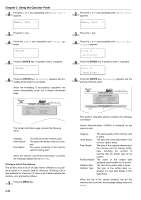Kyocera FS-9100DN FS-9100/9500 Operation Guide Rev-1.3 - Page 50
Operating a RAM Disk, RAM Disk Mode, MByte
 |
UPC - 632983001066
View all Kyocera FS-9100DN manuals
Add to My Manuals
Save this manual to your list of manuals |
Page 50 highlights
2.2.10 Operating a RAM Disk The RAM disk is a memory space shared within the printer memory that can temporarily store print jobs. The RAM disk can be used only for electronic sorting. The stored print job can then be used to print multiple copies of the job reducing the total amount of time required to print the whole job. It acts similarly to the hard disk except that the data is effective only when the printer is powered up. To set up the RAM disk, the option hard disk must not be installed. To use the RAM disk, activate and enter the desired size of the RAM disk in the manner described below. The maximum RAM disk size can be calculated as follows: Maximum RAM size = Total printer memory minus 24 MB For example, if the total memory installed in your printer is 32 MB (Default), you can set 8 MB of RAM disk. If you attempt to set the RAM disk size beyond this restriction, the printer automatically rounds it down so that the size is always 24 MB less than the total printer memory. Once the RAM disk size is set, the printer must be reset. To activate RAM disk in the printer's memory, first you must use the printer's menu selection system. The printer's menu selection system allows you to perform the following operations on the RAM disk. • Setting RAM disk size • Reading data • Writing data • Deleting data • Printing of list of partitions By default, the RAM disk is not activated (Off). To confirm the RAM disk size or activate the RAM disk, proceed as follows: Setting RAM Disk Size 1 Press the MENU key. 2 Press the 3 or 4 key repeatedly until RAM Disk Mode > appears. RAM Disk Mode Off 3 Press the ENTER key. A blinking question mark (?) appears. RAM Disk Mode ? Off Chapter 3 Using the Operator Panel 4 Press the 3 or 4 key to select On. >RAM Disk Mode ? On 5 Press the ENTER key. A blinking question mark (?) disappears and > appears on the right side. RAM Disk Mode > On 6 Press the 2 key. 7 Press the 3 or 4 key repeatedly until >RAM Disk Size appears. The data size also appears. >RAM Disk Size 0008 MByte 8 Press the ENTER key. A blinking cursor (_) appears. >RAM Disk Size 0008 MByte 9 Press the 3 or 4 key to display the desired size. Definable RAM disk size: 0001 to 1024 (display of size varies depending on the installed RAM size.) 10 Press the ENTER key. The selected RAM disk size is activated. 11 Press the MENU key. The message display returns to Ready. 3-34