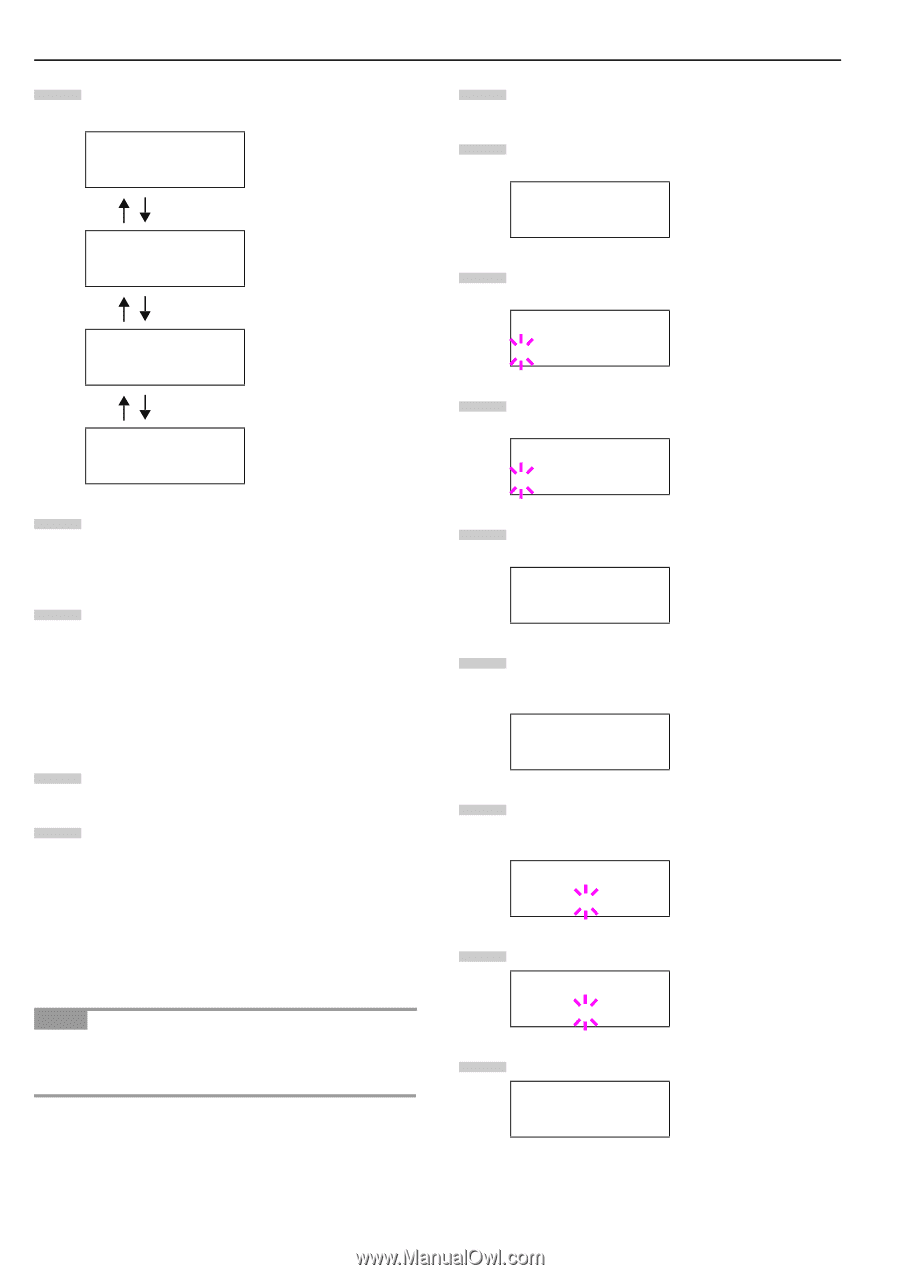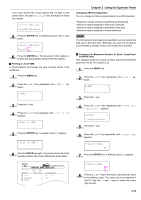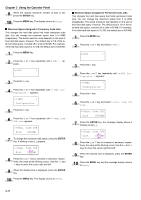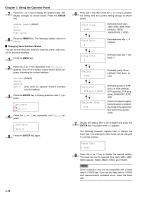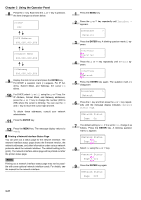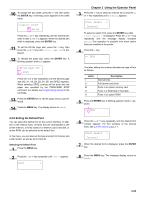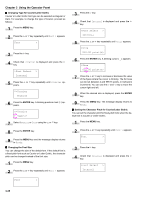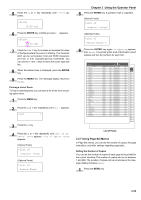Kyocera FS-9100DN FS-9100/9500 Operation Guide Rev-1.3 - Page 37
ENTER, Printing a Network Interface Status
 |
UPC - 632983001066
View all Kyocera FS-9100DN manuals
Add to My Manuals
Save this manual to your list of manuals |
Page 37 highlights
Chapter 3 Using the Operator Panel 8 Press the 2 key. Each time the 3 or 4 key is pressed, the item changes as shown below. >>DHCP Off >>IP Address 000.000.000.000 >>Subnet Mask 000.000.000.000 >>Gateway 000.000.000.000 9 Display the item to be set and press the ENTER key. For DHCP, a question mark (?) appears. For IP Address, Subnet Mask, and Gateway, the cursor (_) blinks. 10 For DHCP, select On or Off using the 3 or 4 key. For IP Address, Subnet Mask, and Gateway addresses, press the 3 or 4 key to change the number (000 to 255) where the cursor is blinking. You can use the 1 and 2 key to move the cursor right and left. To obtain these addresses, consult your network administrator. 11 Press the ENTER key. 12 Press the MENU key. The message display returns to Ready. Q Printing a Network Interface Status Page You can print out a status page for the network interface. The network interface status page shows the firmware version, the network addresses, and other information under various network protocols about the network interface. The default setting is On (print). The network interface status page will be printed out after the printer status page. NOTE Printing out a network interface status page may not be possible with some optional network interface cards. For details, see the manual for the network interface. 1 Press the MENU key. 2 Press the 3 or 4 key repeatedly until Interface > appears. Interface > Parallel 3 Press the ENTER key. A blinking question mark (?) appears. Interface ?Parallel 4 Press the 3 or 4 key repeatedly until Network appears. Interface ?Network 5 Press the ENTER key again. The question mark (?) disappears Interface > Network 6 Press the 2 key and then press the 3 or 4 key repeatedly until the message display indicates >Network Status Page. >Network Status Page On 7 The default setting is On. If it is set to Off, change it as follows. Press the ENTER key. A blinking question mark (?) appears. >Network Status Page ? On 8 Select On using the 3 or 4 key. >Network Status Page ? Off 9 Press the ENTER key again. >Network Status Page Off 3-21