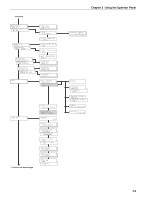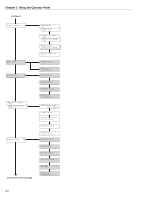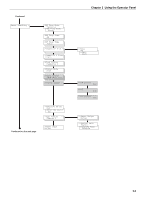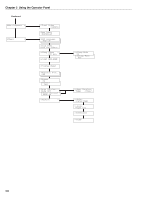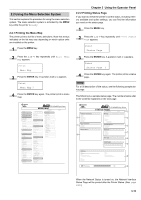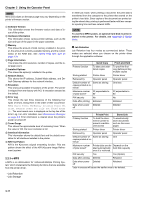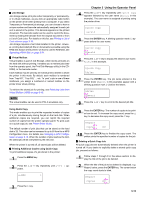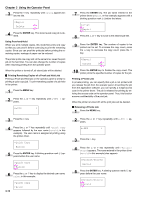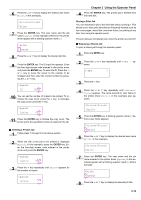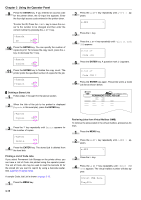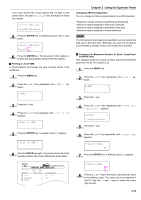Kyocera FS-9100DN FS-9100/9500 Operation Guide Rev-1.3 - Page 27
e-MPS, Appendix D Option, Units
 |
UPC - 632983001066
View all Kyocera FS-9100DN manuals
Add to My Manuals
Save this manual to your list of manuals |
Page 27 highlights
Chapter 3 Using the Operator Panel NOTE Items and values on the status page may vary depending on the printer's firmware version. 1 Software Version This information shows the firmware version and date of issue of the printer. 2 Hardware Information This information shows various printer settings, such as the size and type of the paper in the paper cassettes. 3 Memory This shows the amount of total memory installed in the printer, the amount of currently available memory, and the current status of the RAM disk. See Setting RAM Disk Size on page 3-34. 4 Page Information This shows the print resolution, number of copies, and the total page count. 5 Installed Options This shows the option(s) installed in the printer. 6 Network Status This shows the IP address, Subnet Mask address, and Default Gateway address for the network interface. 7 Emulation This shows all available emulations of the printer. The printer is shipped from the factory with PCL 6 emulation selected as the default. 8 Error Log This shows the last three instances of the following four types of errors, listing them in the order of their occurrence: KPDL Error Press GO; Memory overflow Press GO; Print overrun Press GO; File not found Press GO. The most recent error is displayed on the top line of the Error Log. For error remedies, see Maintenance Messages on page 4-4. Error information is cleared when the printer's power is turned off. 9 Toner Gauge This shows the approximate level of remaining toner. When the value is 100, the toner container is full. 0 Interface Information This information shows the default font and the default emulation for all interfaces installed in the printer. A KIR Test Pattern KIR is the Kyocera's original smoothing function. This test pattern shows the effect of the KIR (Kyocera Image Refinement) system. 2.2.3 e-MPS e-MPS is an abbreviation for 'enhanced-Multiple Printing System' which implements the following functions that are available from the printer driver: • Job Retention • Job Storage In either job mode, when printing a document, the print data is transferred from the computer to the printer then stored on the printer's hard disk. Since copies of the document are printed using the stored data, printing is performed faster with less computer spooling time and less network traffic. NOTE To use the e-MPS system, an optional hard disk must be installed in the printer. For details, see Appendix D Option Units. Q Job Retention Job Retention has four modes as summarized below. These modes are selected when you choose on the printer driver through the application software: Primary function Quick Copy To later print additional copies Storing started Printer driver Retrieved by Operator panel Default number of Same as storing copies printed at retrieval Maximum number 32,expandable to of jobs stored* 50 PIN security No Data after printing Retained Data when power Deleted off Proof-and-Hold To proof the first copy before printing multiple copies Printer driver Operator panel One less 32,expandable to 50 No Retained Deleted Private Print Stored Job Primary function To hold the document in printer to prevent unauthorized access To electronically store documents such as fax cover pages Storing started Printer driver Printer driver Retrieved by Operator panel Operator panel Default number of Same as storing One copies printed at retrieval Maximum number of jobs stored* Private jobs are de- Depends on the leted automatically hard disk capacity once it is retrieved. PIN security Yes Yes (Option) Data after printing Deleted Retained Data when power Deleted off Retained *Jobs in excess will cause the earlier ones to be deleted. 3-11