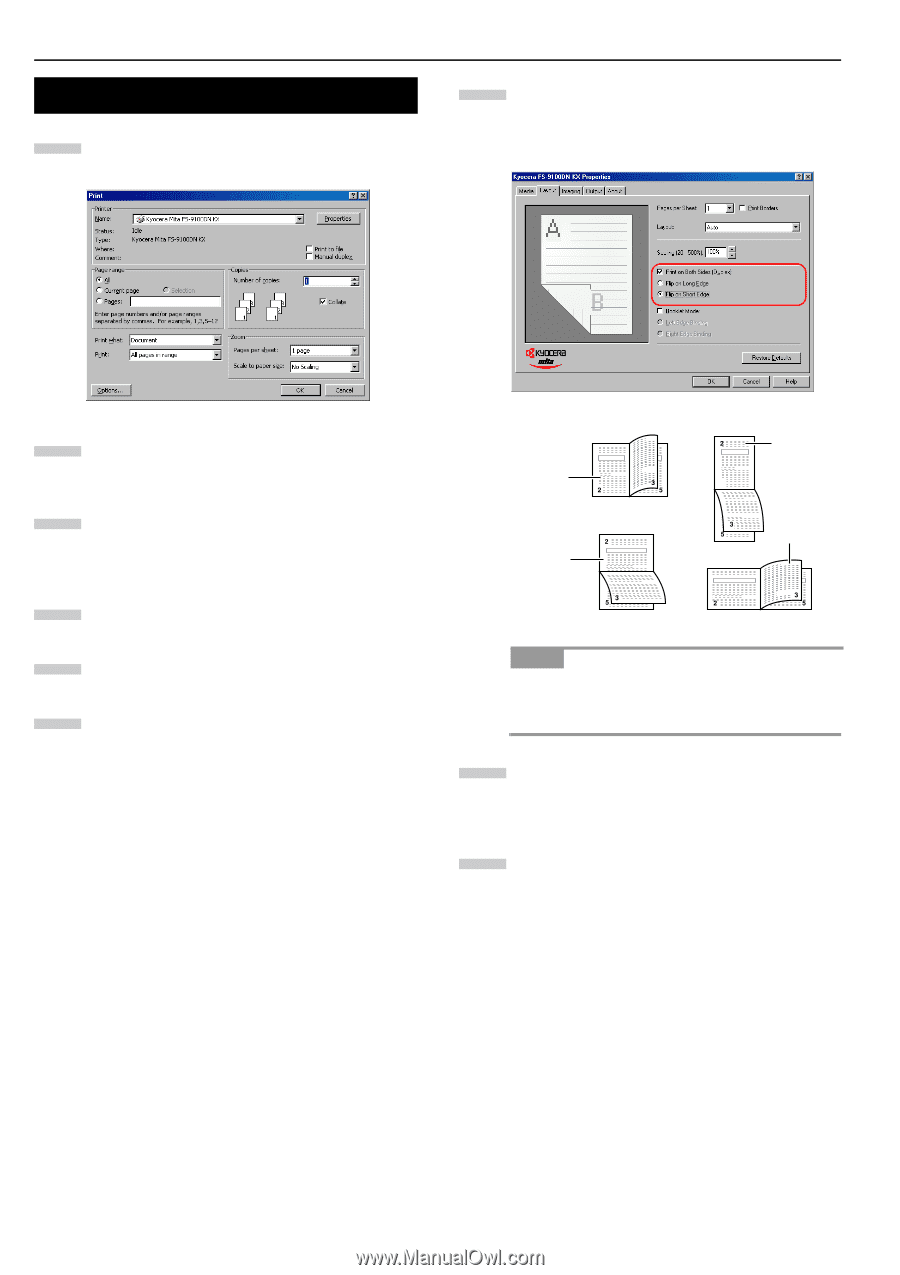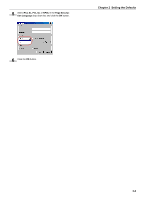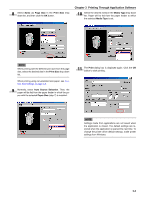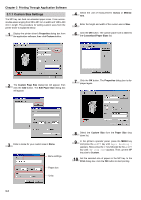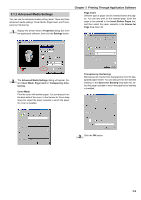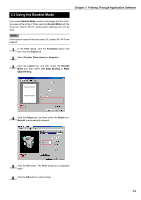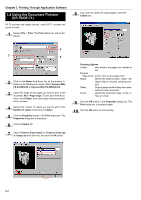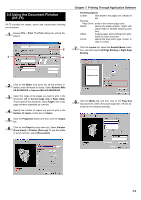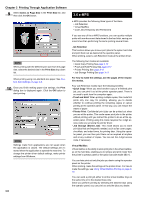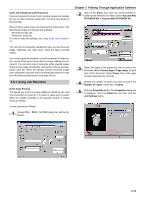Kyocera FS-9100DN FS-9100/9500 Operation Guide Rev-1.3 - Page 128
Setting the Duplex Printing, Flip on Long Edge or Flip on Short Edge
 |
UPC - 632983001066
View all Kyocera FS-9100DN manuals
Add to My Manuals
Save this manual to your list of manuals |
Page 128 highlights
Chapter 3 Printing Through Application Software 3.2 Setting the Duplex Printing 1 Browse File > Print. The Print dialog box will be displayed. 7 Click Print on Both Sides (Duplex) and then check the Flip on Long Edge or Flip on Short Edge radio button. The graphic icon will change to illustrate your selection. 2 Click on the Name drop down list, all the printers installed under Windows are listed. Select Kyocera Mita FS-9100DN KX or Kyocera Mita FS-9500DN KX. 3 Select the range of the pages you want to print in the document, All or Current page in Page range. To print part of the document, Check Pages, then enter page numbers separated by commas. 4 Specify the number of copies you want to print in the Number of copies combo box in Copies. 5 Click the Properties button in the Print dialog box. The Properties dialog box is displayed. 6 Click the Layout tab. Portrait, long-edge Binding Landscape, long-edge Binding Portrait, short-edge Binding Landscape, short-edge Binding NOTE When you select Booklet Mode, double-sided pages will be printed as aligned in the stitching mode. See Using the Booklet Mode on page 3-6. 8 Click the OK button. To change the default setting to duplex printing, make this setting from Windows. 9 The Print dialog box is displayed again. Click the OK button to start printing. 3-5