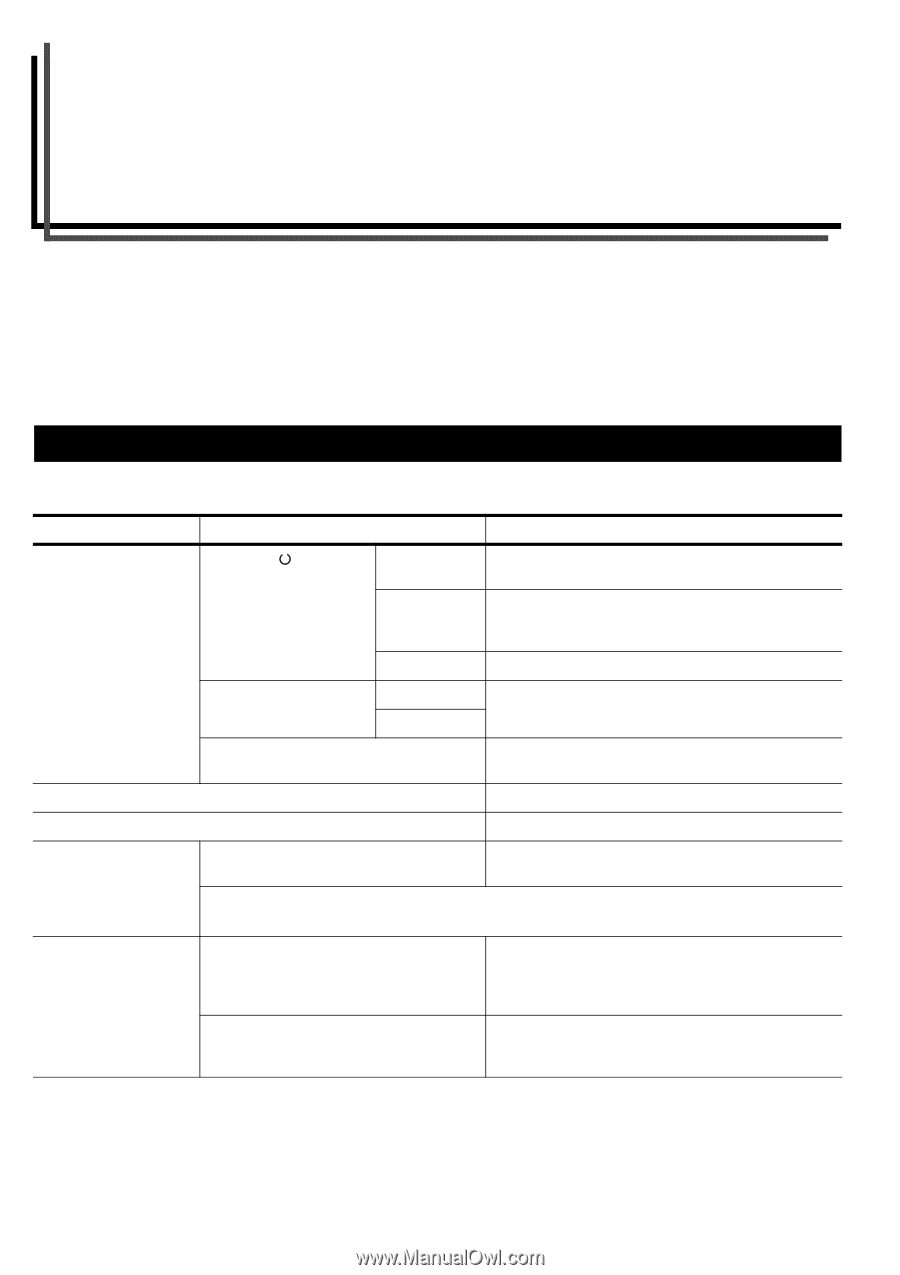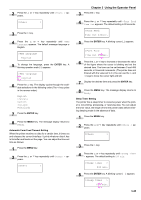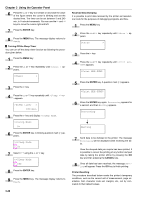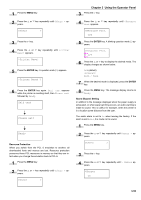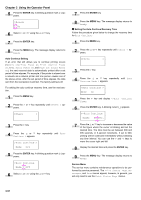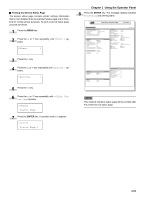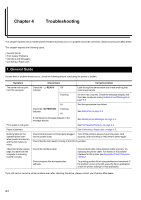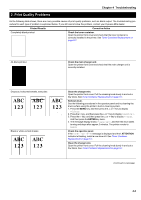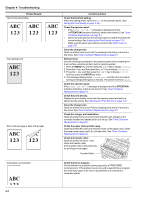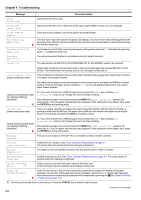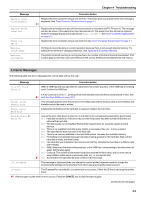Kyocera FS-9100DN FS-9100/9500 Operation Guide Rev-1.3 - Page 69
Troubleshooting, 1. General Guide
 |
UPC - 632983001066
View all Kyocera FS-9100DN manuals
Add to My Manuals
Save this manual to your list of manuals |
Page 69 highlights
Chapter 4 Troubleshooting This chapter explains how to handle printer problems that may occur. If a problem cannot be corrected, contact your Kyocera Mita dealer. This chapter explains the following topics: • General Guide • Print Quality Problems • Indicators and Messages • Correcting a Paper Jam 1. General Guide If some kind of problem should occur, check the following before concluding the printer is broken; Symptom The printer will not print from the computer. Print quality is not good. Paper is jammed. Nothing lights on the operator panel even when power is turned on and the fan makes no noise. The printer prints a status page, but data from the computer is not being printed normally. Check Items Corrective Action Check the READY Off indicator. Look through the items below and check anything that seems appropriate. Flashing An error has occurred. Check the message display, and then take measures seeing Indicators and Messages on page 4-4. Lit See the appropriate item below. Check the ! ATTENTION indicator. Flashing Lit See Indicators on page 4-4. A maintenance message appears in the message display. See Maintenance Messages on page 4-4. See Print Quality Problems on page 4-2. See Correcting a Paper Jam on page 4-8. Check that the power cord is properly plugged Turn off the printer's power, plug in the power cord into the power outlet. securely, and try turning on the printer's power again. Check that the main switch is really in the ON ( [ ) position. Check the interface cable. Check program files and application software. Connect both ends of the interface cable securely. Try replacing the printer cable. For details on the parallel interface for this printer, see Appendix C Host Computer Interface. Try printing another file or using another print command. If the problem occurs only with a specific file or application, check the printer settings for that application. If you still cannot correct a printer problem even after checking the above, please contact your Kyocera Mita dealer. 4-1