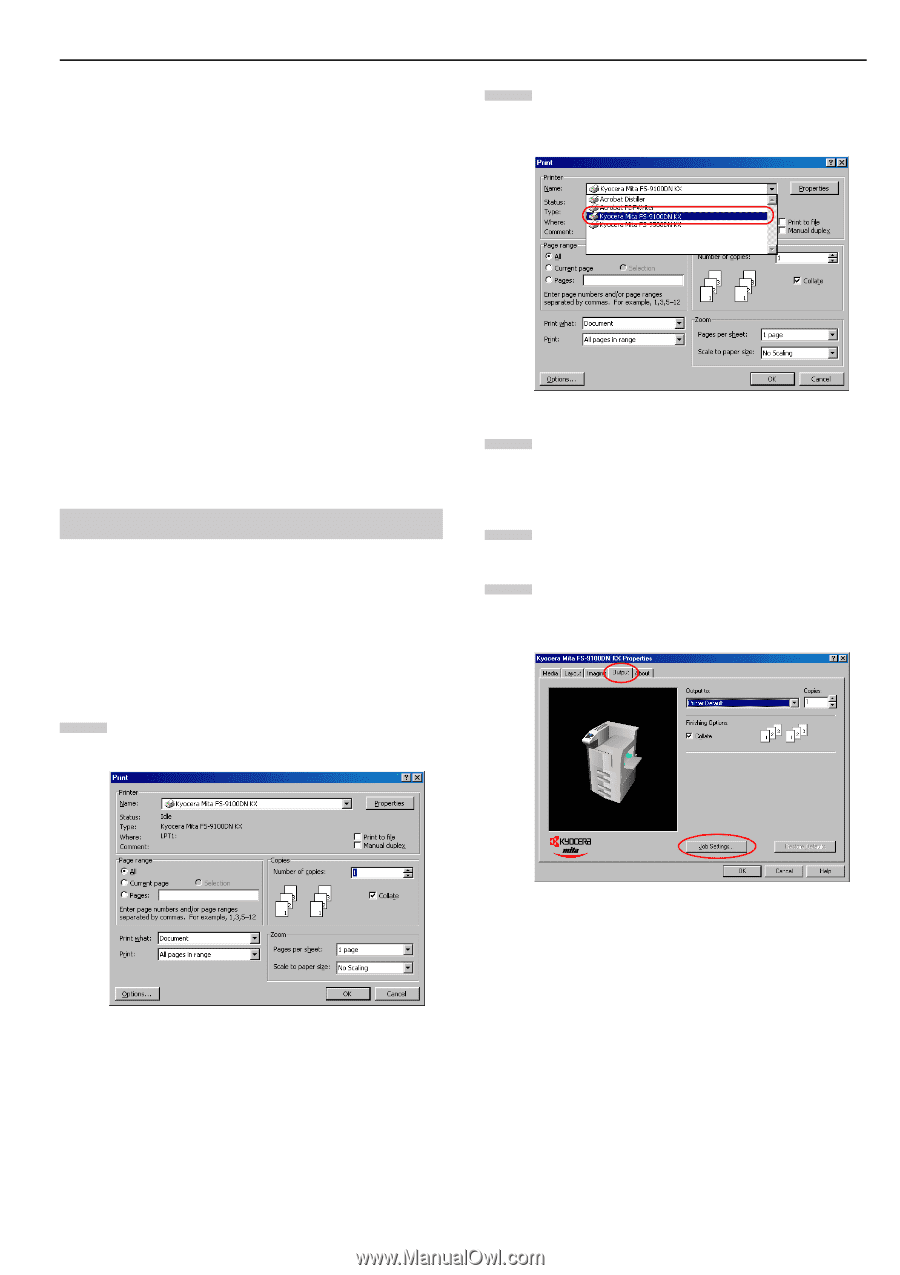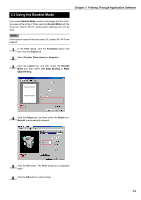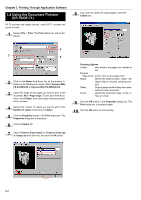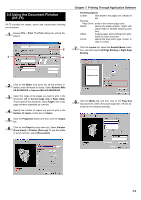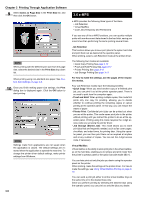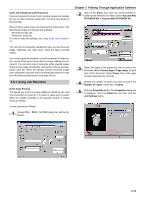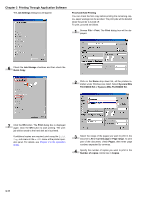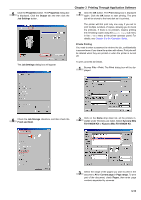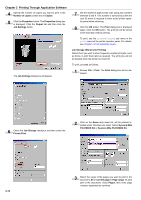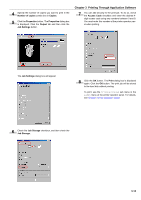Kyocera FS-9100DN FS-9100/9500 Operation Guide Rev-1.3 - Page 133
Using Job Retention, Code Job Temporary and Parmanent - mita driver
 |
UPC - 632983001066
View all Kyocera FS-9100DN manuals
Add to My Manuals
Save this manual to your list of manuals |
Page 133 highlights
Code Job (Temporary and Parmanent) Code Job reduces the time to print multiple copies and enables the use of option barcode reader (BC-1) to print jobs stored on the hard disk. When printing, select a type of code job at the printer driver. The following two types of code jobs are available: • Permanent Code Job • Temporary Code Job For how to make the settings, see Using Code Job on page 318. You can print out frequently needed print jobs, such as fax cover pages, checklists, and order forms, using the option barcode reader. If you store a print job and print it out with a barcode ID attached, you can print that job any time later by simply reading the barcode ID. You can print a list of code jobs at the operator panel. There are two types of code jobs: permanent code job and temporary code job. When the storage memory becomes insufficient, temporary code jobs will be automatically deleted in order from the oldest and permanent code jobs will not. 3.6.1 Using Job Retention Quick Copy Printing This allows you to print as many additional copies as you want until the printer is turned off, it is useful in cases such as when there are sudden increases in the required number of copies during a meeting. To print, proceed as follows. 1 Browse File > Print. The Print dialog box will be displayed. Chapter 3 Printing Through Application Software 2 Click on the Name drop down list, all the printers installed under Windows are listed. Select Kyocera Mita FS-9100DN KX or Kyocera Mita FS-9500DN KX. 3 Select the range of the pages you want to print in the document, All or Current page in Page range. To print part of the document, check Pages, then enter page numbers separated by commas. 4 Specify the number of copies you want to print in the Number of copies combo box in Copies. 5 Click the Properties button. The Properties dialog box is displayed. Click the Output tab and then click the Job Settings button. 3-10