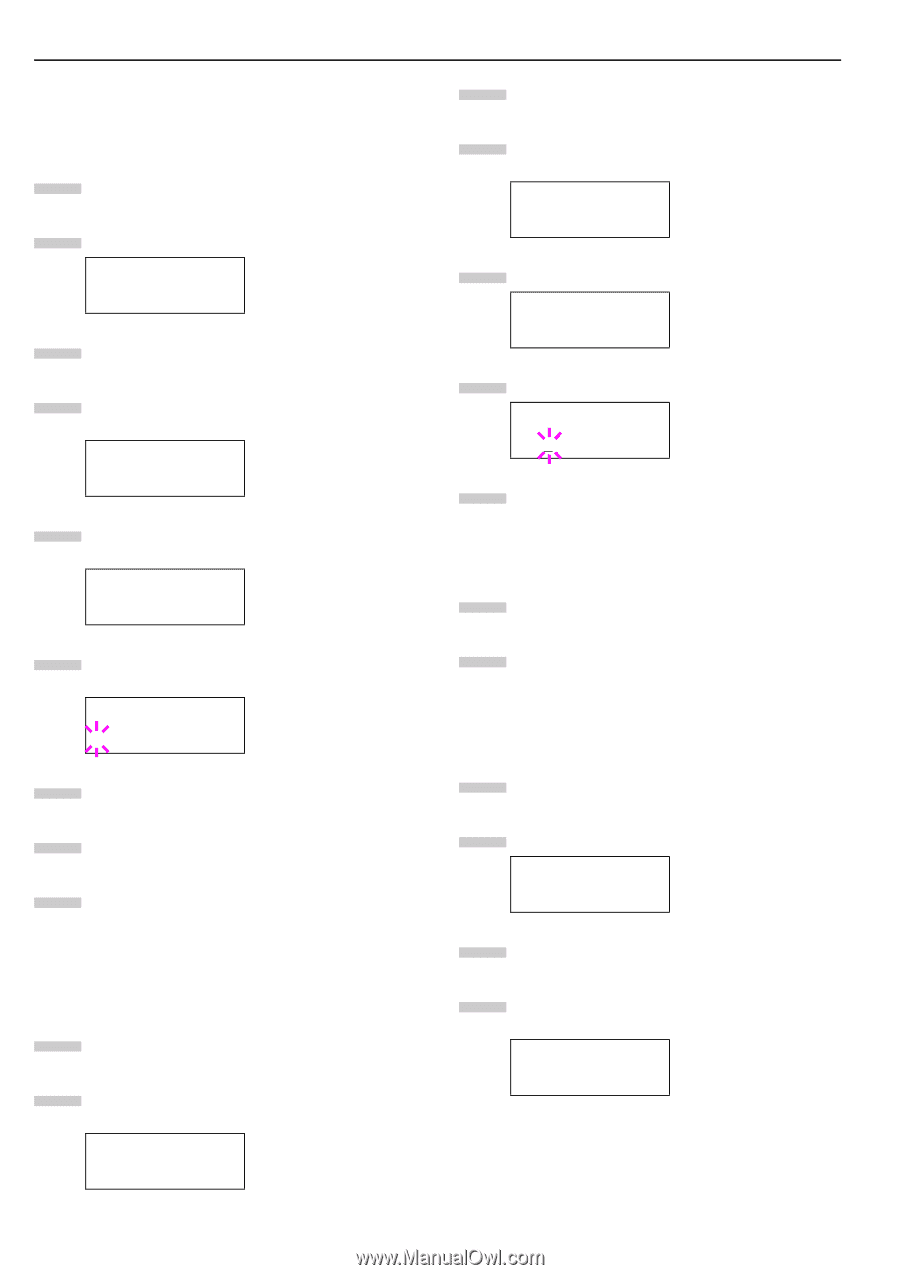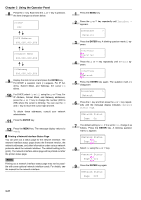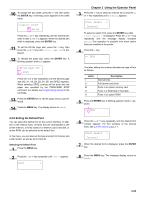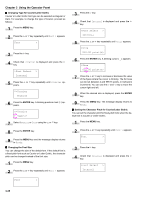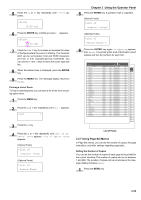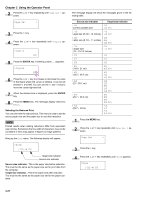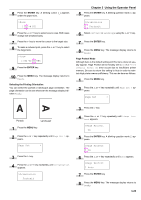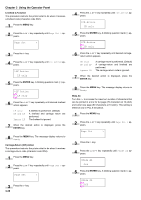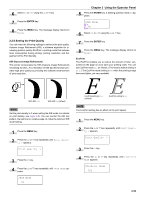Kyocera FS-9100DN FS-9100/9500 Operation Guide Rev-1.3 - Page 41
Changing Type for Courier/Letter Gothic, ENTER, Changing the Font Size
 |
UPC - 632983001066
View all Kyocera FS-9100DN manuals
Add to My Manuals
Save this manual to your list of manuals |
Page 41 highlights
Chapter 3 Using the Operator Panel Q Changing Type for Courier/Letter Gothic Courier or Letter Gothic font type can be selected as Regular or Dark. For example, to change the type of Courier, proceed as follows: 1 Press the MENU key. 2 Press the 3 or 4 key repeatedly until Font > appears. Font > 3 Press the 2 key. 4 Check that Internal is displayed and press the 2 key. >Font Select > Internal 5 Press the 3 or 4 key repeatedly until >Courier appears. >>Courier Regular 6 Press the ENTER key. A blinking question mark (?) appears. >>Courier ? Regular 7 Select Regular or Dark using the 3 or 4 key. 8 Press the ENTER key. 9 Press the MENU key and the message display returns to Ready. Q Changing the Font Size You can change the size of the default font. If the default font is a fixed-pitch font such as Courier or Letter Gothic, the character pitch can be changed instead of the font size. 1 Press the MENU key. 2 Press the 3 or 4 key repeatedly until Font > appears. Font > 3 Press the 2 key. 4 Check that Internal is displayed and press the 2 key. >Font Select > Internal 5 Press the 3 or 4 key repeatedly until >Size appears. >Size 012.00 point(s) 6 Press the ENTER key. A blinking cursor ( _ ) appears. >Size 012.00 point(s) 7 Press the 3 or 4 key to increase or decrease the value of the figure where the cursor is blinking. The font size can be set between 4 and 999.75 points, in 0.25-point increments. You can use the 2 and 1 key to move the cursor right and left. 8 When the desired size is displayed, press the ENTER key. 9 Press the MENU key. The message display returns to Ready. Q Setting the Character Pitch for Courier/Letter Gothic You can set the character pitch for fixed-pitch fonts when the default font is Courier or Letter Gothic. 1 Press the MENU key. 2 Press the 3 or 4 key repeatedly until Font > appears. Font > 3 Press the 2 key. 4 Check that Internal is displayed and press the 2 key. >Font Select > Internal 3-25