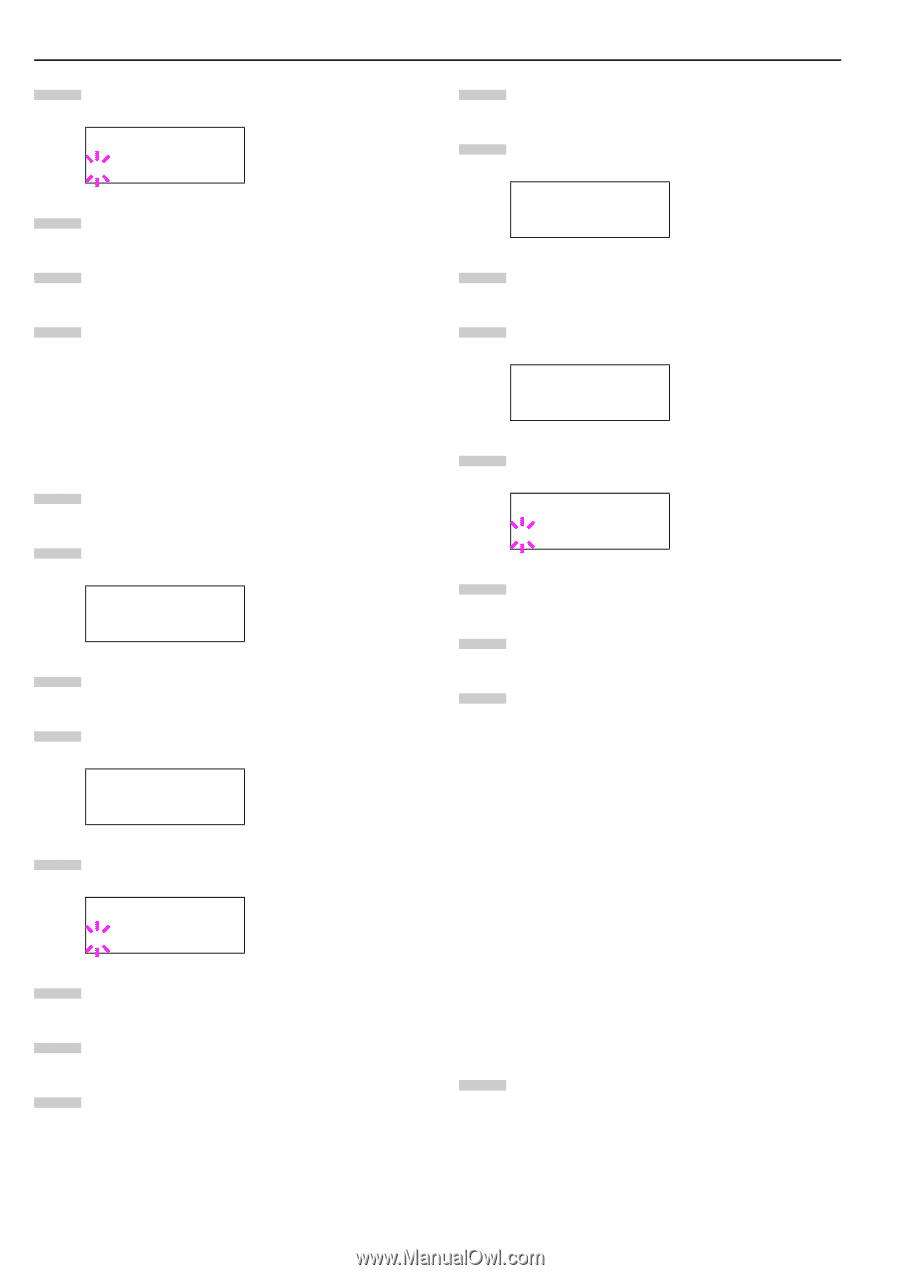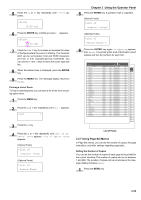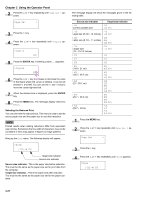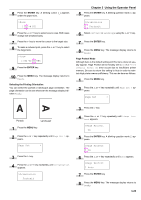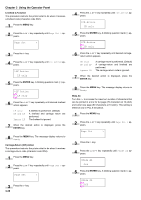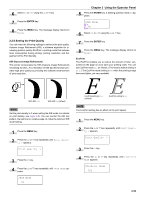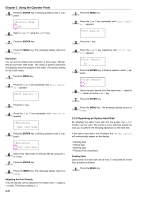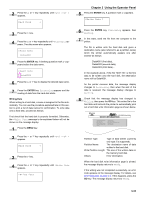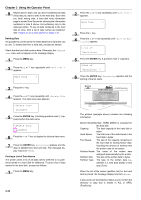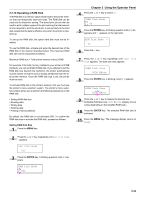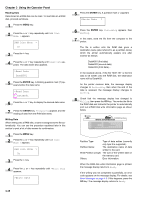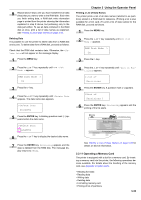Kyocera FS-9100DN FS-9100/9500 Operation Guide Rev-1.3 - Page 47
Operating an Option Hard Disk, >EcoPrint Mode, Print Quality, >Resolution, Fast 1200 mode
 |
UPC - 632983001066
View all Kyocera FS-9100DN manuals
Add to My Manuals
Save this manual to your list of manuals |
Page 47 highlights
Chapter 3 Using the Operator Panel 5 Press the ENTER key. A blinking question mark (?) appears. >EcoPrint Mode ? Off 6 Select On or Off using the 3 or 4 key. 7 Press the ENTER key. 8 Press the MENU key. The message display returns to Ready. Resolution You can set the default print resolution in three ways: 300 dpi, 600 dpi and Fast 1200 mode. The clarity of printed characters and graphics becomes sharper in this order. (The factory setting is Fast 1200 mode.) 1 Press the MENU key. 2 Press the 3 or 4 key repeatedly until Print Quality > appears. Print Quality > 3 Press the 2 key. 4 Press the 3 or 4 key repeatedly until >Resolution appears. >Resolution Fast 1200 mode 5 Press the ENTER key. A blinking question mark (?) appears. >Resolution ? Fast 1200 mode 6 Select Fast 1200 mode or 300 dpi, 600 dpi using the 3 or 4 key. 7 Press the ENTER key. 8 Press the MENU key. The message display returns to Ready. Adjusting the Print Density The print density can be adjusted in five steps: from 01 (light) to 05 (dark). The factory setting is 03. 3-31 1 Press the MENU key. 2 Press the 3 or 4 key repeatedly until Print Quality > appears. Print Quality > 3 Press the 2 key. 4 Press the 3 or 4 key repeatedly until >Print Density appears. >Print Density 03 5 Press the ENTER key. A blinking question mark (?) appears. >Print Density ? 03 6 Select the print density from five steps from 01 (light) to 05 (dark) using the 3 or 4 key. 7 Press the ENTER key. 8 Press the MENU key. The message display returns to Ready. 2.2.9 Operating an Option Hard Disk By installing the option hard disk into the printer, the e-MPS function can be used. The printer's menu selection system allows you to perform the following operations on the hard disk. If the option hard disk is not formatted, the >Format option will automatically appear on the display. • Reading data • Writing data • Deleting data • Printing of list of partitions Reading Data Data stored on a hard disk can be read. To read data on a hard disk, proceed as follows. 1 Press the MENU key.