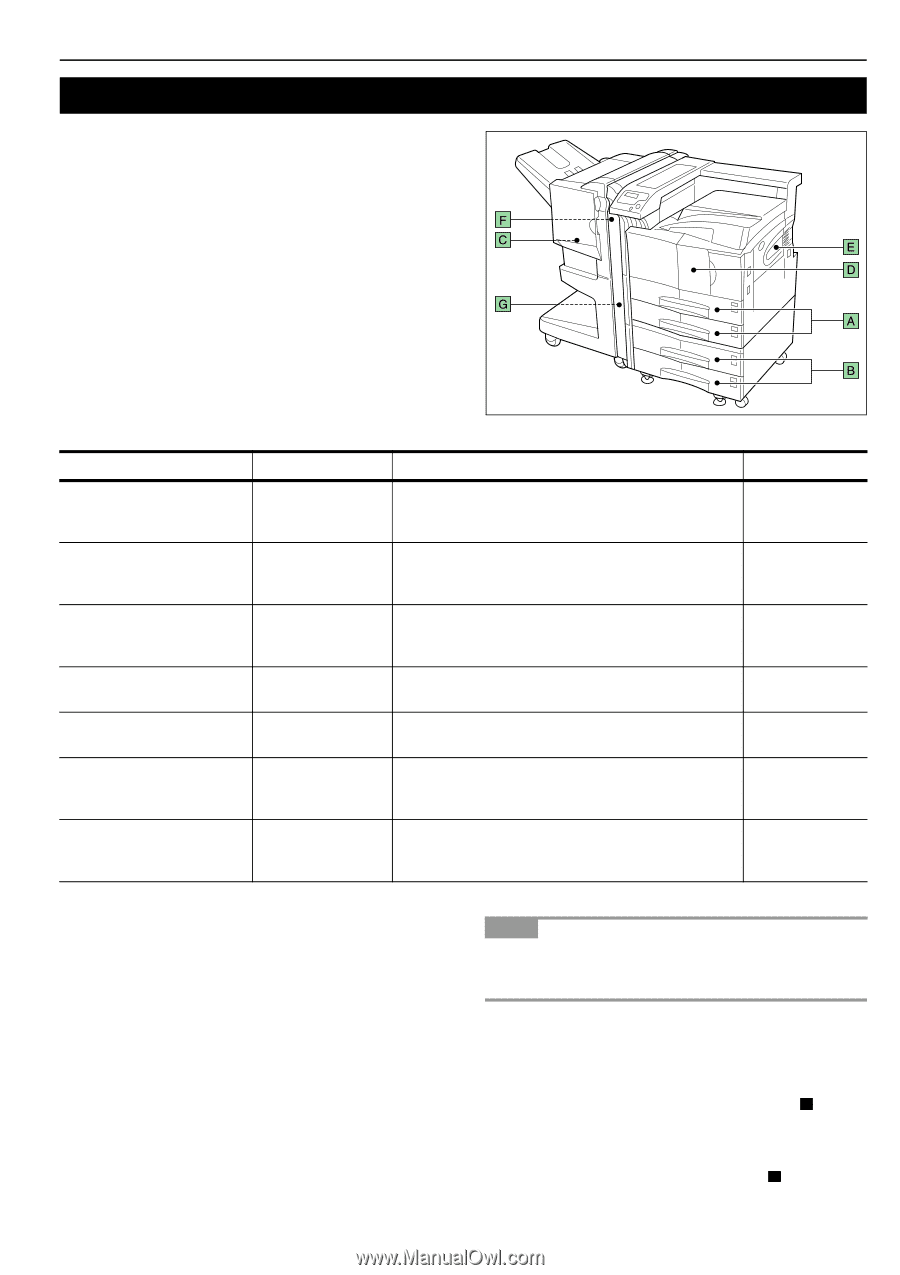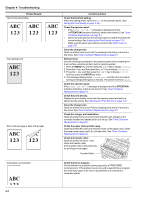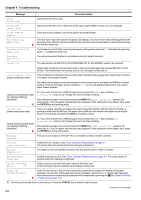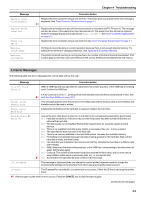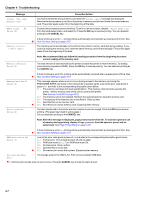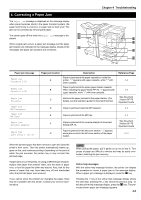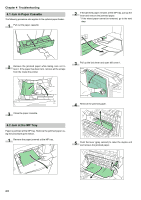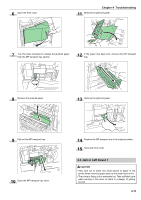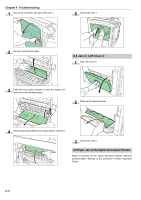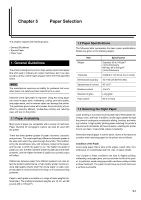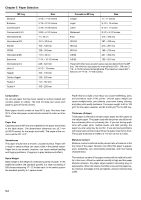Kyocera FS-9100DN FS-9100/9500 Operation Guide Rev-1.3 - Page 76
Correcting a Paper Jam, Online help messages, Paper jam message, r jam location, Description
 |
UPC - 632983001066
View all Kyocera FS-9100DN manuals
Add to My Manuals
Save this manual to your list of manuals |
Page 76 highlights
4. Correcting a Paper Jam The Paper jam message is displayed on the message display when paper becomes stuck in the paper transport system, the paper feed timing is incorrect, or paper fails to feed at all. The jam can be corrected by removing the paper. The printer goes off-line when the Paper jam message is displayed. When a paper jam occurs, a paper jam message and the paper jam location are indicated on the message display. Details of the messages and paper jam locations are as follows: Chapter 4 Troubleshooting Paper jam message Paper jam Cassette 1(2) Paper jam Cassette 3(4) Paper jam Finisher Paper jam MP Transport Paper jam MP Tray Paper jam Reverse adapter Paper jam Left cover 1 (to 3) Pager jam location A B Description Paper is jammed at the paper cassette or inside the printer. "1" appears with upper cassette, while "2" with lower cassette. Paper is jammed at the option paper feeder cassette. When installing the paper feeder PF-70, "3" appears with upper cassette, while "4" with lower cassette. C Remove the paper jammed in the paper stacker. (For details, see the operation guide for document finisher) Reference Page 4-9 4-9 See document finisher DF-75 Operation Guide D Paper is jammed inside the MP transport. 4-9 E Paper is jammed at the MP tray. 4-9 F Paper is jammed at the reverse adapter of document finisher DF-75. See document finisher DF-75 Operation Guide Paper is jammed in the left cover section. "3" appears G when jam occurs in the left cover section of the paper 4-10 feeder. When the jammed paper has been removed, open and close the printer's front cover. Then the printer automatically warms up, goes on-line, and continues printing. Depending on the point at which the jam occurred, the printer may or may not print the jammed page. If paper jams occur frequently, try using a different type of paper, replace with paper from another ream, turn the stack of paper over, or turn the paper the other way around. Also, look for tiny pieces of paper that may have been torn off and overlooked when the jammed paper was removed. If you cannot solve the problem by changing the paper, there may be a problem with the printer. Contact your service representative. NOTE When pulling the paper, pull it gently so as not to tear it. Torn pieces of paper are difficult to remove and may be easily overlooked, deterring the jam recovery. Online help messages With the online help message function, this printer can display the procedure to correct a paper jam on the message display. When a paper jam message is displayed, press the ? key. Pressing the 4 key at the online help message display shows the next step; pressing the 3 key shows the previous step. To exit the online help message display, press the ? key. The previously shown paper jam message appears. 4-8