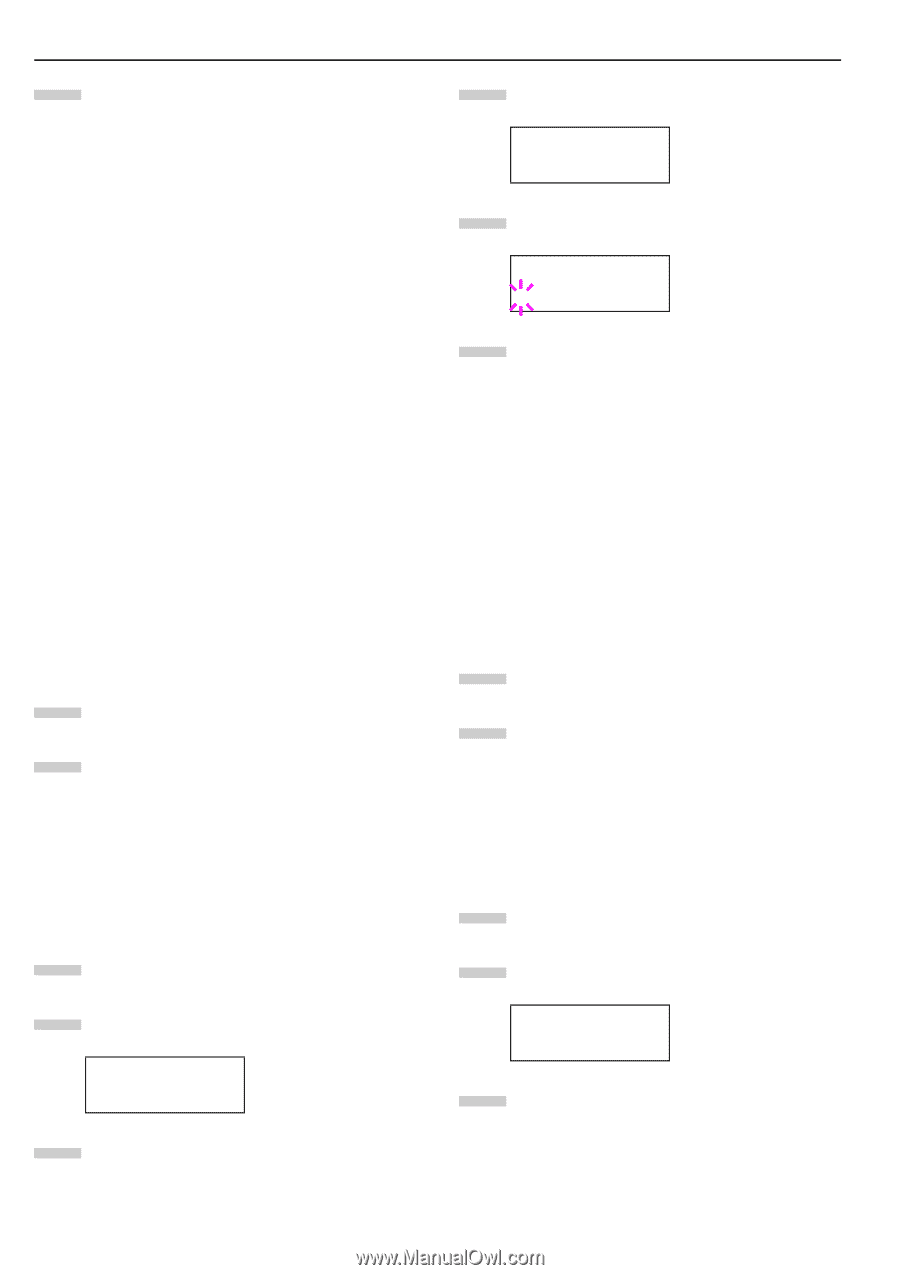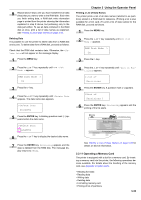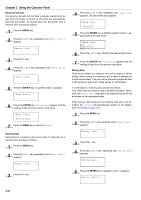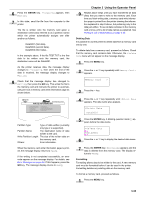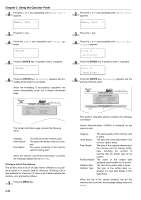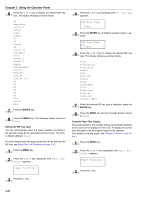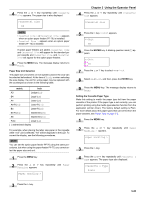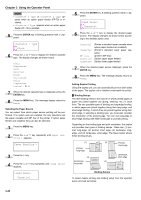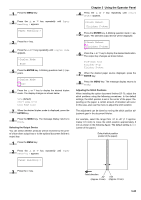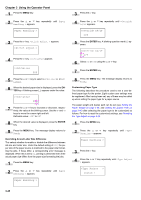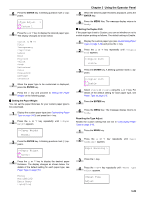Kyocera FS-9100DN FS-9100/9500 Operation Guide Rev-1.3 - Page 57
Paper Handling >, >MP Tray Type, Plain, ENTER, Setting the MP Tray Type
 |
UPC - 632983001066
View all Kyocera FS-9100DN manuals
Add to My Manuals
Save this manual to your list of manuals |
Page 57 highlights
Chapter 3 Using the Operator Panel 6 Press the 3 or 4 key to display the desired MP tray size. The display changes as shown below. A4 Executive Letter-R Letter Legal Ledger A3 B4 Custom C4 Oficio II Statement Folio Youkei 2 Youkei 4 Hagaki OufukuHagaki Monarch Business Comm.#9 Comm.#6 3/4 DL C5 A6 B6 A5 B5 B5-R ISO B5 A4-R 7 Press the ENTER key. 8 Press the MENU key. The message display returns to Ready. Setting the MP Tray Type You can automatically select the paper cassette according to the selection made by the application (printer driver). The factory default setting is Plain. For more details about the paper types that can be fed from the MP tray, see Paper Size Unit Selection on page 3-42. 1 Press the MENU key. 2 Press the 3 or 4 key repeatedly until Paper Handling > appears. Paper Handling > 3 Press the 2 key. 4 Press the 3 or 4 key repeatedly until >MP Tray Type appears. >MP Tray Type Plain 5 Press the ENTER key. A blinking question mark (?) appears. >MP Tray Type ? Plain 6 Press the 3 or 4 key to display the desired MP tray type. The display changes as shown below. Plain Transparency Preprinted Labels Bond Recycled Vellum Rough Letterhead Color Prepunched Envelope Cardstock Custom (1 to 8) 7 When the desired MP tray type is displayed, press the ENTER key. 8 Press the MENU key and the message display returns to Ready. Cassette Paper Size Display The paper loaded in the cassette will be automatically detected and its size can be displayed in the LCD. To display the correct size, the paper must be properly loaded in the cassette. (For details of loading paper, see Chapter 2 How to Load Paper.) 1 Press the MENU key. 2 Press the 3 or 4 key repeatedly until Paper Handling > appears. Paper Handling > 3 Press the 2 key. 3-41