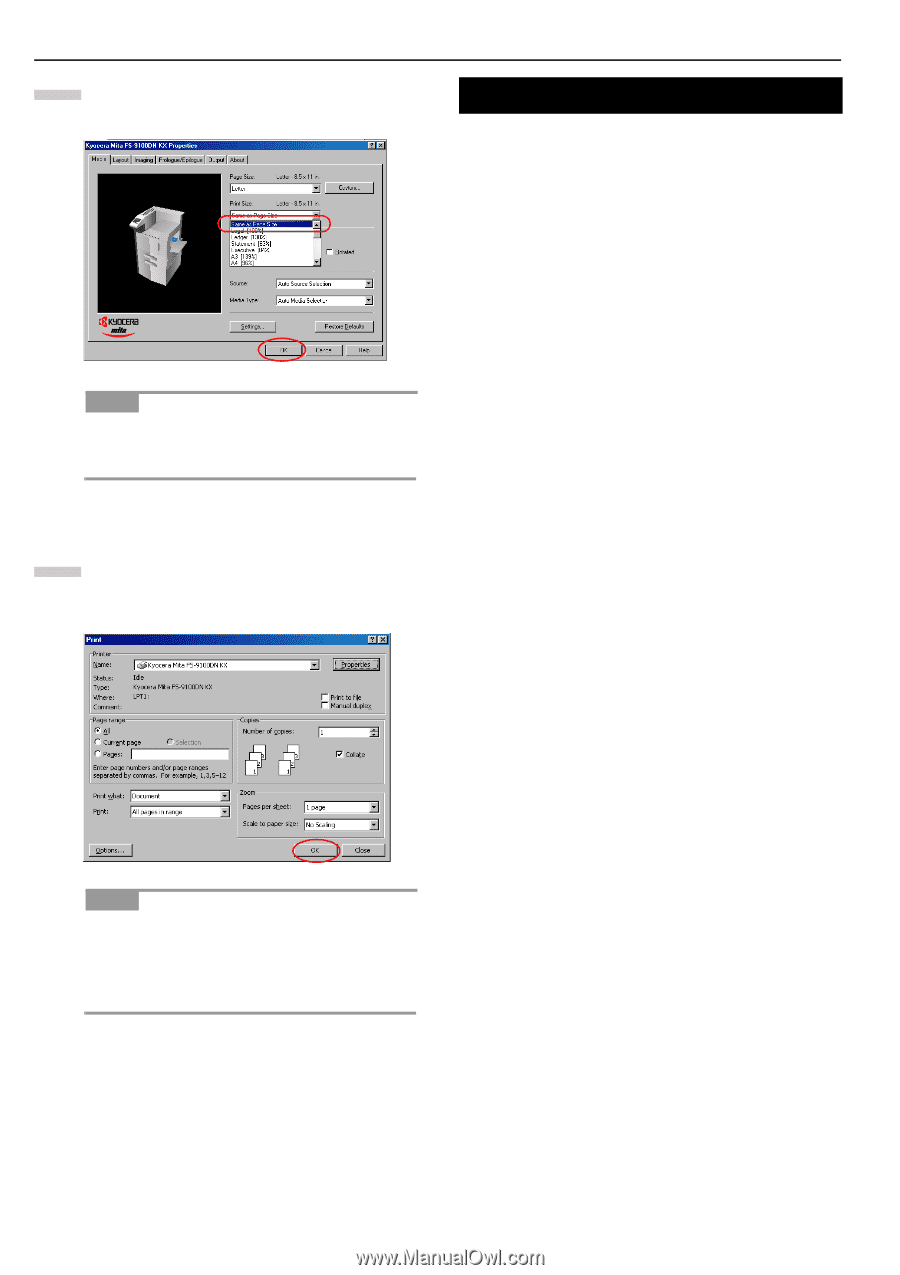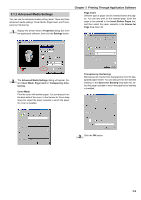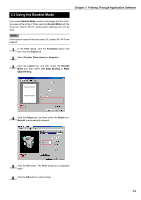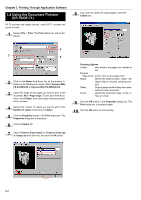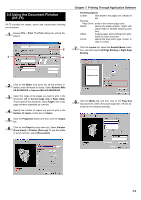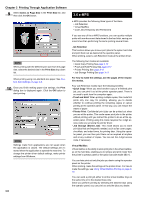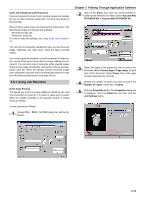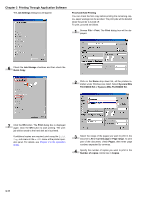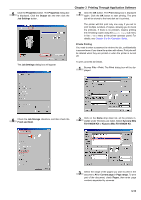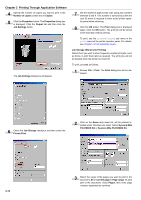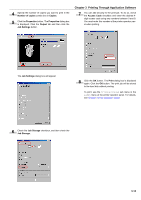Kyocera FS-9100DN FS-9100/9500 Operation Guide Rev-1.3 - Page 132
e-MPS, Same as Size
 |
UPC - 632983001066
View all Kyocera FS-9100DN manuals
Add to My Manuals
Save this manual to your list of manuals |
Page 132 highlights
Chapter 3 Printing Through Application Software 9 Select Same as Page Size in the Print Size list, and then click the OK button. NOTE When printing with the different print size from the page size, select the desired size in the Print Size drop down list. When printing using non-standard size paper, See Custom Size Settings on page 3-3. 10 Once you finish making paper size settings, the Print dialog box is displayed again. Click the OK button to start printing. NOTE Settings made from applications are not saved when the application is closed. The default settings are restored when the application is opened the next time. To change the printer driver default settings, make printer settings from Windows. 3-9 3.6 e-MPS e-MPS provides the following three types of functions. • Job Retention • Virtual MailBox • Code Job (Temporary and Permanent) If you use any of the e-MPS functions, you can quickly multiple prints with one document data stored in the hard disk, saving you more times than performing the same printing several times. Job Retention This function allows you to save print jobs to the option hard disk and print them out as desired at the operator panel. When printing, select a Job Retention mode at the printer driver. The following four modes are available: • Quick Copy Printing See page 3-10 • Proof and Hold Printing See page 3-11 • Private Printing See page 3-12 • Job Storage Printing See page 3-13 For how to make the settings, see the pages of the respective modes. Four Job Retention modes have the following benefits: • Quick Copy: When you need another copy of a finished print job, you can print it out at the printer operator panel. There is no need to print from the computer again. • Proof and Hold: When printing multiple copies, this mode first prints only one copy for proofing, allowing you to decide whether to continue printing the remaining copies or cancel printing at the operator panel. In this way, you can reduce the waste of paper. • Private Print: Confidential print jobs can be printed out when you are at the printer. This mode saves print jobs in the printer without printing until you instruct the printer to do so at the operator panel. Printing using this mode requires the 4-digit access code you set using the printer driver. • Job Storage (Stored Job): This mode allows you to store print jobs that are frequently needed, such as fax cover pages, checklists, and order forms, for printing later. Using the operator panel, you can then print them out as required at anytime and at any number of copies. You can set the 4-digit access code, if necessary. Virtual MailBox Virtual mailbox is the ability to store print jobs in the virtual mailboxes on the hard disk, enabling you to retrieve and print it later from the printer's operator panel or the option barcode reader (BC-1). You can later print out only the jobs you desire using the operator panel on the printer. When printing, make the settings at the printer driver. For how to make the settings, see Using Virtual Mailbox Printing on page 315. You can send a print job either to all the virtual mailbox trays at the same time or to the desired trays only. Since you perform printing by selecting the desired trays using the operator panel, you can print out only the jobs you desire.