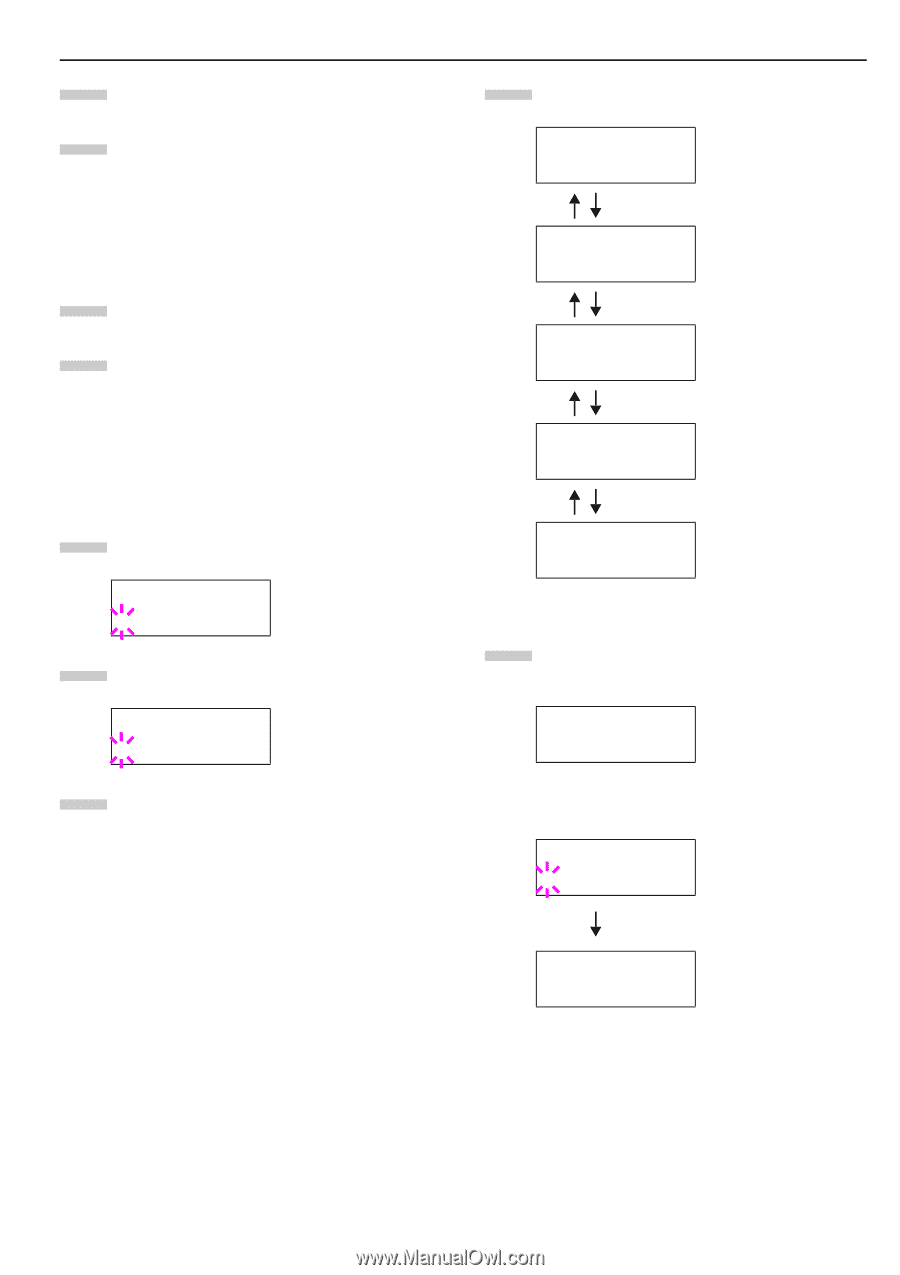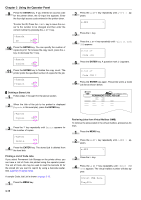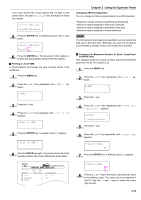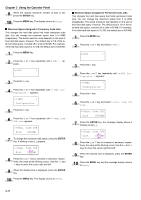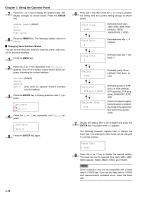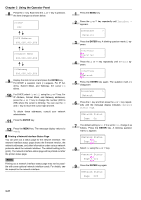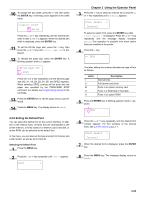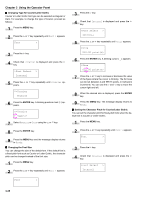Kyocera FS-9100DN FS-9100/9500 Operation Guide Rev-1.3 - Page 36
Interface, Parallel, Network, >NetWare, >TCP/IP, >EtherTalk, >Network Status,
 |
UPC - 632983001066
View all Kyocera FS-9100DN manuals
Add to My Manuals
Save this manual to your list of manuals |
Page 36 highlights
9 Display the desired baud rate and press the ENTER key. 10 Press the MENU key. The message display returns to Ready. Q Changing Network Interface Parameters This printer is equipped with the network interface. For details on networking, refer to the "Quick Configuration Guide". 1 Press the MENU key. 2 Press the 3 or 4 key repeatedly until Interface > appears. One of the interface names shown below appears, indicating the current interface. Parallel (default) Serial Network Option (only when an optional network interface card is installed) 3 Press the ENTER key. A blinking question mark (?) appears. Interface ?Parallel 4 Press the 3 or 4 key repeatedly until Network appears. Interface ?Network 5 Press the ENTER key again. Chapter 3 Using the Operator Panel 6 Press the 2 key. Each time the 3 or 4 key is pressed, the display changes as shown below. >NetWare On >TCP/IP On >EtherTalk Off >Network Status Page On >Opt. StatusPage On If turns ON, print the standard Network Interface Status Page after the Printer Status Page. See page 3-10. If turns ON, print the optional Network Interface Status Page after the Printer Status Page. See page 3-10. 7 The following example explains how to activate TCP/IP protocol to connect the printer in the network. You can select Netware or EtherTalk in a similar manner. >TCP/IP > On If TCP/IP is currently displays Off, select On using the 3 or 4 key. Press the ENTER key again. >TCP/IP ? Off >TCP/IP > On 3-20