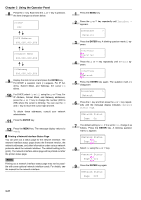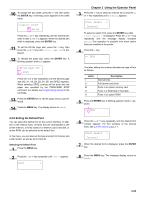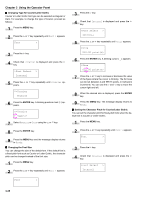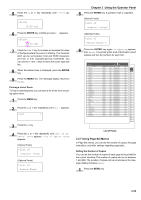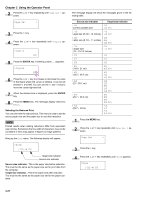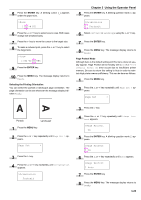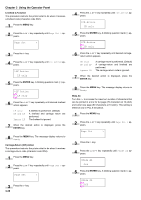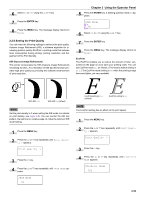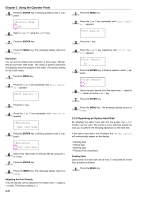Kyocera FS-9100DN FS-9100/9500 Operation Guide Rev-1.3 - Page 42
Using Set Menus, ENTER, Printing a List of Fonts, List of Fonts
 |
UPC - 632983001066
View all Kyocera FS-9100DN manuals
Add to My Manuals
Save this manual to your list of manuals |
Page 42 highlights
5 Press the 3 or 4 key repeatedly until >Pitch appears. >Pitch 10.00 cpi 6 Press the ENTER key. A blinking cursor ( _ ) appears. >Pitch 10.00 cpi 7 Press the 3 or 4 key to increase or decrease the value of the figure where the cursor is blinking. The character pitch can be set between 0.44 and 99.99 characters per inch, in 0.01 character-per-inch increments. You can use the 2 and 1 keys to move the cursor right and left. 8 When the desired size is displayed, press the ENTER key. 9 Press the MENU key. The message display returns to Ready. Printing a List of Fonts To help in selecting fonts, you can print a list of the fonts including option fonts. 1 Press the MENU key. 2 Press the 3 or 4 key repeatedly until Font > appears. Font > Chapter 3 Using the Operator Panel 5 Press the ENTER key. A question mark (?) appears. (Internal Fonts) >List of Internal Fonts? (Optional Fonts) >List of Option Fonts ? 6 Press the ENTER key again. Processing appears, then Ready. The printer prints a list of fonts with a short sample and font ID (number) for each font. Internal Scalable and Bitmapped Fonts List PRESCRIBE Font Name Scalable/Bitmap Password Selection [FSET] Font ID Internal Scalable and Bitmapped Fonts List PRESCRIBE Font Name Scalable/Bitmap Password Selection [FSET] Font ID 3 Press the 2 key. 4 Press the 3 or 4 key repeatedly until List of Internal Fonts appears. List of Option Fonts appears. (Internal Fonts) >List of Internal Fonts (Optional Fonts) >List of Option Fonts List of Fonts 2.2.7 Using Page Set Menus In Page Set menus, you can set the number of copies, the page orientation, and other settings regarding pagination. Setting the Number of Copies You can set the number of copies of each page to be printed for the current interface. The number of copies can be set between 1 and 999. The number of copies can be set whenever the message display indicates Ready. 1 Press the MENU key. 3-26