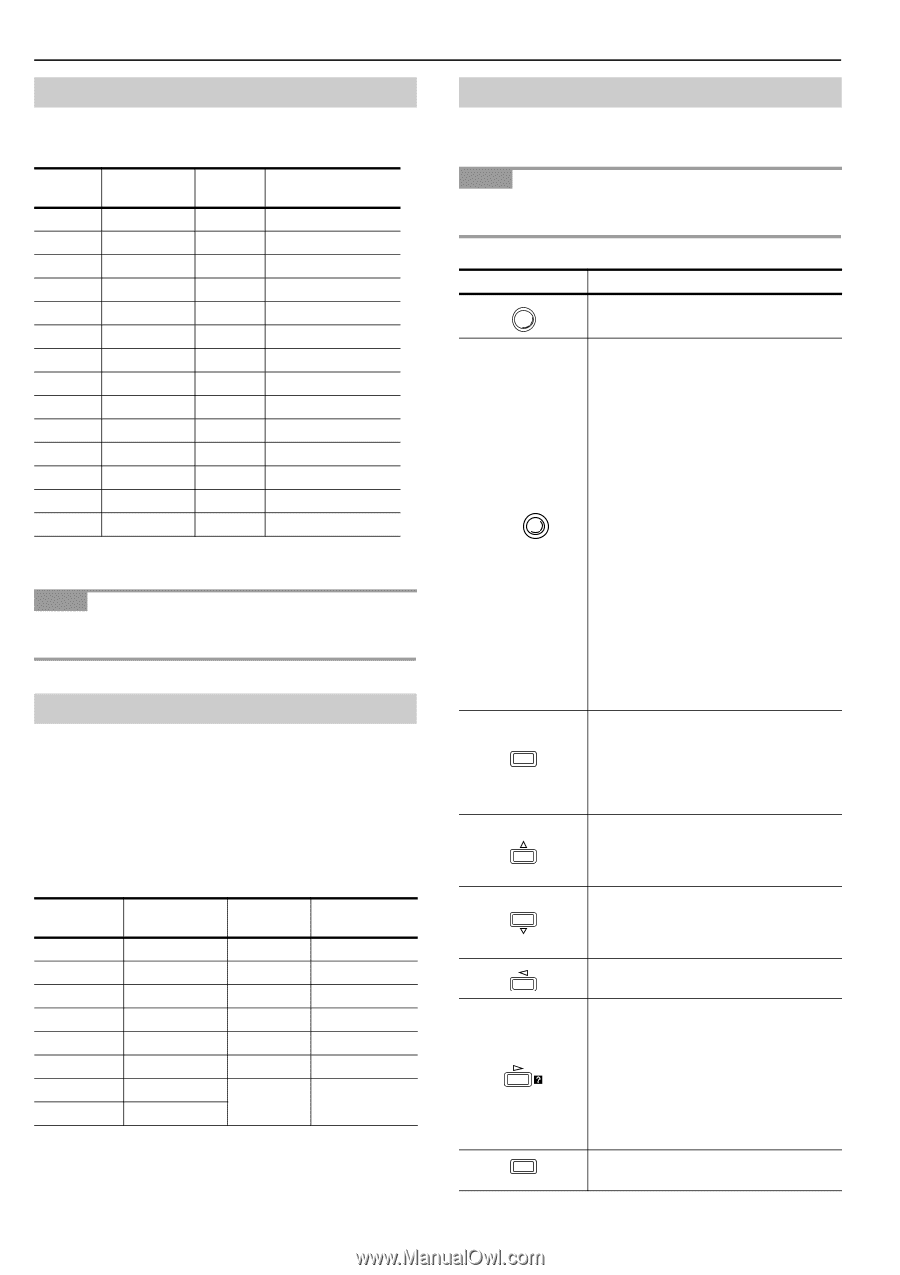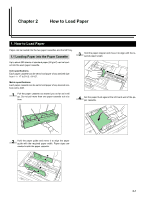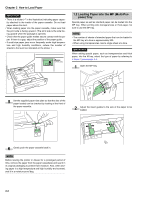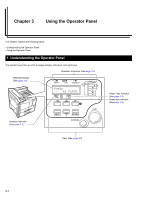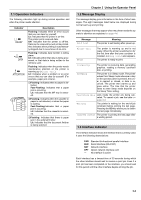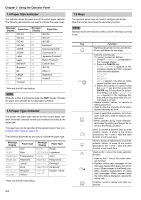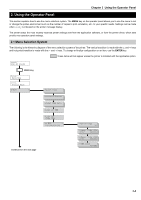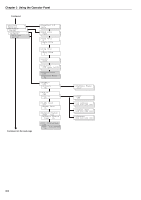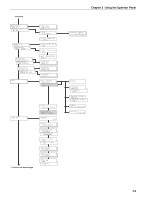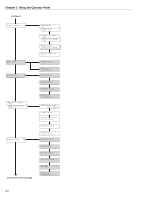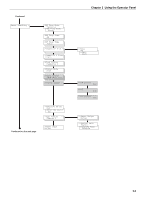Kyocera FS-9100DN FS-9100/9500 Operation Guide Rev-1.3 - Page 19
Paper Size Indicator, 1.6 Keys, Message, Display, Paper Size, Function, CANCEL, ENTER
 |
UPC - 632983001066
View all Kyocera FS-9100DN manuals
Add to My Manuals
Save this manual to your list of manuals |
Page 19 highlights
Chapter 3 Using the Operator Panel 1.4 Paper Size Indicator This Indicator shows the paper size of the current paper cassette. The following abbreviations are used to indicate the paper sizes. Message Display Paper Size A3 ISO A3 A4 ISO A4 A5 ISO A5 A6 ISO A6* B5 JIS B5 B6 JIS B6* LT Letter LG Legal MO Monarch* BU Business* B4 B4 LD Ledger FO Folio Y4 Youkei4* Message Display Paper Size DL ISO DL* C5 ISO C5* b5 ISO B5* EX Executive* #6 Commercial 6-3/4* #9 Commercial 9* HA Japanese Postcard* OH Return Postcard* CU Custom Size C4 ISO C4 O2 Oficio II ST Statement Y2 Youkei2* * With only the MP tray feeding NOTE While the printer is processing data, the SIZE display indicates the paper size selected by the application software. 1.5 Paper Type Indicator This shows the paper type defined for the current paper cassette. Automatic cassette switching is available according to the paper type. The paper type can be specified at the operator panel. See Customizing Paper Type on page 3-45. The following abbreviations are used to indicate the paper type. Message Display None PLAIN TRNSPRNCY PREPRINT LABELS BOND RECYCLED VELLUM Paper Type Auto Plain Transparency* Preprinted Labels* Bond Recycled Vellum* Message Display Paper Type ROUGH Rough LETTERHEA Letterhead COLOR Color PREPUNCH Prepunched ENVELOPE Envelope* CARDSTOCK Cardstock* CUSTOM1 (to 8) Custom 1 (to 8) * With only the MP tray feeding 3-3 1.6 Keys The operator panel keys are used to configure the printer. Note that certain keys have the secondary function. NOTE Settings made with these keys effect only the interface currently in use. Key GO CANCEL MENU ENTER Function • Switches the printer on-line and off-line. • Prints and feeds out one page. • Cancels a printing job. To cancel, proceed as follows: 1 Check if Processing is displayed in the message display. 2 Press the CANCEL key. Print Cancel? appears in the message display and then interface to be canceled appears. Parallel Serial Network Option (appears only when an option network interface card is installed) 3 Select the interface to cancel using the 3 or 4 key and then press the ENTER key. Printing from the selected interface will stop. Cancelling data appears in the message display and printing stops after the current page is printed. • Resets numeric values, or cancels a setting procedure. • Used to stop the sounding of the alarm buzzer indicating an error. • Used to select the emulation, font, character code set; to read an memory card, and more. • When pressed during mode selection, terminates the setting and the printer returns to the Ready condition. Used to access a desired item or enter numeric values. In some of the control procedures, the 1 and 2 keys are used to enter or exit a sub item. Used to access a desired item or to enter numeric values. In some of the control procedures, the 1 and 2 keys are used to enter or exit a sub item. Used as the 1 key in the mode selection function. • Used as the 2 key in the mode selection function. • Displays online help messages on the message display when paper jam errors occur. When pressed in the Ready condition, displays explanations of online help messages. When pressed while the online help is displayed, cancels the online help. Finalizes numeric values and other selections.