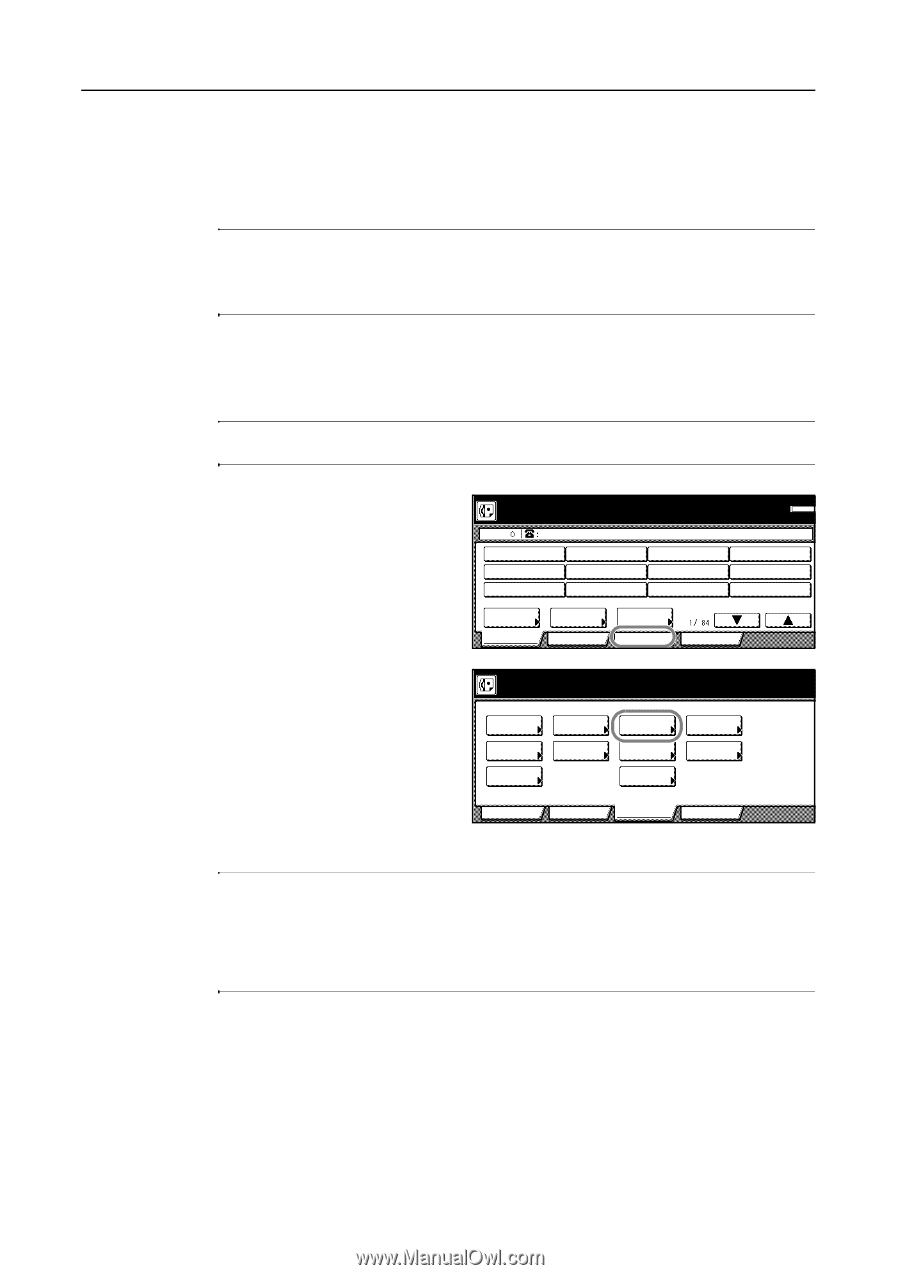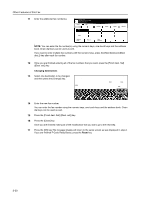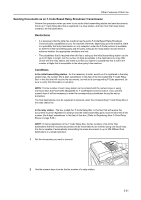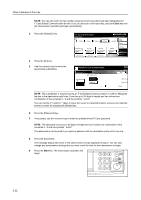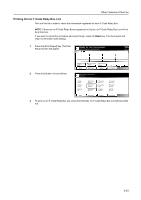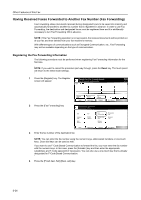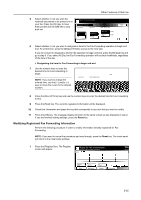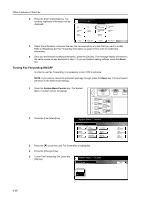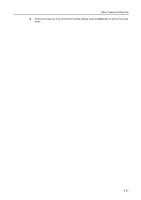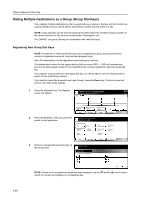Kyocera KM-C3232E Fax System (N) Operation Guide Rev-1.2 - Page 136
Having Received Faxes Forwarded to Another Fax Number (Fax Forwarding)
 |
View all Kyocera KM-C3232E manuals
Add to My Manuals
Save this manual to your list of manuals |
Page 136 highlights
Other Features of this Fax Having Received Faxes Forwarded to Another Fax Number (Fax Forwarding) Fax Forwarding allows documents received during designated hours to be saved into memory and automatically forwarded to another fax number that is registered in advance. In order to use Fax Forwarding, the destination and designated hours must be registered here and it is additionally necessary to turn Fax Forwarding ON in advance. NOTE: If the Fax Forwarding operation is not successful, the received documents will be printed out at your fax and then deleted from your fax machine's memory. With different types of communications such as Encrypted Communication, etc., Fax Forwarding may not be available depending on the type of communication. Registering the Fax Forwarding Information The following procedure must be performed when registering Fax Forwarding information for the first time. NOTE: If you want to cancel the procedure part way through, press the Reset key. The touch panel will return to the initial mode settings. 1 Press the [Register] key. The Register screen will appear. Ready for fax transmission. Place the original & assign destination. Dest Memory OCT-11 Address book Basic Abbrev. Application TX setting Register Print Report 2 Press the [Fax Forwarding] key. Registering item option screen. Select item for register. Dial Location Info. Date & Time Box TX/RX Restrict. Fax Forwarding Remote SW dial Remote Test ID Encryption key Network FAX Basic Application Register Print Report 3 Enter the fax number of the destination fax. NOTE: You can enter the fax number using the numeric keys, abbreviated numbers or one-touch keys. Chain dial keys can be used as well. If you want to use F-Code Based Communication to forward the fax, you must enter the fax number with the numeric keys. In this case, press the [Subadd.] key and then enter the appropriate subaddress and F-Code password (if necessary). You can also use a one-touch key that is already designated for F-Code Based Communication. 4 Press the [Finish dest. Set] ([Dest. set]) key. 5-34