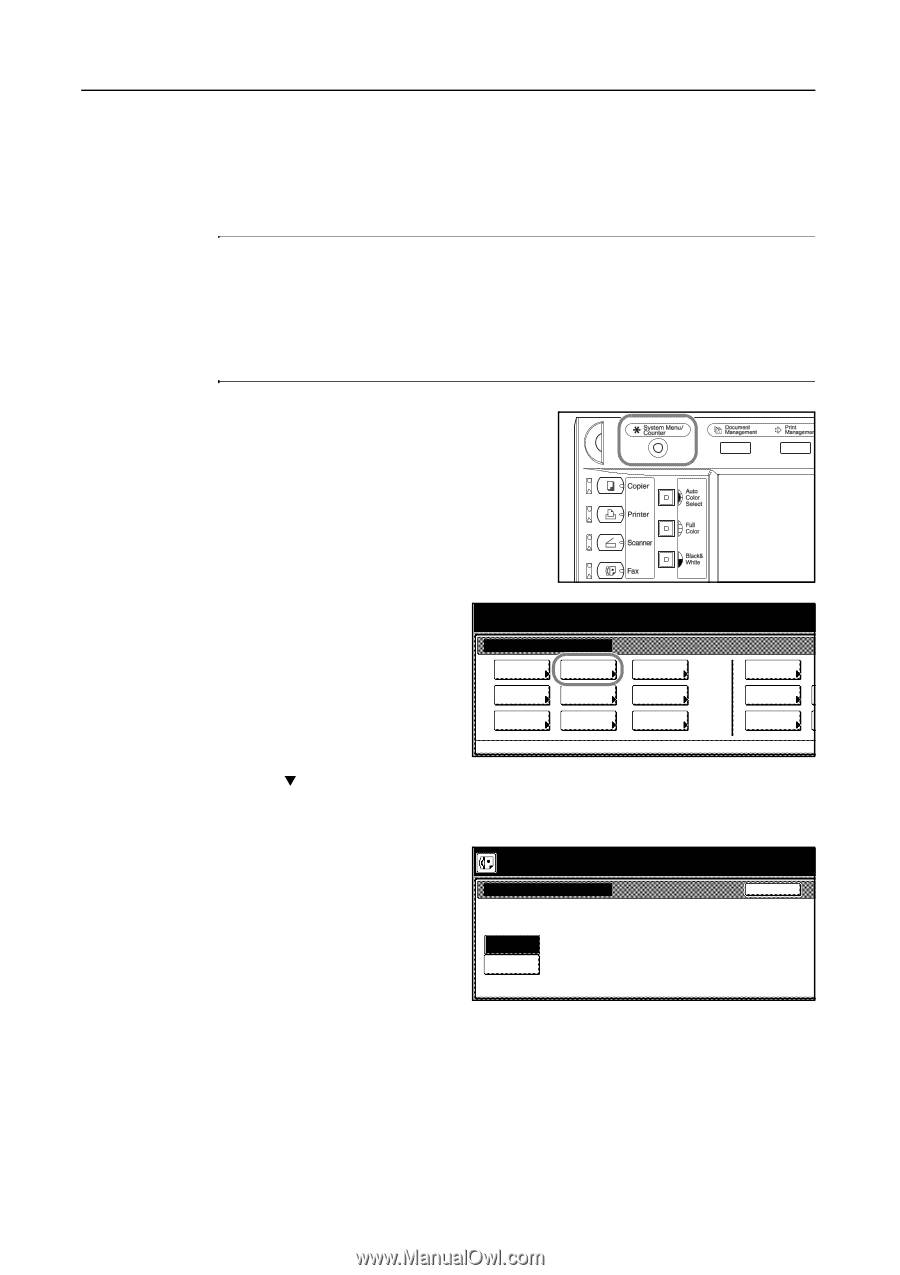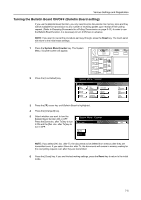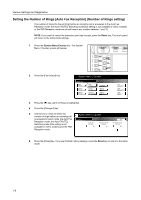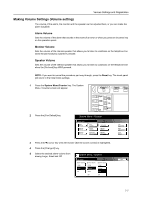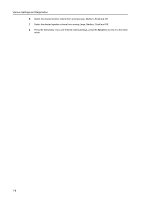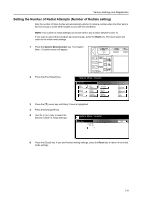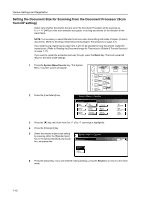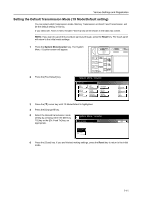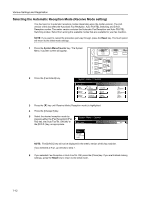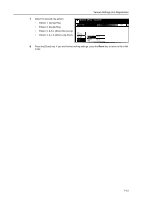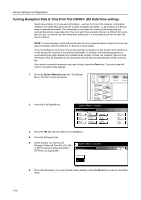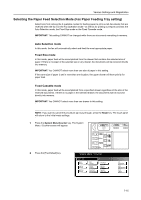Kyocera KM-C3232E Fax System (N) Operation Guide Rev-1.2 - Page 192
Setting the Document Size for Scanning from the Document Processor (Scan from DP setting
 |
View all Kyocera KM-C3232E manuals
Add to My Manuals
Save this manual to your list of manuals |
Page 192 highlights
Various Settings and Registration Setting the Document Size for Scanning from the Document Processor (Scan from DP setting) Select here whether documents that are set in the Document Processor will be scanned as 8 1/2 × 11" [A4R] or other such standard size paper, or as long documents (in the direction of the paper feed). NOTE: It is necessary to select Standard size here when transmitting both sides of duplex (2-sided) documents. (Refer to Sending 2-Sided Documents (Duplex Transmission) on page 3-2.) If you select Long original (Long orig.) here, it will not be possible to have documents rotated for transmission. (Refer to Rotating the Document Image for Transmission (Rotate & Transmit function) on page 1-17.) If you want to cancel the procedure part way through, press the Reset key. The touch panel will return to the initial mode settings. 1 Press the System Menu/Counter key. The System Menu / Counter screen will appear. 2 Press the [Fax Default] key. System Menu / Counter System Menu Copy Default Scanner Default Machine Default FAX Default Printer Default Document Management Language MP tray Setting Register Orig. Size 3 Press the [T] key until Scan from Doc. P. (Doc. P. scanning) is highlighted. 4 Press the [Change #] key. 5 Select the desired original size setting by pressing either the [Standard size] key or the [Long original] ([Long orig.]) key, as appropriate. System Menu / Counter Scan from Doc.P. Standard size Long original Job Accounting BOX Management Print Report Back 6 Press the [Close] key. If you are finished making settings, press the Reset key to return to the initial mode. 7-10