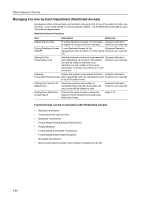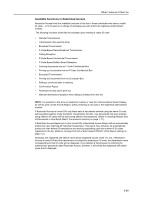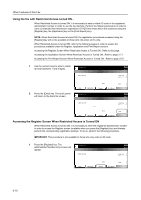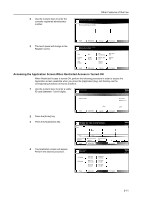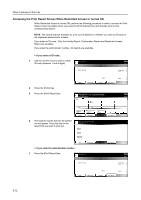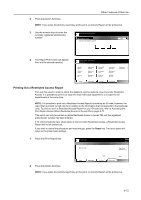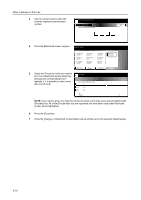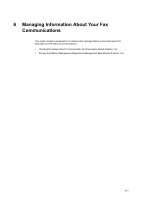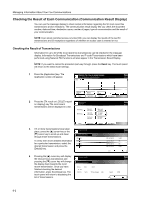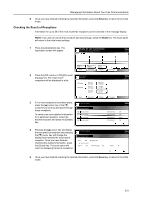Kyocera KM-C3232E Fax System (N) Operation Guide Rev-1.2 - Page 175
Printing Out a Restricted Access Report, Accessing
 |
View all Kyocera KM-C3232E manuals
Add to My Manuals
Save this manual to your list of manuals |
Page 175 highlights
Other Features of this Fax 2 Press the [Admin.Item] key. NOTE: If you press the [Activity report] key at this point, an Activity Report will be printed out. 3 Use the numeric keys to enter the currently registered administrator Report printing option screen. number. Admin. Number Check Back Enter the administrator number. 4 The Report Print screen will appear. Print out the desired report(s). Report printing option screen. Select item. Select size Activity report Confirm. report User set. list Subad conf box list Subad. rel box list Encryption box list One-touch key list Group dial List Program dial list Basic Application Register Telephone direc.list Encryption key list NW-FAX set. list Restricted access rep Print Report Printing Out a Restricted Access Report Print out this report in order to check the details of communications occurring under Restricted Access. It is possible to print out a report for each individual department, or a report for all departments at the same time. NOTE: It is possible to print out a Restricted Access Report by entering an ID-code, however, the report that is printed out will only be in relation to the information that corresponds to that particular code. To print out such a Restricted Access Report for your ID-code only, refer to Accessing the Print Report Screen When Restricted Access is Turned ON on page 5-72. This report can only be printed out while Restricted Access is turned ON and the registered administrator number has been entered. If no communications have taken place in this fax under Restricted Access, a Restricted Access Report will not be printed out. If you want to cancel the procedure part way through, press the Reset key. The touch panel will return to the initial mode settings. 1 Press the [Print Report] key. ID-code is set. Enter ID-code. Memory OCT-11 Dept.Total 2 Press the [Admin.Item] key. Basic Application Clear Register Print Report Enter NOTE: If you press the [Activity report] key at this point, an Activity Report will be printed out. 5-73