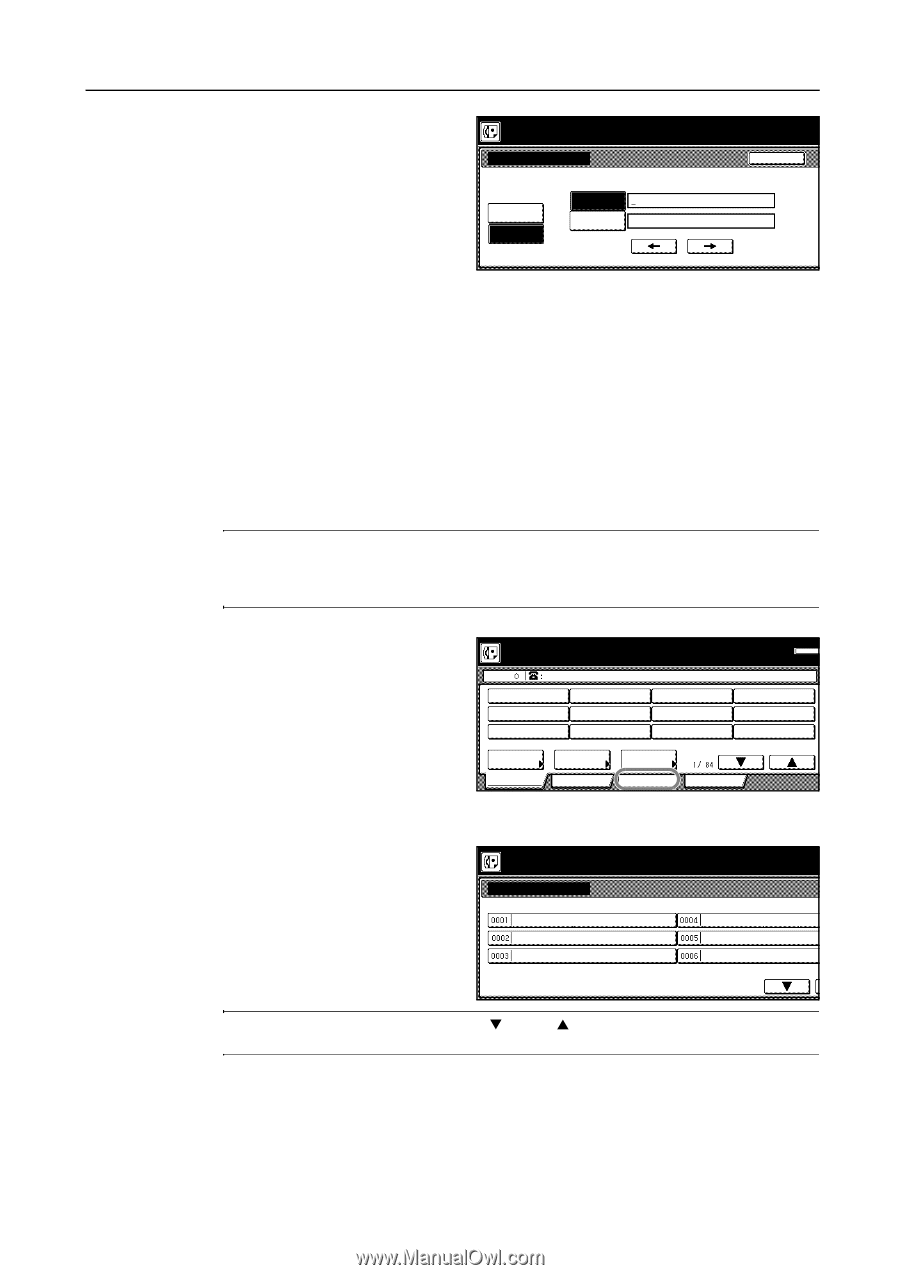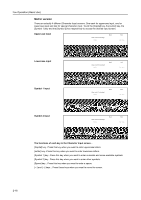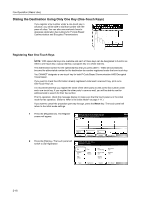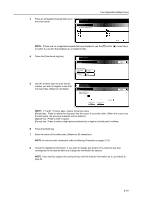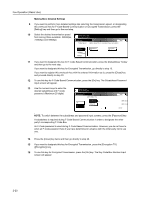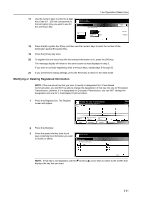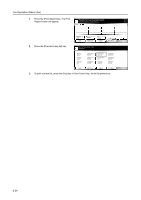Kyocera KM-C3232E Fax System (N) Operation Guide Rev-1.2 - Page 57
Modifying or Deleting Registered Information
 |
View all Kyocera KM-C3232E manuals
Add to My Manuals
Save this manual to your list of manuals |
Page 57 highlights
Fax Operation (Basic Use) 17 Use the numeric keys to enter the 2-digit Key Code (01 - 20) that corresponds to the Encryption Key you want to use for this one-touch key. Register the dial. One-Touch Key0001. Encryption Enter using # key. Encryption Code 00. Off Encryption box # 0000. On Back (01-20) ( 4 digits) 18 Press the [Encryption box #] key and then use the numeric keys to enter the number of the destination party's Encryption Box. 19 Press the [Close] key twice. 20 To register this one-touch key with the entered information as is, press the [OK] key. The message display will return to the same screen as was displayed in step 3. If you want to continue registering other one-touch keys, repeat steps 3 through 20. 21 If you are finished making settings, press the Reset key to return to the initial mode. Modifying or Deleting Registered Information NOTE: If the one-touch key that you want to modify is designated for F-Code Based Communication, you will NOT be able to change the designation of that key into one for Encrypted Transmission. Likewise, if it is designated for Encrypted Transmission, you can NOT change the designation into one for F-Code Based Communication. 1 Press the [Register] key. The Register screen will appear. Ready for fax transmission. Place the original & assign destination. Dest Memory OCT-11 2 Press the [Dial] key. 3 Press the speed-dial key (one-touch key) containing the information you want to modify or delete. Address book Basic Abbrev. Application Register the dial. Register dial # Set dial for registration. ABC TX setting Register Print Report 1/167. NOTE: If that key is not displayed, use the [T] and/or [S] cursor keys to switch to the screen that displays the key that you want. 2-21