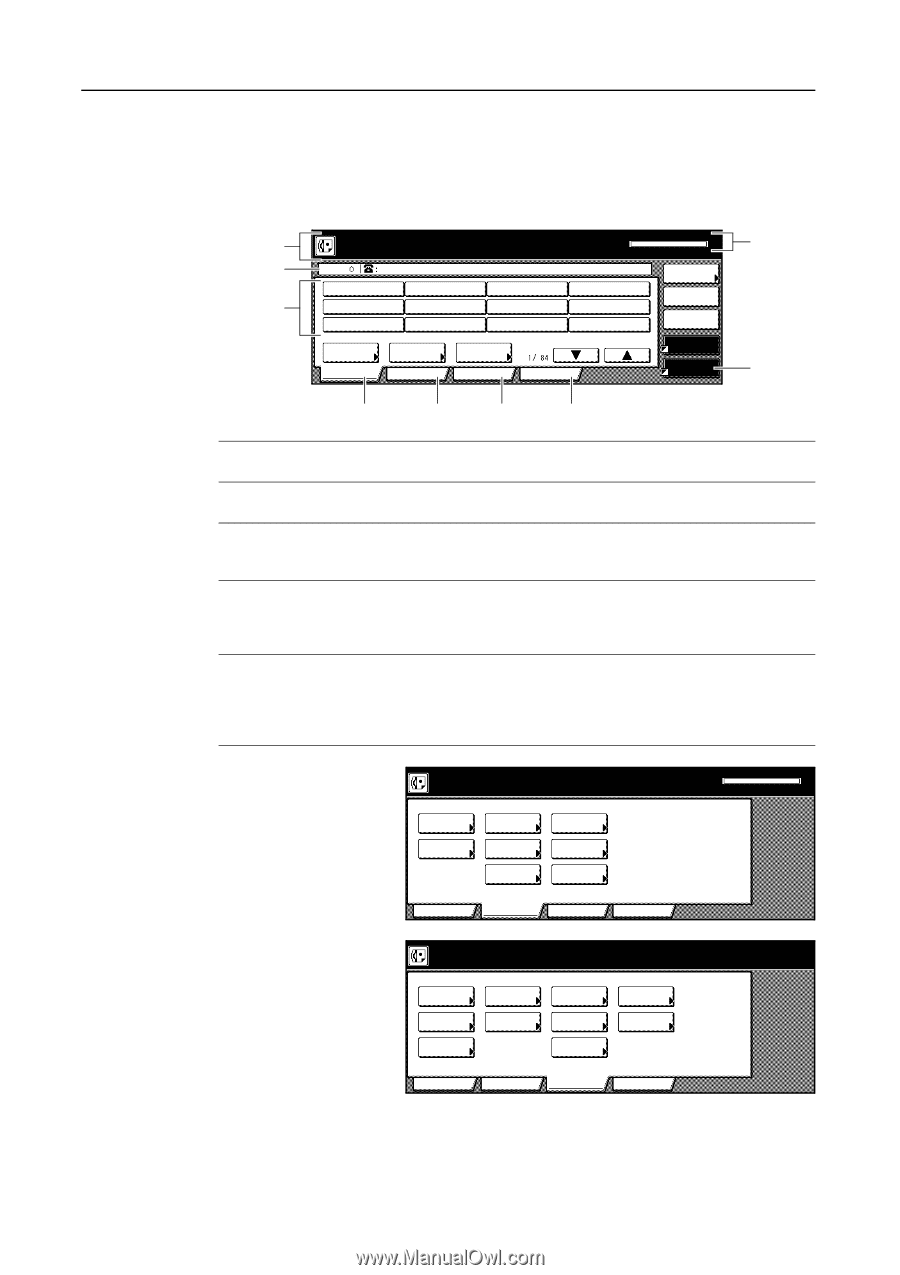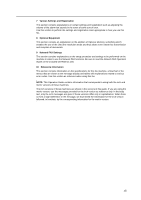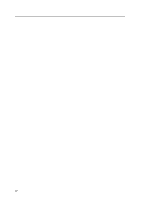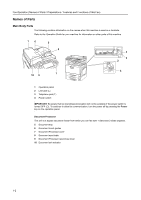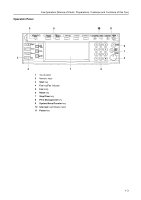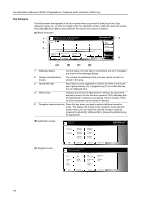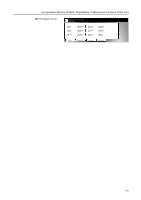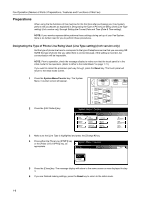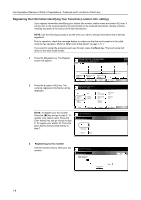Kyocera KM-C3232E Fax System (N) Operation Guide Rev-1.2 - Page 20
Fax Screens
 |
View all Kyocera KM-C3232E manuals
Add to My Manuals
Save this manual to your list of manuals |
Page 20 highlights
Fax Operation (Names of Parts / Preparations / Features and Functions of this Fax) Fax Screens The initial screen that appears in the touch panel when you press the [Fax] key in the Copy Operation mode, etc., in order to change to the Fax Operation mode is called the 'basic fax screen'. Press (A), (B), (C) or (D) to switch between the various fax screens as follows: (A) Basic fax screen 1 Ready for fax transmission. Place the original & assign destination. 2 Dest 3 Memory usage: .0% 4 OCT-11-2005 16:00 Dest. check Re-dial On-hook Address book Basic Abbrev. Application TX setting Register Print Report Memory TX Auto RX 5 (A) (B) (C) (D) 1 Message display Current status, the next step in a procedure and error messages are shown in the message display. 2 Number of destinations display The number of destinations that you have chosen to dial to is shown in this area. 3 Speed-dial keys Keys that you have registered to function as either a one-touch key, a group dial key (G), a program key (P) or a chain dial key (C) are displayed here. 4 Memory bar Indicates the amount of data stored in memory. As documents are being stored, the bar will move towards 100% indicating that the data stored in memory is increasing. Once it reaches 100%, no more documents can be stored in memory. 5 Reception mode select key Press this key when you want to select a different reception mode. The display will change to the reception mode selection screen where you can select the desired reception mode by pressing the [Auto RX], [Manual RX] or [Answering Machine] key, as appropriate. (B) Application screen (C) Register screen Option screen Select item. TX Polling RX Polling Sub.conf. box input Sub.conf. box output Print encr data box Basic Application Reserved TX status TX result on LCD RX result on LCD Register Print Report Registering item option screen. Select item for register. Dial Location Info. Date & Time Box TX/RX Restrict. Fax Forwarding Remote SW dial Remote Test ID Encryption key Network FAX Basic Application Register Print Report Memory usage: .0% OCT-11-2005 16:00 1-4