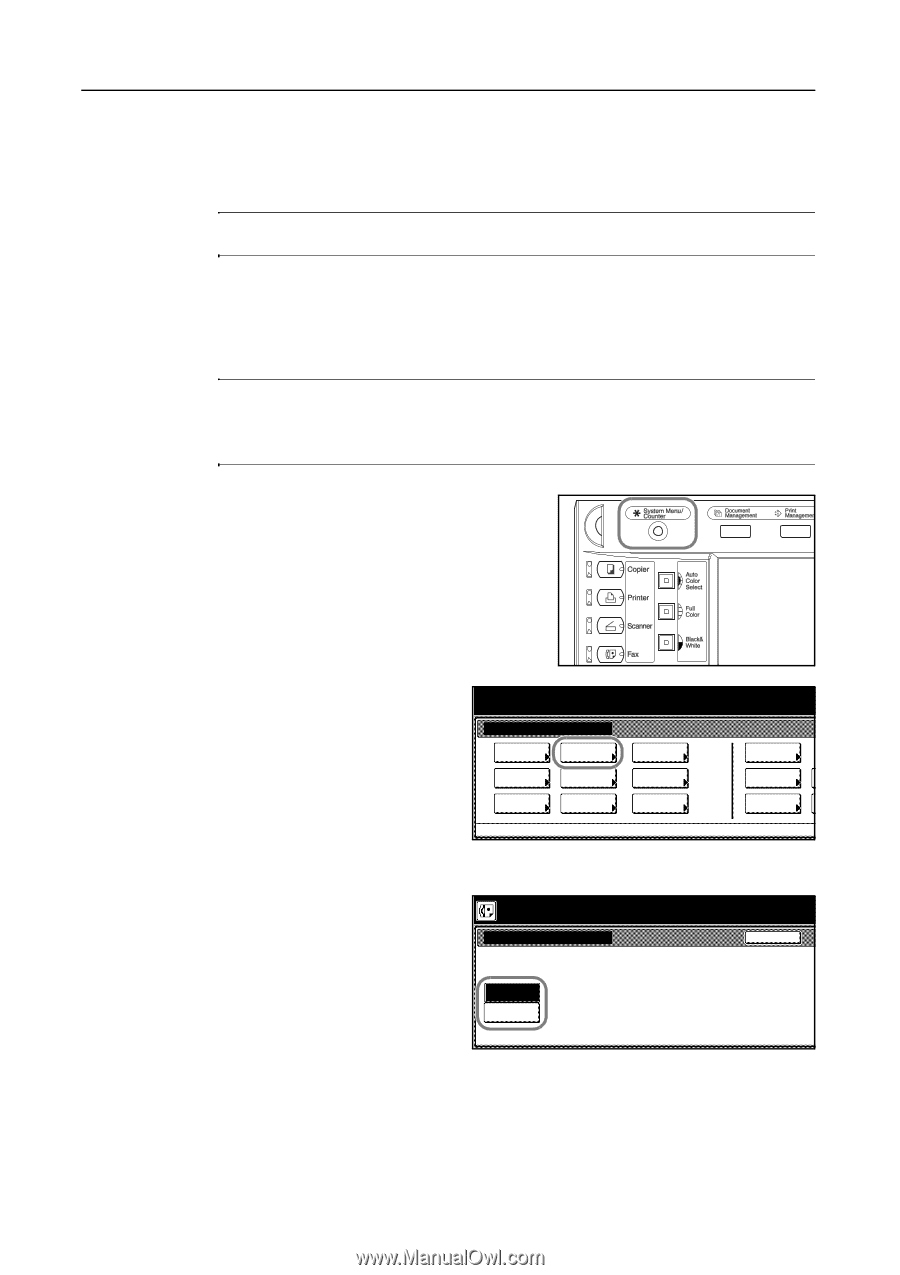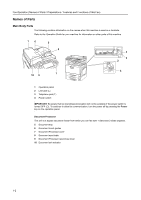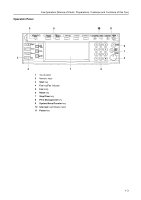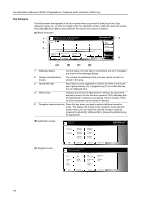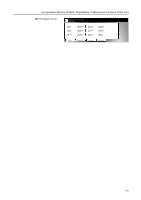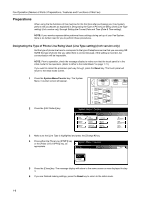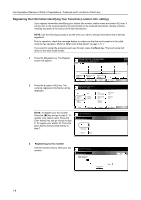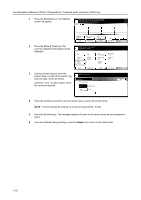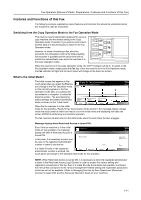Kyocera KM-C3232E Fax System (N) Operation Guide Rev-1.2 - Page 22
Preparations, Designating the Type of Phone Line Being Used (Line Type setting) (Inch version only)
 |
View all Kyocera KM-C3232E manuals
Add to My Manuals
Save this manual to your list of manuals |
Page 22 highlights
Fax Operation (Names of Parts / Preparations / Features and Functions of this Fax) Preparations When using the fax functions of this machine for the first time after purchasing your Fax System, perform the procedures as explained in Designating the Type of Phone Line Being Used (Line Type setting) (Inch version only) through Setting the Current Date and Time (Date & Time setting). NOTE: If your service representative performs these settings during set-up of your Fax System, there is no further need for you to perform these procedures. Designating the Type of Phone Line Being Used (Line Type setting) (Inch version only) Set the type of phone line here to correspond to the type of telephone service that you are using. BE SURE the type of phone line you select here is correct because, if the setting is incorrect, fax communication will be impossible. NOTE: Prior to operation, check the message display to make sure that the touch panel is in the initial mode for fax operation. (Refer to What is the Initial Mode? on page 1-11.) If you want to cancel the procedure part way through, press the Reset key. The touch panel will return to the initial mode screen. 1 Press the System Menu/Counter key. The System Menu / Counter screen will appear. 2 Press the [FAX Default] key. System Menu / Counter System Menu Copy Default Scanner Default Machine Default FAX Default Printer Default Document Management Language MP tray Setting Register Orig. Size Job Accounting BOX Management Print Report 3 Make sure that Line Type is highlighted and press the [Change #] key. 4 Press either the [Tone Line (DTMF)] key or the [Pulse Line (10PPS)] key, as System Menu / Counter appropriate. Line Type Back Tone line (DTMF) Pulse line (10 PPS) 5 Press the [Close] key. The message display will return to the same screen as was displayed in step 3. 6 If you are finished making settings, press the Reset key to return to the initial mode. 1-6