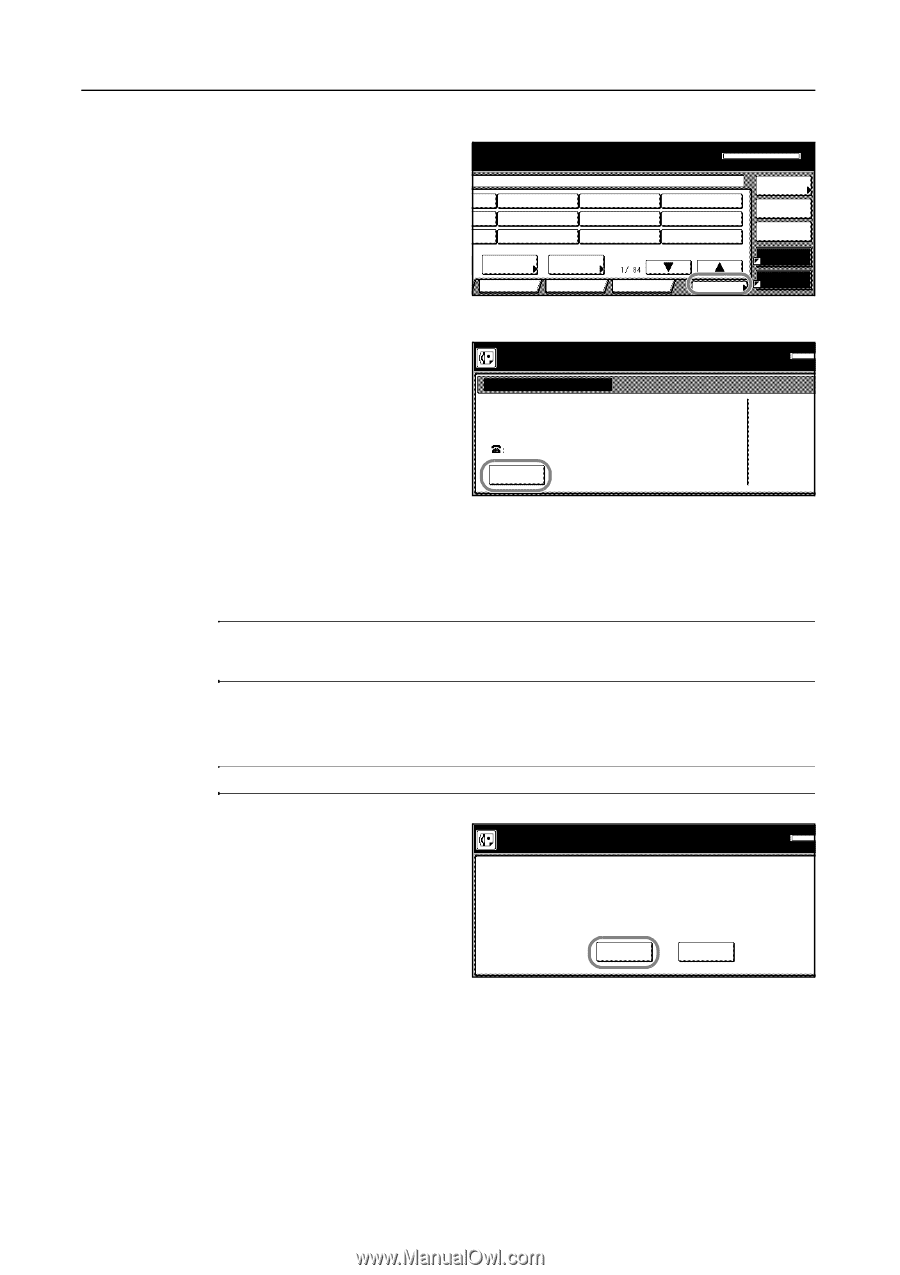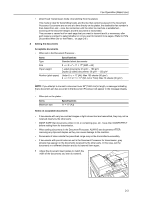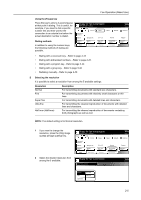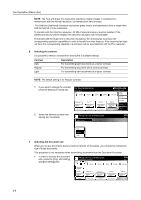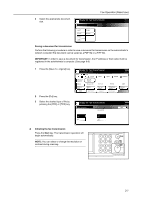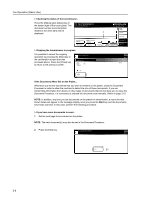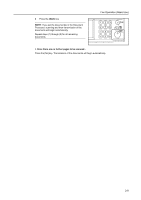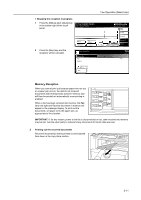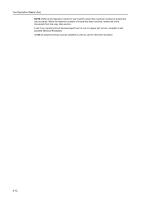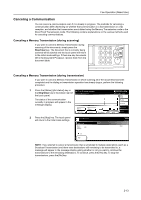Kyocera KM-C3232E Fax System (N) Operation Guide Rev-1.2 - Page 44
> Stopping the transmission in progress, Start, for fax transmission.
 |
View all Kyocera KM-C3232E manuals
Add to My Manuals
Save this manual to your list of manuals |
Page 44 highlights
Fax Operation (Basic Use) > Checking the status of the transmission... Press the [Status] ([Act status]) key in the bottom right of the touch panel. The document number and information related to the other party will be displayed. for fax transmission. riginal & assign destination. Abbrev. Application TX setting Register > Stopping the transmission in progress It is possible to cancel the ongoing operation by pressing the [Stop] key in the confirmation screen that was accessed above. Press the [Close] key to return to the previous screen. Check Status of Fax Status of Fax Port Doc #: 020. Dialing. 03. Stop Print Report Memory usage: .0% OCT-11-2005 16:00 Dest. check Re-dial On-hook Memory TX Status Auto RX Memory OCT-11 Print If the Documents Were Set on the Platen... Whenever you set the documents that you want to transmit on the platen, close the Document Processor in order to allow the machine to detect the size of those documents. If you are transmitting information from books or other types of documents that will not allow you to close the Document Processor, it is necessary to indicate the document size manually. (Refer to page 2-6.) NOTE: In addition, any time you set documents on the platen for transmission, a menu like that shown below will appear in the message display once you press the Start key and the documents have been scanned. In this case, perform the following procedure. > If you have more documents to send... 1 Set the next page to be scanned on the platen. NOTE: The next document(s) may also be set in the Document Processor. 2 Press the [Yes] key. Storing data into memory Memory OCT-11 Continue scanning? Yes No 2-8